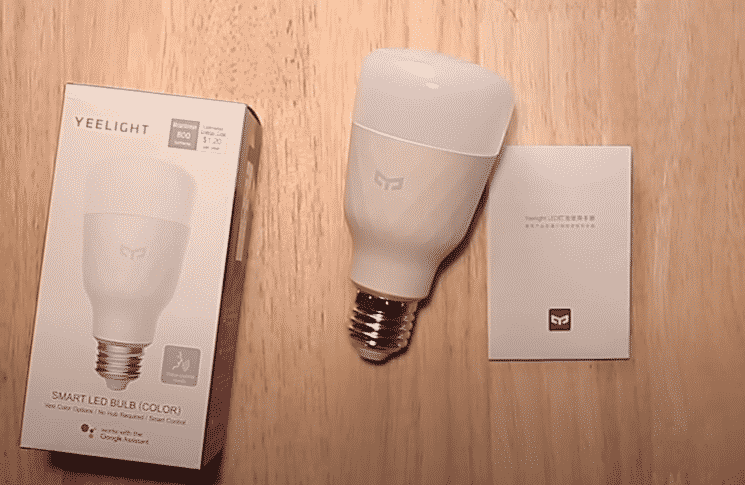
Using the chroma connector you can connect your Yeelight with the razer synapse software. This feature enhances your gaming experience ten folds. As you’re playing different games these smart lights will be changing colors in real-time. So, just grab yourself a chroma connector and take your gaming experience to the next level.
However, a lot of users have mentioned issues with getting their Yeelight Razer Synapse connected to the internet. If you’re having similar issues then read through this article to find some potential fixes that can fix your problem.
How to Fix Yeelight Razer Synapse Not Connected To The Internet?
- Update Razer Synapse
This feature is quite new and does not work properly on the older version of Razers Synapse. This is probably why you can’t get your Yeelight to work with the Razer software. Luckily, all you have to do to fix this error is uninstall the synapse.
After that reboot your system and install the updated version. Once that is done reboot your computer system again. When the PC boots up again you should try connecting to the internet to see if your problem is fixed.
- Check Firewall
It is quite common for your window’s firewall to stop some programs from accessing the network. You need to check the outbound and inbound firewall rules to verify if the synapse program is allowed to communicate with the internet. We recommend that you temporarily disable the windows firewall and then try connecting the Yeelight with the internet.
- Check Your Connection
If you’re having trouble with connecting your device to the internet then sometimes the actual culprit is the router and not your smart device. First of all, you should power cycle the router. Make sure that the channel bandwidth is set to 2.4GHz by going into network settings using the web interface.
Once that is done the last thing you should do is move the router close to your Yeelight. This will improve the overall signal strength and you should not have any issues connecting with the internet.
- Yeelight Firmware
Another possible fix for this error is to update the Yeelight firmware. To do this, open up the Yeelight app and click on your profile. After that click on settings and navigate to the “Check for Updates” option. The app will start searching the web for updates.
Wait for around 30 seconds and you’ll find updates for different Yeelight devices you’ve connected with the app. Update the firmware of the device that is malfunctioning and that should take care of the problem.
- Contact Support
If none of these fixes seem to work for you then you should immediately contact the Yeelight support team. Provide them screenshots of your issue and explain all the relevant details regarding the issue.
After that just wait for their response and follow their instructions step by step to sort out your issue. On the off chance, if your device is faulty then the only solution would be to get it replaced by contacting your supplier.