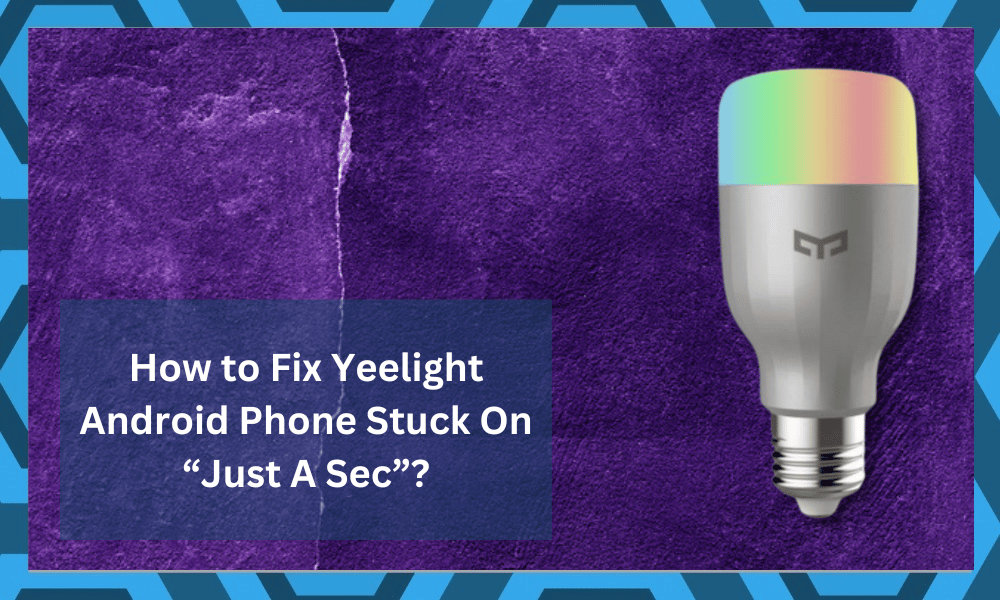
Smart home products feel like a blessing. The technology allows users to connect all of their devices to a specific hub and then connect it to the internet.
You can then download the application provided by the company and establish a connection with the same network.
Finally, after proceeding to set up the configuration files, you can proceed to control all of your devices through your mobile phone.
It is one of the most convenient ways to control the devices installed in your house without having to leave the couch or the room.
The company Yeelight can be an even better choice for people who want an easier setup. This is because there is no need to configure a hub system, and the services for it are amazing.
Moreover, the price point is more affordable than the majority of other brands available on the market.
Though, there are still some problems that users have been having with this device. This is that the ‘Yeelight Android Phone App is stuck for just a sec.
We will be using this article to provide you with steps that will help in getting rid of this problem.

How to Fix Yeelight Android Phone Stuck On “Just A Sec”?
- Re-Install the Application
Yeelight has a smartphone application that you can use to control its products. While it is simple to set up and configure. You should note that there can sometimes be a problem with the download or installation process.
If this happens, then the application will be stuck on the same screen until you close it down. You might have gotten an interruption with the installation process when getting the app.
This is mostly the reason for this problem, and you can easily fix it by simply reinstalling the program.
Though, make sure that you completely uninstall the current version before doing so. If you don’t, then the newer file will be unable to install on your mobile phone.
- Clear Cache Files
If you are still getting the same error, then your device might have stored up the configuration files on its database.
If this happens, then you will have to clear up the data and cache files of the application manually. These usually get stuck in some cases and require you to clear them up sometimes. You can do so by opening up the settings on your phone.
Then proceed to open up the application settings and find the Yeelight app. Click on it to view all the information about it. You can first try clearing up the cache files to see if that fixes your problem. If it does not, then you will have to delete the data as well.
This usually contains any changes that you have made and your credentials. So, make sure that you remember these before proceeding with the deletion.
- Incompatibility With OS
Next, if the error persists with the application, then your program might not be compatible with your OS. This usually happens when people try to run custom ROMs on their devices.
You can either search for plugins that might help you out or try updating the ROM services you have installed.
If both of these do not work out, then you will have to, unfortunately, switch your OS system. Some mobile phones can even run several at once, so you can try doing that for your device.
- Terminate Background Applications
Some of the owners pointed out that they were able to get past this issue by terminating the background applications.

So, if you’re stuck in the same error and can’t seem to make your way through these issues, just get rid of the background applications.
Even if you have a decent device that can handle the load, some apps can be intrusive and create issues with the device’s connection.
So, you will need to make sure that all the resources are free and that there are no applications running in the background.
It will take you a while to get to that outcome, but once you’ve gotten rid of the background applications, you can check up on the Yeelight application one more time.
Hopefully, you will not have to bother with the same error and will get a decent level of success from the setup.
- Try A Hard Reboot
Sometimes, you need to move towards a hard reboot to get rid of minor programming bugs. All that you need to do here is to keep holding down the power button for about 40 to 50 seconds, and the phone will engage the reboot routine.
From there, the only thing that you can do is wait for the unit to engage, and there are no further fixes here. Once the unit reboots, you will be able to get the desired response out of the device.
It all comes down to how you’re planning on addressing the situation, and a hard reboot is usually the right fix.
It might seem like a basic method, but it has helped countless owners get the ideal response from their smart units. So, if the Yeelight application is still stuck, just reboot the phone.
- Use An Older Application Version
While there is no debate that keeping the application updated is a good idea, it can still lead to some new bugs and errors that were not previously discovered by the developers.
So, if you’re in the same boat and run into these issues after an update, be sure to switch back to the last version.
You can find the archives through the browser and then switch back to the older version of the application. There is simply no gain in sticking with the latest application version when you’re running into issues with the setup.
You will not have to stay at the older version for long, and you always have the option of waiting for a quick fix patch.
The developers are usually quick to address issues with the application programming, and you can check up on the unit yourself to isolate and fix these issues.
- Reset Your Yeelight Unit
Sometimes, the issue is with the Yeelight unit if you can’t seem to set it up or control it with the application. So, if you’re in the same boat with the issue, be sure to reset the unit.

It might not be the best method to isolate the issue, but you will have a decent shot at fixing it regardless.
All that you’re trying to do is to remove all of the configurations and wipe away all the settings to reset the unit back to factory settings.
It will take a bit of your time to set up the Yeelight system again, but you’re not left with many options at this point. So, be sure to keep that in mind.
Once the reset is complete, you can go about adding all of the configurations from scratch and then check up on the response from the main unit one more time. You’ll surely be able to get through the parking routine this time around.
- Get Help From the Official Support Team
Lastly, you need to also involve the official support team in this issue. There is no gain in trying to figure out the fix on your own when you can rely on a complete panel of experts to help you through these issues.
All that you need to do is to bring up these issues with the experts, and they will guide you.
From there, you can also list the fixes you’ve tried so far. That will make it much easier for the experts to narrow down your situation and they will point you in the right direction.
Hopefully, that will be it, and you can also get some pointers from other owners that were struggling with the same situation by asking on the online community forums. So, be sure to reach out when you can’t seem to fix the issue on your own.
Wrapping Up
Can’t seem to fix Yeelight Android Phone Stuck On “Just A Sec”? Just follow through with these fixes, and you will be sorted.
Most of the time, you will have to check on the mobile setting and make sure that there are no issues with the app version or the OS.
Sometimes, it is the minor programming bugs, other times, it is the application, and you will have to adjust them accordingly.
With that said, having an expert help you through this situation is never a bad idea. All that you have to do is to reach out to get help.

So, if you’re stuck in error and have no idea about the main cause behind the issue, try reaching out to the Yeelight support team. It might not be the most expensive brand on the market, but that doesn’t mean that this brand is ineffective.
All that you have to do is to list the issues with the unit along with all of the fixes you’ve tried so far.
The dealer or the official support members will then guide you along the fix, and you will not have to deal with these complications on your own.

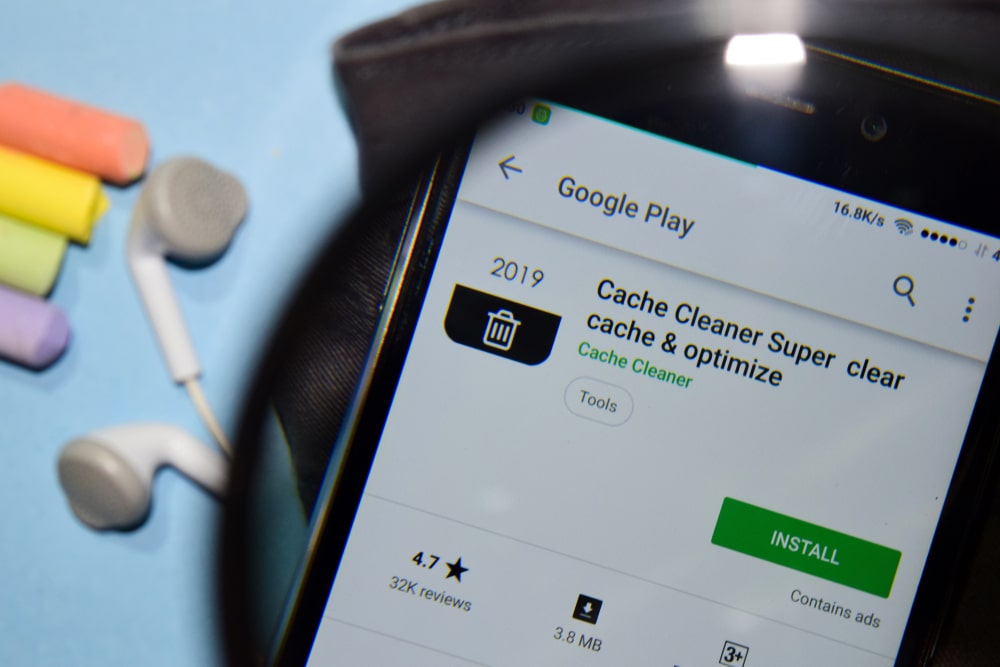
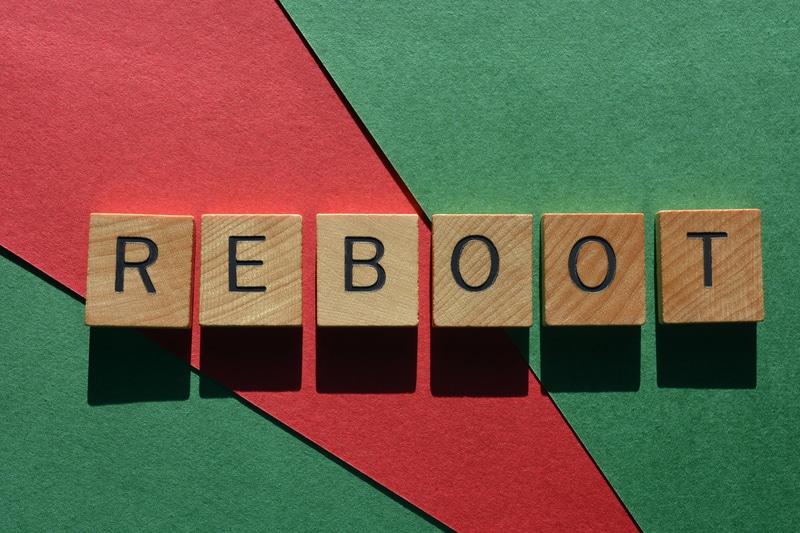

I’m trying to turn my phone on and it just get stuck on Kyocera logo and I did a factory reset and it doesn’t go to my home screen please help