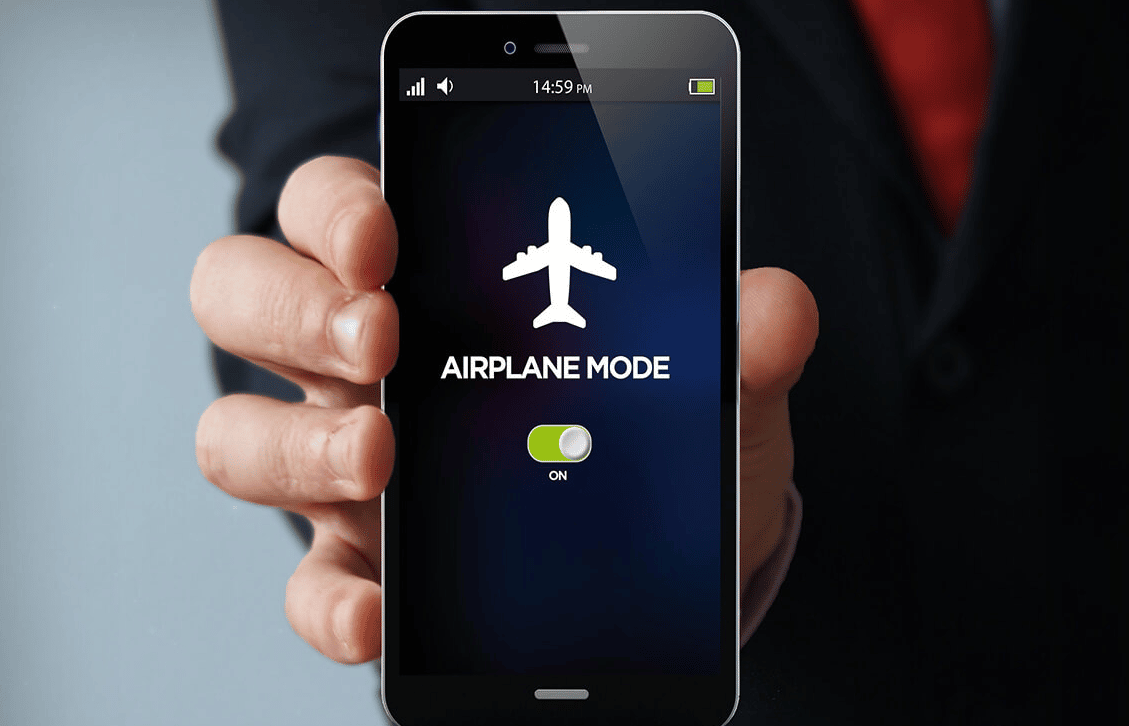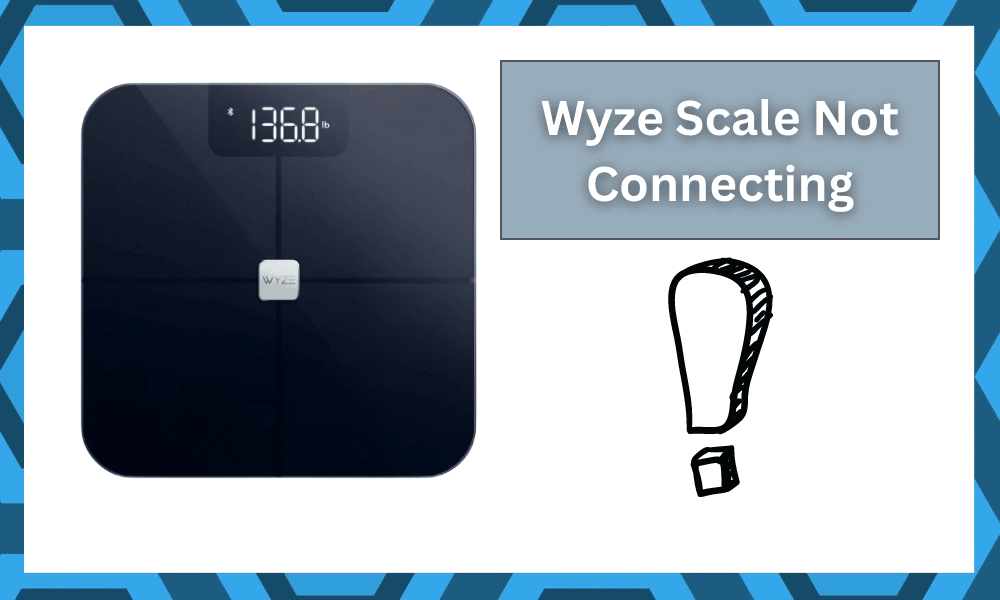
After the success of Wyze in the security market, this brand has branched out toward many other smart units.
You can go through a variety of affordable smart products by browsing through the Wyze portfolio. You’ll surely find a unit that best matches your requirements while sticking to a small budget.
This brand is nothing short of phenomenal when it comes to providing value to end-users. So, you can expect the same level of performance from all of its devices.
All it takes is to test out a few of the Wyze units, and you will be hooked on this brand in the long run.
Most of the time, you will have an effortless experience with these units.
However, this doesn’t mean that it is all sunshine and rainbows with this brand. You might still have to go through a bit of hassle when first setting up the unit.
The only issue that you will sometimes face will relate to the connection of the smart device. It is pretty common to see owners struggling with Wyze Scale not connecting to the system.
Luckily, the following troubleshooting steps are more than enough to fix this connection issue with the Wyze scale.
How To Fix Wyze Scale Not Connecting?
- Cycle Bluetooth Connection
One of the easiest methods of fixing this issue with the Wyze scale not connecting to the mobile application is cycling the Bluetooth connection off and then on again.
It might seem like a simple step, but many owners were able to fix their problem by cycling the Bluetooth on their devices.
This scale doesn’t use Wi-Fi and only relies on a Bluetooth connection to provide users with the data.
So, you need to make sure that the Bluetooth on both devices is working perfectly.
Most of the time, cycling the Bluetooth off and on fixes minor bugs in the system. So, make sure to give that a try before moving on to other steps.
- Check Range
When you’re setting up the scale for the first time, the range between your mobile device and the scale is a huge factor to consider.
If the range is more than a few feet, then you will run into connection issues, and the Wyze scale won’t connect to the app. So, to avoid this issue, you should move the scale closer to the mobile device or vice versa.
Both of these options will have a positive impact on the signal strength, and the device will connect to the app without any issues.
Make sure to also look for possible interferences and turn off other wireless devices that are working on a similar range.
- Update the App
Bugs in the Wyze application have also been known to be a limiting factor when it comes to the Wyze scale not connecting.
Even if the Bluetooth is working perfectly, you need to be on the latest version of the Wyze application to enjoy its features.
So, just update the application and go through the initial setup again. There is a decent chance that the issue will be fixed if there are no hardware-related problems with the Wyze scale.
- Cycle Airplane Mode
Sometimes, all that you need to do is to cycle in and out of airplane mode. It might not seem like a decent fix, but it will help you through these minor errors.
All that you have to do is to scroll down and then click on the airplane icon after accessing the notification shade.
This will engage airplane mode, and you will have to wait for a few seconds to let it do its job. From there, you can wait for a few more seconds and then follow through with the same routine to turn off airplane mode.
This will be more than enough to address the majority of errors on your end, and you will be able to secure a good enough response out of the system.
So, be sure to rely on these methods, and you will be sorted in no time.
From there, you can just turn on the Bluetooth features on the mobile device and try going through with the connection routine one more time.
This time around, you should be able to establish a connection between the devices.
- Try Power Cycling The Unit
Power cycling the unit is the next thing that you need to manage here. All that you have to do is to remove the power from the unit and then keep it dead for about 20 minutes.
This might be a basic fix, but it has helped too many owners get through the connection errors.
So, follow through with the same method and then power cycle the device. This will help you get rid of the minor programming bugs, and then you can power up the unit from scratch.
You can’t use only power down the system and then power it up using the smart controls. Instead, you need to move the power source altogether and then supply the power again.
That will be more than enough to refresh the programming side of things, and you have a more decent shot at fixing the issue.
- Check For Hardware Issues
When it comes to hardware issues, the situation can become more daunting. You will not be able to fix a damaged unit yourself and will have to reach out to the dealer about these issues.
Here, you can check the unit for cracks and damaged sections.
If you do find damaged sections, then the situation is out of your hands, and you need to contact the dealer. So, be sure to save your time and contact the dealer immediately.
He will take charge of the situation, and you will not have to worry about these errors on your own.
On the other hand, if you’re sure that the hardware is in perfect shape, then it might be time to look at the application for issues. You need to check up on everything from the app version to the configurations and much more.
Hopefully, you will not have to bother with the warranty claim, and fixing the application a bit will have you sorted out in no time.
- Clear App Cache
Resetting the application or cleaning the cache is another solution when you’re already on the updated version.
If you’re sure that there are no updates for your smart application, then a simple reset will go a long way to fixing this issue.
So, you should open up the phone settings and head over to the app options. Now, you can browse through the list and search for the Wyze app in the system.
Now, you can click on the Wyze app and access the storage options to clear the app cache. It is sometimes a better idea to clear all data from the app.
So, if you don’t mind logging into the application again, remove all the stored data from the phone. At this stage, you can launch the app and log back into the account to connect with the Wyze scale.
- Ask Official Support
In the majority of situations, cycling Bluetooth is more than enough to fix this issue.
You don’t have to rely on any complicated steps, and there is a huge possibility that coming close to the scale and searching for a Bluetooth connection near the scale will fix the issue.
So, test that out before moving on to any other solution. On the off chance that the issue remains unfixed even after trying out all of these solutions, then claiming the warranty should be your next move.
It is entirely possible that your scale is defective, and you need help from a professional to fix the issue.
So, without any delay, you should involve the dealer by claiming the warranty on your Wyze scale. Hopefully, you’ll be able to secure a replacement.
Wrapping Up
Many owners have pointed out the issue with the Wyze scale not connecting.
Most of the time, this issue is not that hard to deal with, and you just have to be mindful of the range and the mobile device that you’re using.
Cycling in and out of airplane mode will further help you refresh these features, and you will not have to deal with any errors down the road.
It all comes down to how you’re planning on addressing the situation, and keeping track of these pointers should have you sorted.
However, keep in mind that these fixes are only valid when you’re sure that there are no hardware issues with the system.
If you find there to be hardware issues, then the situation can be pretty annoying. You will not be able to get any decent response out of the system.
Luckily, the warranty status should still cover you in that situation, and you can just claim the warranty to get a fresh piece.
There is no point in trying to go through all of these fixes on your own, and getting an expert from the official Wyze support to help you out will make your life much easier.