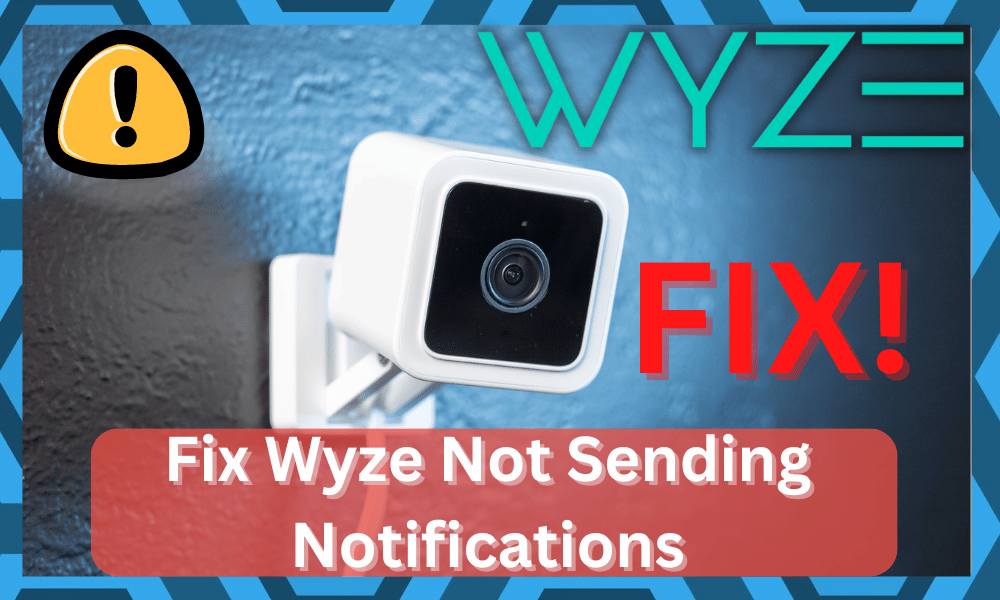
Wyze offers an innovative approach to security and convenience in your smart home. They offer extremely high-quality products that are even more so affordable.
Their devices are designed to meet the needs of every smart homeowner. Even if you want a smart camera for your office, they have the right product for you.
They regularly refresh their smart camera lineup to accommodate new smart features and improve on the previous ones. This makes their smart cameras an excellent option for home security.
They offer wired cameras for inside use, while wireless cameras are also available for outdoor use.
So, you’re sorted with the best range of items that will perfectly match your budget and security requirements.
How To Fix Wyze Not Sending Notifications?

On top of that, the setup is fairly simple, and you won’t have to go through any extensive setup routines to manage these units.
So, be sure to keep that in mind and browse through the Wyze portfolio. That will be more than enough to help you with the ideal performance.
Recently, users have been reporting that Wyze isn’t sending notifications any longer.
Even when they have the app installed on their phones and have configured all of their devices, Wyze devices are not sending notifications.
As a result, users don’t have much idea of what they can do. Luckily, we will be taking a look at this issue using this article.
We will be listing a number of ways how you can troubleshoot and fix this issue.
- Ensure the Notification is Turned On
The first thing that you need to check is whether your notifications are turned on or not. You will need to check the notification settings on both your phone’s settings and your app settings.
Start by navigating to your phone’s settings. Locate the Wyze app and check if your notifications are turned on or not.
Likewise, you will have to go to Wyze camera settings. Under event recording, you should see an option labeled “Send Push Notification.” Make sure it is turned on.
- Check the Bell Icon On Your Account
You might be able to see a bell icon on the top right of your screen. If not, then go to Account > Notifications. Either way, you may need to tap on the bell icon.
This will affect only the owner or the users that have shared login accounts on the devices connected to Wyze app.
If the bell has a slash through it, then that means you have the notifications turned off.
- Reinstall the Application
Another thing you can try is to completely reinstall the application on your phone. While removing the app from your phone, we suggest you delete your cache and data files.
Be sure to download the latest version of the app.
- Check Battery Optimization
At this point, you need to check up on the battery optimization features to figure out the issue. If you’re not that sure about battery management, it can be a bit hard to manage the unit.
So, be sure to keep that in mind, as the application activity will be limited in the background.
So, if you are not getting any response from the unit, then there is a good chance that the battery optimization features are limiting the performance of the application in the background.
For this reason, you will need to switch off the background optimization. However, one downside here is that you will run out of battery quicker.
This is especially true if you’re using an older device with poor battery health. So, be sure to keep that in mind when you can’t seem to get a stable enough response from the Wyze system.
Once the battery optimization has been removed from the mobile device or allowed for the Wyze control app, you can relaunch the application one more time.
So, that will surely be it, as you’re struggling with notification-related problems.
- Try Cycling Between Different Modes
Sometimes, these issues are caused by minor bugs, and you will need to go about fixing these errors accordingly.
All that you need to do here is to cycle between different modes to refresh the notifications settings.
So, just scroll down to access the notification shade on your mobile device and then turn on the “Do Not Disturb” mode.
From there, you can leave this mode activated for a few minutes before you turn these features off.
This will be enough to refresh the notification side of things, and you can check up on the response one more time.
Ideally, you will get the notifications from the unit without dealing with more complications down the road.
- Check Network Status
The network status is the next thing that you need to check here. If the network is not managed appropriately, you will not get any response from the application.
So, you will have to pay some attention to the network side of things and the signal strength. The first thing that you need to do here is to power cycle the system.
From there, you can also reduce the distance between the router and the smart camera.
This will help you get better signal strength, and you will not have to deal with more complications on your end.
Once that is done, you can check the notification settings one more time. You will not have to deal with as many errors, and managing the unit will come fairly easily to you.
However, some owners also pointed out that issues with the interferences can also lead to these errors.
So, if you’re not that sure about the interference side of things and the smart setup is cluttered with a ton of units, then managing them can be a bit challenging.
- Try Resetting The Camera
At this point, you should just reset the camera. There is nothing more that can be done here, and the issue might be related to the camera’s programming.
So, you will have to go about fixing this issue accordingly, and resetting it might be the only way. The downside to resetting the camera is that you will lose all of the configurations.
There are no workarounds that can help you avoid this outcome, and you will have to go through all of the configurations from scratch.
Still, it is the best method that can help you fix minor bugs and programming errors with the camera.
So, all that you need to do is to proceed with the reset and then check up on the response from the camera one more time.

Hopefully, this will be it, and you will not have to deal with more complications on your end.
It all comes down to how you’re planning on adjusting the issue, and following through with these pointers will have you sorted.
- Contact Wyze’s Support Team
If none of the above-mentioned instructions work for you, then you may have to contact customer support.
They should help you further and give you instructions that should result in you fixing the issue. There is no point in going through all of these fixes on your own.
Seeking help from an expert will help you get through the issue quickly. All that you have to do is to explain your end and then act on the points listed by the experts.
That will make your life easier down the road, and you will not have to deal with the issue by yourself.
If the camera is defective and you come to the conclusion that the device was damaged, then you need to reach out to the dealer about a replacement.
The warranty policy should cover all of these errors, and you don’t have to go through the fix on your own.
Hopefully, that will be it as you’re dealing with these errors, and you will not have to deal with more complications when it comes to Wyze notifications not working.
The Bottom Line
Through this article, we have managed to explain the different ways how you can fix Wyze not sending notifications.
Be sure to follow them thoroughly. Most of the time, a quick reboot and update is all that you need to address these errors.
So, if you’re struggling with these issues, just follow the basic fixes first. That way, you will not have to go through the hassle of resetting the unit or calling for a replacement.
As long as the unit is not physically damaged, you will have an easier time getting the ideal performance.
However, if the unit is damaged, you will have to get a replacement. There are no quick fixes that can help you deal with a damaged unit, and seeking help from an expert is always a good idea.
So, be sure to keep that in mind when you’re struggling with the performance side of things.
Lastly, you should also test your luck with a new mobile device to make sure that the problem is not linked to the mobile device.
If the unit does work with the new phone, you will have to update the OS on your current device to get the desired response from the application.

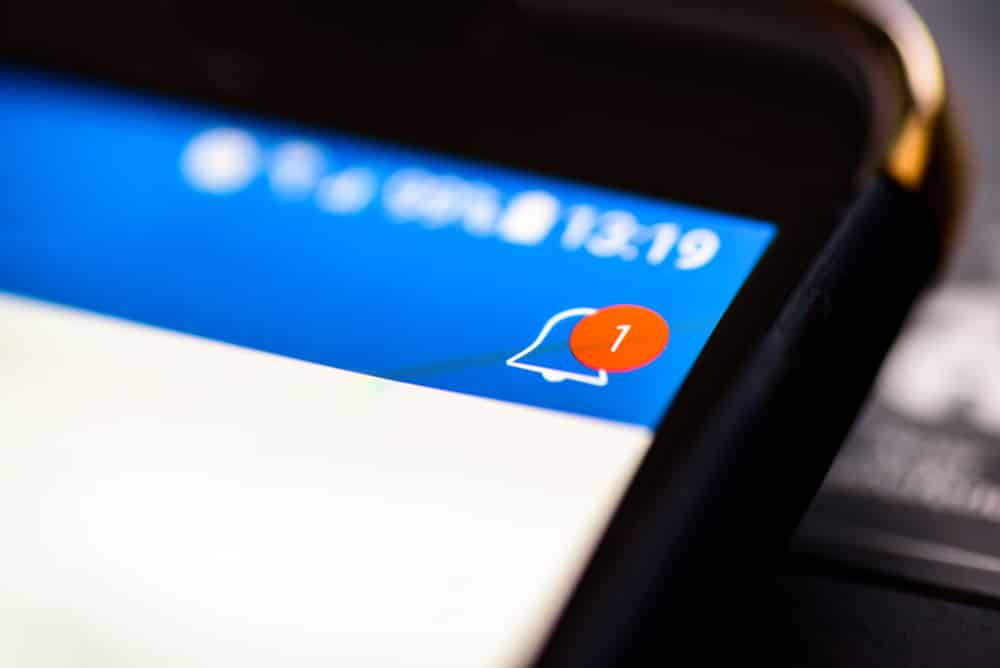




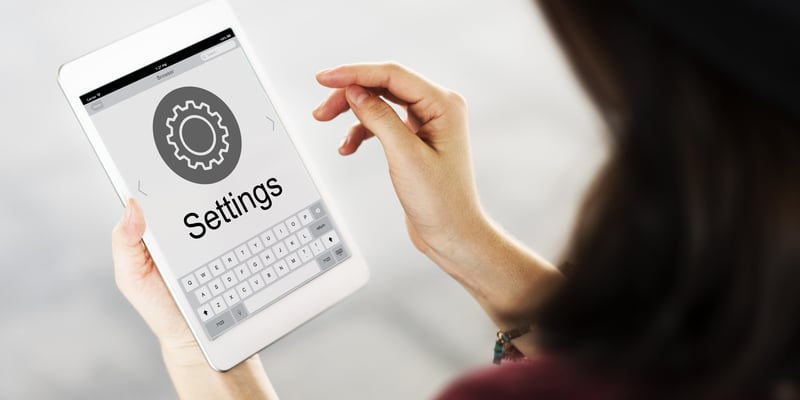


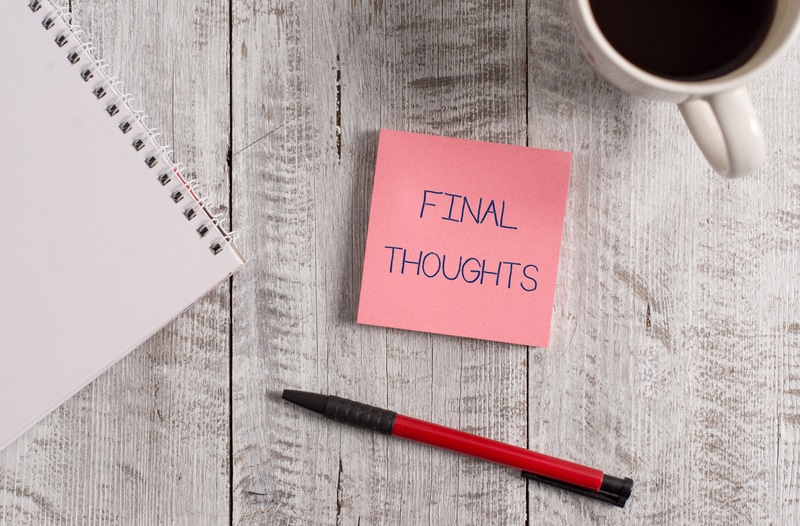

When I set up the Wyze app and configured it, all detected events sent audible messages. That stopped today. No matter what I tried to make it work, I have not been able to fix it. If I have to delete the program and download it again and reconfigure it in the hopes of making it work, then Wyze is too much trouble! I’ll call one of your Wizards tomorrow.