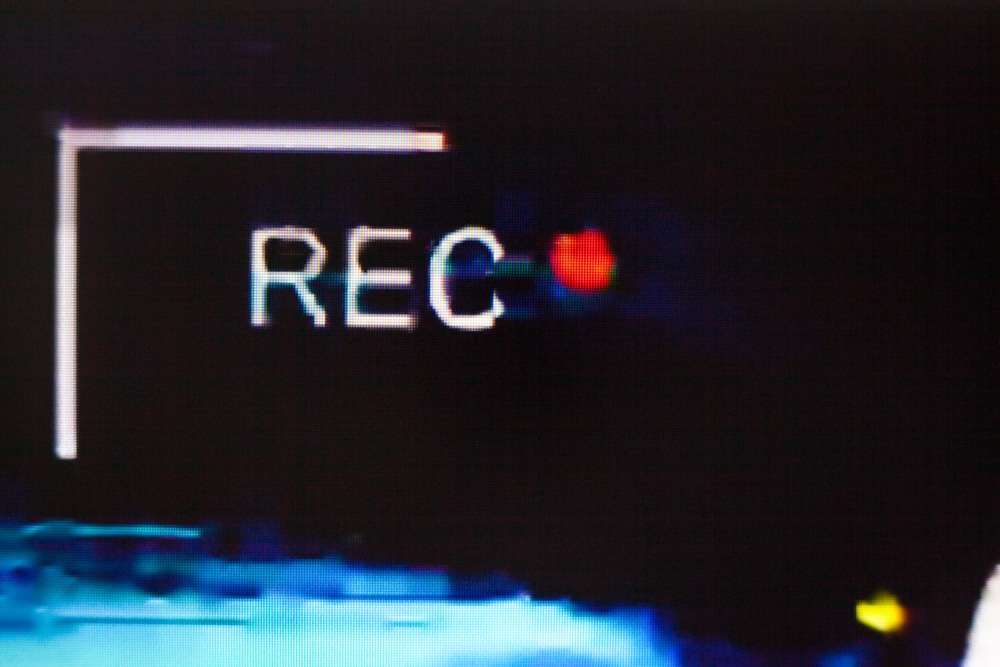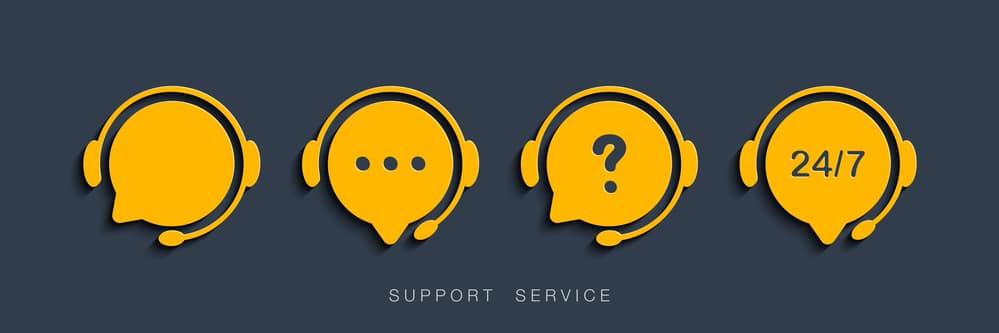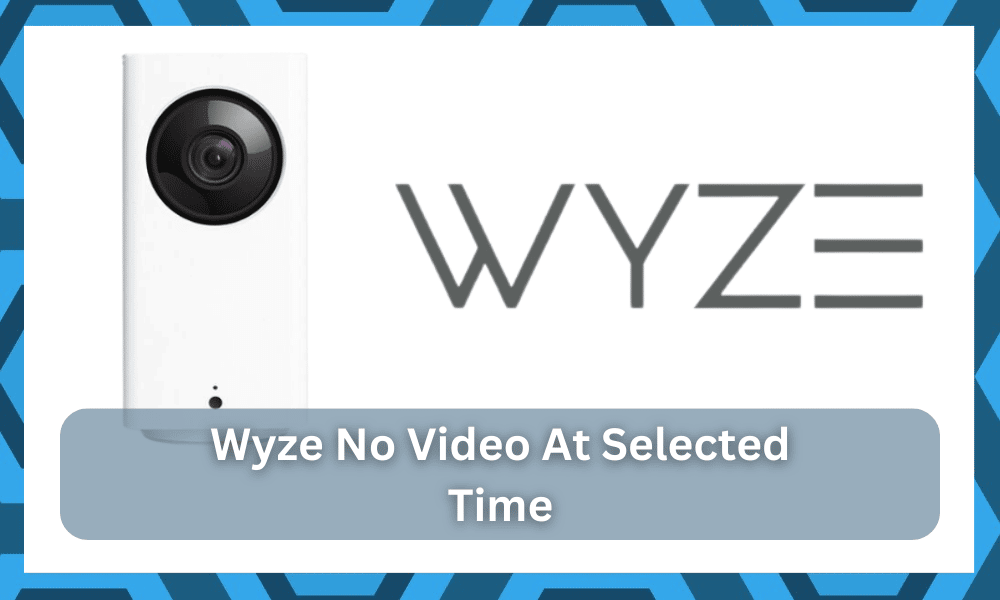
No doubt, Wyze is one of the best cameras available in the market.
The Wyze cameras are budget-friendly and offer features that are available in cameras at high costs. So, you will get amazing value for the money spent, and the reliability here is just better than other options on the market.
If you’re planning on establishing your security system, starting out with Wyze is the ideal option.
This brand has been dominating the market for years and will continue to do so for many more. You will not have to worry about wasting your money, and simply setting up the unit perfectly will help you out.
However, many people are recently reporting that they are facing some issues with the camera, such as “Wyze no video at the selected time.”
This issue might not be that serious, but it sure is annoying. You will not be able to get a reasonable playback with this error in play.

Such problems can arise due to various reasons. If you are wondering how to solve this problem, then we are here to help you out. The problem can be easily solved with a little troubleshooting.
Wyze No Video At Selected Time
- Check MicroSD Card Settings.
If the Wyze camera video recordings are acting up, then the first thing you need to do is check the MicroSD card settings.
It should be noted that this solution is also preferred by the Wyze company, as they recommend this when facing such problems.
This particular problem can occur due to the fact that your settings related to the SD card have some conflict with it. Similarly, you can try the following fix:
- Select the Wyze app by clicking on its icon.
- Go to settings present in the top right corner of the app’s homepage.
- Click on advanced settings.
- Click on a record on the microSD card and turn it on.
In this way, your problem will be solved. Also, it will allow you to do a continuous recording that can be seen later with ease.
- Update The Wyze App.
Another possible solution to your problem can be to update the Wyze app. The update should fix any bug that is causing the issue in the first place. To do so, follow these steps:
- Go to the play store of your device.
- Type the Wyze app on the search bar present on top of the screen.
- Open the first valid search. It will open the store page of the Wyze app.
- Next, click on the update option, and the updates will start to download.
It should be noted that in case the update option is not highlighted, then it possibly means that your app is already up to date. You can also check the update of the operating software of your device.
- Connect The Camera Directly To The Computer.
In case the camera is not working properly with the SD card, it is suggested to connect the camera directly to your computer and remove the MicroSD card.
In this way, you will be able to record and have access to your video files directly. Also, you will not have to use the Wyze App to watch the video.
- Check SD Card Memory.
It is also possible that you are facing such a problem because there is no space left in your MicroSD card memory.
In such cases, there are two solutions to the problem. The first solution is to remove the previous recordings from the card.
Removing these videos will help free up the space in the card, and you will be able to record new videos and see them.
On the other hand, the second solution is to buy a new SD card and connect it to your Wyze camera.
Once connected, reboot the camera, and it will start recording the videos, and you can see them anytime you like. In this way, your previous videos will also be saved.
Another solution can be that in case you are using an HD card, then it is recommended to switch to an SD card.
- Go Through Recording Configurations
The next thing that you have to do is to check up on the configuration side of things.
The configurations can be hard to manage, especially if you’re a beginner. So, if you can’t seem to make your way through these issues, now might be a good time to check the configurations one more time.
All that you’re trying to do here is to refresh the programming and then test out the configurations one more time.
Make sure that the event recording mode is set to video and not images. Too many customers make the mistake of switching over to images to save memory.
While there is no doubt that this technique will help you save the memory, you will not be able to record anything.
So, be sure to open up the recording configurations, go to event recording, and then switch from images to video.
From there, you can power cycle the camera one more time and then check up on the recording features again.
If any event does happen, you will be able to access the video related to that event and won’t have to deal with as many errors down the road.
- Adjust Camera Placement
The next thing that you have to do here is to adjust the camera placement.
All that you’re trying to do is to make sure that the camera is pointing in the right region and that there is no gunk or dust on the lens. From there, you can also check up on the feed to limit the glare.
A simple adjustment and removing the extra obstacles or decoration pieces from the side will have a positive impact on the view.
From there, the event recording mode will engage more frequently, and you will not have to worry about as many errors.
It all comes down to how you’re planning on addressing the situation. Keeping track of these pointers will help you get the ideal performance, and you can also try the continuous recording mode.
It will burn through the memory device more quickly, but you will get a video record of all events.
However, we will suggest that you stay on the event recording mode and check up on the motion detection.
It is entirely possible that you just have the wrong motion detection configurations, and setting up the sensitivity properly will help you out.
You just have to find the sweet spot, and the application will take care of the rest. So, be sure to keep all of these pointers in mind, and you will get a decent enough response from the system.
- Call Wyze Support
It is a good idea to reach out to the Wyze support team as well.
There is no gain in trying to fix all of these errors on your own, and you should call up the official support team. From there, you can just explain your issue and have the experts help you out.
These professionals will be more than happy to get you through minor errors, and you will not have to bother with any long-term complications. So, be sure to keep in contact with the excerpts.
You might just have yourself a ton of hassle, and fixing the system will come easily to you.
Similarly, if you find that the Wyze camera is damaged, there is no harm in reaching out to the dealer.
You can explain your issue to the dealer and then have him guide you through the rest. The dealer will be more than happy to provide you with a new piece if your claim is valid.
This is especially true for owners that believe that their unit got damaged during delivery. So, if you’re stuck in these errors, be sure to get help from the experts.
The Bottom Line

So, have you solved the problem yet? If not, it is highly recommended to contact the customer support center of the Wyze company.
They will further help you to fix the problem. So, be sure to reach out when you’re not that sold on the idea of going through all of these fixes on your own.
In case the problem cannot be fixed, you can also replace the camera with a new one. We hope that you find our article helpful. For more information, go through the above-mentioned article.
Hopefully, you’ll be able to fix the situation pretty easily
As long as you’re sure that the storage unit is in good shape, the fix is not that complicated. A few basic fixes, like reinstalling the SD card and power cycling the unit, will have you sorted out.
However, if you’re not that sure about the camera itself, then you have to involve the experts.
The situation with the hardware can be serious, to say the least, and you will need to get help from the official dealers when it comes to fixing these issues.
Otherwise, you will remain stuck in these errors and won’t be able to find a suitable fix.