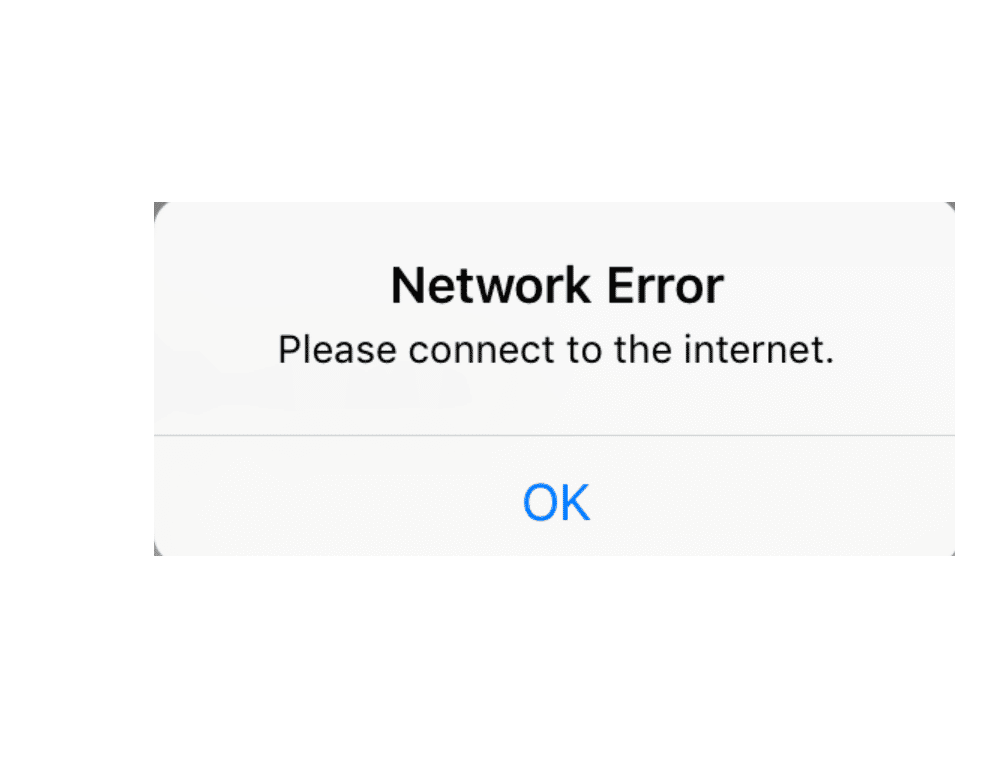Wyze takes a strong approach toward the security of your smart home.
They offer a set of devices focused on protecting you and your house from threats. They are popular, especially for their monitoring of smart cameras.
Wyze Cam Pan is one of their flagship smart cameras that is used to take full HD 1080p recordings.
The camera can also rotate up to 110 degrees per second. So, if you’re looking for comprehensive coverage and can’t bring yourself to settle for the cheaper options, then Wyze is for you.
You will find that the customer response has been nothing short of phenomenal. So, you will be sorted out with the ideal performance and complete purchase security when sticking with this option.
All that you have to do is to browse through the Wyze portfolio and find an option that fits your budget.

It is also worth mentioning that the camera supports Amazon’s Alexa, Google’s Voice assistant as well as IFTTT. This means that you can also control it through your voice.
How to Fix Wyze Cam Pan Not Working?
Lately, we have been seeing users running into all kinds of troubles with their Wyze Cam Pan.
On further inspection, we found out that their Wyze Cam Pan is not working or giving a response at all. Even if it does, it’s not as they intended it to work.
However, this can be fixed by applying a series of troubleshooting steps.
Through this article, we will be mentioning some of these troubleshooting steps that should be enough to resolve the problem. Therefore, let’s take a look at what they are!
- Power Cycle Your Unit
Even when you’re not that sure about the exact issue and the hardware is in good shape, you should always start by power cycling the camera.
Now, this might sound like a basic fix, but it is more than enough to help you refresh the programming of your unit.
So, when you’re stuck in these errors or can’t seem to get any response from the system, be sure to power cycle the camera and then go about adjusting the situation with the unit accordingly.
You will not have to waste much time with this system.
All that you have to do is to remove all power from the unit and then power it up. It will barely take a few minutes, and you just have to keep the camera dead for about 40 seconds and then power it back up.
From there, allow the unit to boot up properly and wait for it to connect to the home network. Hopefully, you will not have to deal with more errors down the road, and fixing the unit will come easily to you.
- Check For Power Issues
Next, you need to check up on the power side of things. You have to make sure that the power going into the system is optimal and that there are no issues on that end.
Sometimes, issues with the outlet or the power source can create complications with the camera not working.
So, when you’re stuck with the Wyze cam pan not working, you need to address the wiring situation.
All that you have to do is to make sure that the contact points are in good shape and that the outlet is providing the unit with sufficient power.
Using a multimeter will give you more perspective on the situation, and it will not be that difficult for you to grasp the problem.
If you do find the issue to be with the power source, you should not try to fix it yourself. That will only lead to more hassle with the system.
Instead, you need to hire an expert. There are just too many reports of the owners electrocuting themselves while trying to address these errors themselves.
So, you need to avoid becoming a part of this statistic and adjust the situation by hiring an expert.
He will make sure that your power connections are in good shape and that there are no issues on that end.
There is no debate that hiring the expert will be a bit expensive, but it will be much cheaper than having to replace your appliances and smart units because of power issues.
Similarly, we will also suggest that you get the power connections serviced and fixed once every six months. That should give you a complete perspective on the situation, and you will not have to hassle as much.
- There Might Be Network Issues
Network issues with the system are just as hard to maneuver through, and you need to make sure that the router is well within range.
The camera will not work when the network is to blame, and you have to make sure to check the situation with the connection side of things.
All that you’re trying to do here is to make sure that the signals are decent, the interferences are minimal, and the configurations are optimal.
That should help you sort out the issues with the connection, and you can go about setting up or accessing the camera accordingly.
To improve the signals, you can either use a Wi-Fi extender or reduce the distance between the outer and the smart camera.
The distance should be less than 20 feet when you’re aiming for a good response from the device.
After that point, you need to also check up on the interferences and the configurations.
A reset or a power cycle on the router will help you well. Similarly, you can also remove some of the extra accessories to improve the condition of the network.
- Check For Hardware Issues
Hardware issues can also play a role in these errors. When you can’t seem to get a response out of the system, then chances are that the hardware is damaged.
You will have to thoroughly check the system for cracks or damaged sections.
If you do find cracks or damaged sections, then you will be sure that the unit is defective.
In that case, the only reasonable thing that you can do is to get a replacement. There are no quick methods here, and having an expert to give you a fresh piece is the only real solution.
Luckily, Wyze will fully honor the warranty, and you won’t have to worry about any purchase security.
This brand stands behind all of its products, and if you do receive a defective or damaged unit, you can demand a new piece by asking the official dealer.
- Factory Reset the Camera
Next, proceed with further troubleshooting by factory resetting your camera.
This should help restore the camera settings to default. However, keep in mind that you may have to undergo the setup phase again.
To reset, press and hold down the setup button on the camera for 20 seconds while it is plugged in.
Your Camera should start blinking yellow after a few seconds. The blinking light is used to indicate that you have successfully reset the camera and are in setup mode.
- Upgrade to The Latest Firmware
Through the Wyze app, we suggest checking whether you are on the latest version of the firmware or not.
While in the Wyze app, go to Account > Firmware. Check for any updates. If an update is available, tap on update all.
Also, we suggest resetting the Wyze settings. In your camera settings, go to advanced settings.
Tap on Motor Controls. Choose the reset button, which should help reset the positioning of your camera.
- Flash the Latest Image into the Camera
Another thing you can do in order to troubleshoot is to flash the latest image on the camera. You may need a flash drive in order to perform this procedure.

You can easily find the latest image through the internet as Wyze should provide them on their website.
They will also mention the procedure of flashing an image for your particular Cam Pan model.
The Bottom Line
Through the help of this article, we have successfully managed to give you a list of methods you can try to troubleshoot.
If none of them works, then you can try contacting the support team for further help on this matter.
However, it won’t come to that in most conditions, and you will maintain complete control of the situation.
All that you have to do is to get through the basic fixes provided above. This includes cleaning the cache and resetting the camera to address minor bugs.
Yes, resetting the camera will get rid of all of the conjugations, but you’re not left with many options at this stage.
So, be sure to go through with a quick reset and try using the system one more time. Otherwise, you will struggle with the system and won’t be able to get any response out of the unit.
Hopefully, you will not have to get the camera replaced, and the situation with the Wyze cam pan not working will be addressed quickly.
Just be sure to also involve the experts in the troubleshooting methods when the situation seems to be out of your hands.