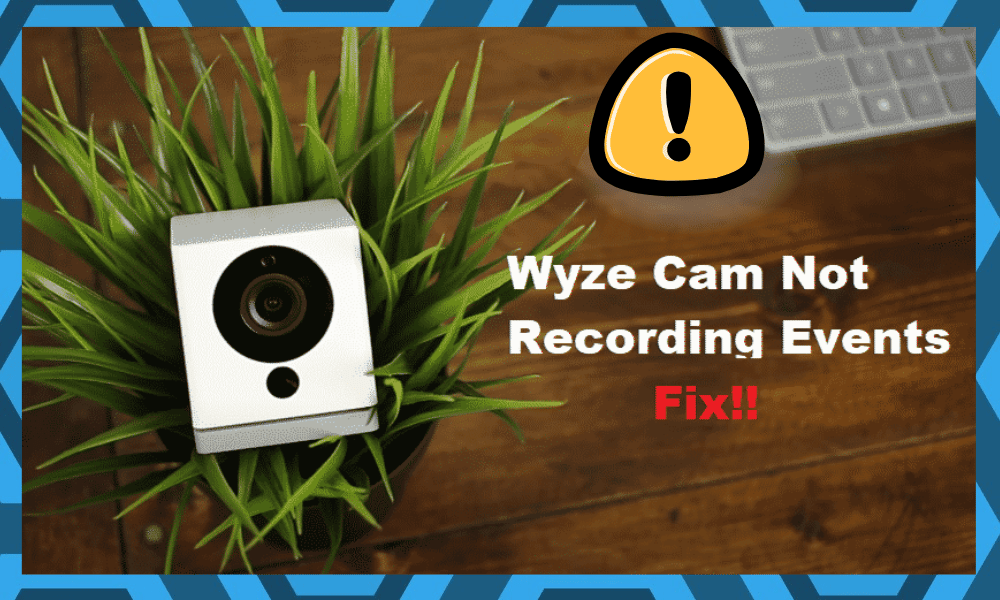
Wyze Cam is a great thing to have as it can help you keep an eye on all the events at your office or home. It is one of the leading brands when it comes to robust security systems in the house.
So, be sure to stick with this option if you’re aiming for exceptional performance. It all comes down to how you’re planning on addressing the situation, and going with Wyze might just be the best thing that you can do for your smart system.
Managing these devices can be incredibly easy, to say the least, and you will not have to deal with any long-term errors if you install them correctly.
While these devices are connected with Wi-Fi, and you can easily make sure that you are always up-to-date with your place via live footage, sometimes you are unable to be vigilant or occupied elsewhere, and Wyze cam can record such instances for you.
How To Fix Wyze Cam Not Recording Events?
The best thing is that it doesn’t just keep on recording, but the motion sensors allow the cameras to record only when there is some movement in the frame.
The feature works most of the time smoothly. But if you feel like it is missing on such events, here is how you can fix it.
- Check Motion Sensor Sensitivity
The first thing that you should check if there are some events being missed out on is that your motion sensors should be running at optimal sensitivity.
You can adjust the motion sensors to detect more motion and have less sensitivity if you have pets around the place and vice versa. So, increase the sensitivity, and that will solve the problem for you.
Make sure not to raise it too high to get the slightest movements as well. The best thing would be to try raising the sensitivity five times and then testing it for recording.
When you feel like it is ample for the camera to record the necessary events, you can save it there.
- Check Night Vision Settings
You also need to ensure that the night vision settings are in order and that the camera’s motion sensor is supporting the night vision to make it work. So, enable the motion sensor for night vision and then enable the recording there as well.
This is going to solve the issue for you, and you can make it work easily without going to such lengths. So, save the settings after enabling them, and your Wyze Camera will never miss out on events again.
- Reset the Camera
If you have tried all of the settings above and you are still unable to make it work. There might be some error or bug on the camera that can cause you to have this problem.
The best way to take care of this is to reset your camera to its default settings and then set it up again from scratch.
So, open your app and then go to the settings menu. Here you will find the reset factory settings under the reset menu.
Click on that, and your camera will be reset to its default settings. After that, you can connect it again with the app, and that will solve the problem for good.
- Adjust Camera Placement
The camera placement can also lead to a ton of issues if you don’t manage it properly. So, if you’re in the same boat with the camera placement, all that you need to do is to fix the angle a bit.
The target region should be in the complete view of the camera, and you can check on the feed to verify that.
Here, you need to focus on clearing out the sides and making sure that the exposure is not limited.
Sometimes, owners try to secure the unit or put up some decoration pieces beside the camera. While it might look great, the performance will be pretty limited, and you will not be able to get any response.
So, if you’re in the same boat with the camera placement, try putting more focus on the exposure. The target region should be completely visible, and there shouldn’t be any obstructions in the way.
From there, you can also remove overgrown branches from the system. Hopefully, you will not have to deal with any extensive errors, and fixing the unit will come easily to you.
So, be sure to keep all that in mind, and you will not have to worry about any long-term errors or programming issues.
- Clean the Lens
Next, you need to also clean out the lens. If you’re not that sure about the maintenance cycle and have been ignoring the maintenance of your units for a while, then now might be a good time to catch up.
There aren’t any quick fixes around that, and you have to get rid of the excess gunk and debris. You can either wipe away the gunk or blast the system with compressed air.
Just make sure that the feed from the unit is crisp and that there are no issues on that end. Otherwise, you will be stuck in these issues, and fixing the unit will be incredibly hard to stay the least.
Hopefully, you will not have to go through any extra hassle when trying to manage the system, and fixing it will come fairly easily to you. So, be sure to track all of these pointers when you’re not getting a decent enough response from the system.
- Check Target Region
After adjusting the camera lens, you need to also make sure that the target region is managed properly. Having too many reflective surfaces pointing right toward the camera as well as primary light sources, will only lead to recording issues.
The camera will not be able to trigger any events when the lights are blasting right into the camera. So, if you’re in the same boat, fixing the unit will come easily to you. It all comes down to how you’re planning on addressing the situation.
Either you can remove the lights or reflective surfaces or change their location entirely to address these issues. Hopefully, you will not have to deal with any hassle when it comes to fixing the unit, and managing it will become pretty easy for you.
- Try Power Cycling The Camera
Sometimes, all it takes is a quick power cycle to get through the majority of minor issues with the unit. All that you need to do is to remove power from the camera and then power it up from scratch to isolate and fix the minor issues.
This doesn’t mean that you just need to turn off the camera and start it again. Instead, you need to keep all the power removed from the system and then wait for about 2 minutes before supplying the power again.
It might seem like a basic fix, but it has helped too many owners with minor programming errors. So, you will be sorted in no time when it comes to addressing minor programming errors and bugs.
However, if you’re still stuck in the same issue after going through all of the pointers above, then there is a good chance that you’re in possession of a defective system.
There is not much that you can do here except to purchase a fresh piece from the market. So, be sure to keep that in mind.
Alternatively, you can also try your luck with contacting the Wyze team.
- Contact Wyze
If you are unable to make it work after trying all of the troubleshooting above, there is the possibility that your camera might have some part malfunction, like the recording lens or the motion sensor.
So, you will need to take it to Wyze, where they will be able to diagnose the issue and fix it for you without having to void the warranty on your camera.
Wrapping Up
Just like every other smart unit, issues with the configurations can sometimes be annoying with the Wyze camera as well.
So, you will find a lot of owners complaining about the Wyze Cam not recording events. Ninety percent of the time, this issue is only related to programming bugs.
This is especially true for owners that have set up the unit themselves. So, if you’re in the same boat and can’t seem to isolate the issue, follow through with the pointers above.
All that you’re trying to make sure of is that there are no issues with night vision or motion detection.
From there, you can also check the installation of the camera and modify the target region accordingly. It all comes down to making it easier for the camera to detect movement in the target region.
So, you need to go about addressing the situation accordingly. Lastly, you can also reach out to the official support team regarding these issues.
The experts there will help you get through this situation rather easily, and you will not have to deal with the same errors again down the road. Hopefully, all issues will be addressed right here.









I can’t seem to get a motion detection more than 15-20 feet away. Also can’t save anything to the micro-SD cards I added to the base and cameras. I’m currently trying the free 14 day trial of Cam plus but that hasn’t helped with the distance in motion detection or downloading to the SD cards! I guess I’ll try a factory reset! Frustrating!!!
You can turn the 12 second video recording back on for free. There is a YouTube video from Wyze that shows how to set up your cameras so they have the 12 seconds recordings. And it’s free
I have 6 Wyze cameras that now would cost me $120 just to be able to use them. What other brands should I replace them with ? I loved the quick video clip.
Same here, Wyze did a bait and switch rendering only still image no longer video albeit short. Bad move Wyze. Really bad.
Both of my Wyze cameras will not play back an event. Only option I have is to upgrade for a price. Mountain icon with dot above it now appears in lower left hand corner of event screen. Hey Wyze, if I want a want more from you, I will call you..otherwise let me have my service back…..
My Wyze V1 cam : March 14th was the last day of recording events. Firmware is 3.9.4.16
Wow, now just a picture! A video camera that only takes pictures, too bad for the wyze cam, not worth it anymore!.
What brand of camera are you going to to, as I have the same issue. My blink seems to work good, I think I will scrap the wyze cams and h o to more blinks
As of 03/16/2022 all of my Wyze cameras no longer record short event videos. If we want to see events (even a 10 or 12 second recording) we have to subscribe to the Wyze upgrade. I will be warning everyone about this on social media. I now have to remove all 4 of my Wyze cameras and purchase another brand that doesn’t require a subscription. The cameras worked fine until Wyze got greedy.
Same here, I should be able to record to the micro SD card like before. I own the camera.
I subscribed and it still does not work