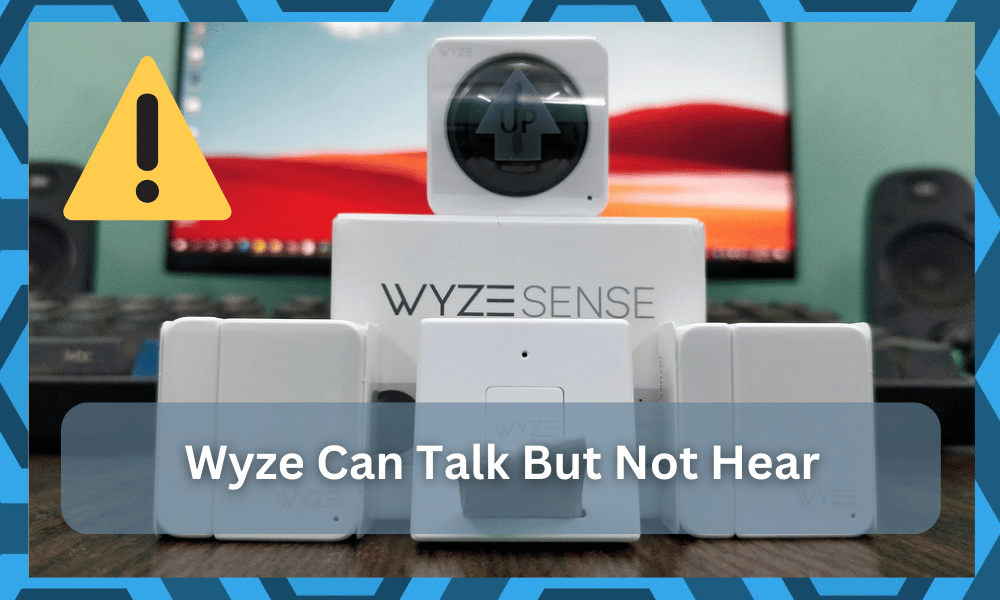
Wyze cam is a great way of communication, and there are certain models that come with an in-built mic and speaker that allow you to have a great two-way communication experience.
So, if you’re looking for similar features, then going to Wyze might just be the right fit for you.
These Wyze cams can connect with any sort of external device, such as a PC or Laptop, or you can have them connected over the internet with your mobile application to communicate through the cam.
It might seem a bit complicated to set up the unit at first, but you will be able to make your way through it.

Similarly, you can also reach out to a local expert or a professional from the official support team to help you with these issues.
They will guide you on how to set up the camera properly, and you will be able to avoid some of the more common pitfalls, and errors like Wyze cam can talk but not hear.
If you are unable to hear any voice over the Wyze Cam, but you hear well, that would mean there is something wrong with the speaker that needs to be fixed, and here is how to do it.
Wyze Cam Can Talk But Not Hear
1) Reboot the Camera
Sometimes, the issue can be as small as a minor error or bug on your device that can cause you to face such problems, and it should not be a major deal for you to have this fixed.
If you feel like your cam might be stuck in a loop and this is the best way to have this fixed.
You only need to restart your Wyze Cam once using the power button on it, and that is going to fix all the issues for you.
2) Check for the Volume
If you are unable to hear sounds on the Wyze Cam, there is also a possibility that your volume might be muted or lowered on the app for the cam, and that will make you feel like there is no audio coming out of the speaker.
So, what you will need to do in such cases is to check on the volume first thing and make sure that your Wyze Cam does not only have the right permissions for the volume controls, but the audio is not muted for the Wyze Cam as well.
If you’re lucky, the situation will be addressed right here, and you will not have to bother with a reset.
So, be sure to go over all of the configurations one more time to limit these issues. Otherwise, you will have to spend time setting everything up from scratch.
3) Reset the Cam
If you are unable to make it work, then you will need to reset the cam at default settings.
This is going to ensure that your cam is working fine and there are not any issues on the settings that can cause you to have such a problem.
Resetting will also run a check on all the devices that are connected to ensure the smooth operation of all the applications.
It is pretty simple to reset the Wyze Cam, and all you will need to do is plug out the power cord for a 15-30 seconds.
After that, you need to plug in the power cord back, and that will make it work for you.
After you plug in the power cord, it will not only reset the cam to its default settings, but you will also get a firmware update on the Wyze Cam that is going to solve all the issues that you might be facing with the camera.
As long as the issue is not with the hardware side of things, you will be able to secure a good response from the unit at this point.
So, be sure to follow these pointers and try setting up the unit accordingly. You might save yourself from spending money on a new system.
4) Update The Application
Sometimes, the error can be with the mobile application, and your cam might be working perfectly fine.
So, to rule out this possibility, you will need to update the version of the application that you are using on your phone, and that will fix up any similar issues for you.
5) Try Blasting The Camera With Compressed Air
It is also possible that you just need to clean up the unit to get the proper response from the microphone.
Ignoring the maintenance for too long will only lead to complications down the road as you struggle to get a response out of the microphone.
So, all that you need to do is to access the Wyze camera and then blast that with compressed air.
That should be mostly enough to get rid of the clogged debris, and you will be able to get a decent response. However, if there is grime on the unit, then you will have to clean it up accordingly with a brush.
All that you’re aiming for here is to make sure that the voice is getting registered by the clear and that there are no issues with the dust clogging up the microphone.
This issue will only present itself when you’ve ignored the maintenance for a bit too long on this unit.
So, if you’re sure that the problem is not related to the programming side of things, a quick reset might be all that you need to adjust the unit.
Hopefully, you will not have to deal with more errors down the road, and the system will start working accordingly.
6) Refresh The Connection
Next, you should also take a peek at the router connection and make sure that there are no complications with the weak internet connection and interferences.
It can be a bit hard to manage these problems at first, but all that you need to do is power cycle the router.
That will be more than enough to refresh the connection, and then you can check up on the response from the camera one more time.
If the issue persists, then you should test the performance one more time by limiting the interferences.
This includes turning off the extra devices, removing noise-dampening objects, and improving the signal strength from the router.
From there, you will surely get a better response out of the machine and won’t have to deal with more complications on your end.
7) There Might Be Hardware Issues
At this point, you should just call it a day. There might be hardware-related issues with the unit, and those can be a bit hard to manage at times.
When it comes to fixing hardware-related issues, you will just need to call the dealer for a new piece.
There are no quick fixes here, and you can simply provide proof of purchase along with the details of the issue to the dealer.
It would also help if you could list some of the fixes you’ve tried so far. From there, the dealer will take charge of the situation.
Fixing the situation on your own can be hard, but you can always rely on the dealer to help you through these complications.
Even when the warranty has expired, you can contact the official Wyze team regarding this issue. They will ask you for more details and then take charge of the situation.
If the issue is genuine with the device, then you still have a shot of getting a replacement.
However, if the situation is a bit too rough, then you will have to spend the cash on the new purchase yourself. There are no other workarounds, and you will have to manage the budget accordingly.
Wrapping Up
The issue with the Wyze camera that can talk but not hear can be fixed pretty easily by going through a quick maintenance cycle.
So, if you’re struggling with the same issues, be sure to clean up the unit and then power cycle it once. Ideally, that will be more than enough to fix all errors.
However, if you find the issue to be persistent, then you will have to reset the unit.
It will wipe away all of the configurations, but you will not have to deal with the same errors. So, be sure to proceed with this setup accordingly, and you might just save yourself a lot of hassle.
Next, you can also reach out to the dealer if you find that the unit is defective. It is not that rare for some units to get damaged during delivery.
You might also be in the same situation, and seeking a replacement might just be your only option here.
From there, you can install a new unit in your house and check up on the performance one more time.
The warranty policy with the Wyze units is pretty decent, and you can always get a fresh piece when the unit is damaged. So, be sure to keep that in mind when you can’t seem to get a response.


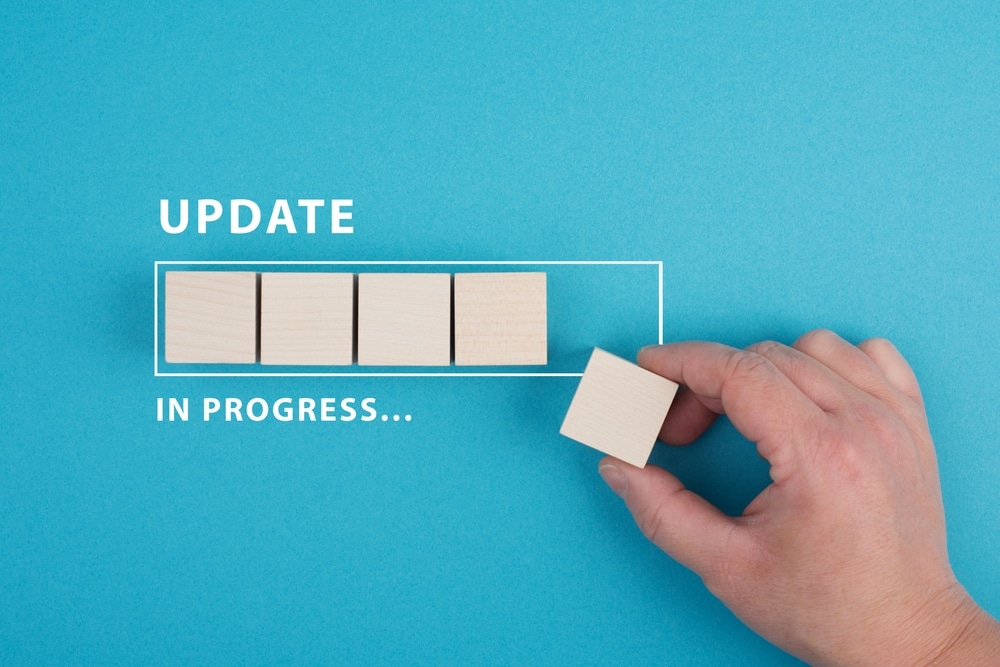


Brand new camera … volume very low even tho turned up to high and in Settings sound sensitivity also on highest setting.
I’m an electrical engineer, so yes I adjusted ALL the obvious settings. Out of my 3 cams, one has very sensitive hearing, so I have a baseline! Another has less than 5% and another has 15%. Two are V2 and upgraded. One is 8 months old (the worst one) and one is a new V3 – the one @ 15%. Just junk I suppose, and unless I get satisfaction I will share with the world!
Is there a setting I can adjust on the wise v3 for volume?