
In recent years, more and more people are choosing to kit out their homes with smart home devices and solutions. Because of this, there have been a huge influx of new products from a whole range of different brands.
Of course, while it is great to have an element of choice, this also does make it harder to keep a track of what is good and what isn’t. Overall, the WeMo brand are on the cheaper end of the scale – but this doesn’t necessarily mean that their products are unreliable per se.
Like many of their competitors, their whole purpose is to provide an element of comfort and convenience to your home. However, it does become quite a bit less convenient when you just can’t seem to get your smart plugs to work in the first place.
How To Fix The WeMo Smart Plug Not Detected Problem
Having trawled the boards and forums, it seems that there are an unreasonable number of you facing this exact same problem. However, it does seem as though there are a variety of different factors that can cause the issue. This is why so many of you have been trying over and over again without any luck.
In this article, we are going to run you through a fairly broad range of solutions, aimed at diagnosing every possible cause of the issue. Before we begin, we should note that you won’t need any level of expertise to follow these steps.
None of them will have you taking anything apart or doing anything that could damage your equipment. Now, with that having been said, it is time to move onto our first fix.
1. Try deleting and reinstalling the app
Let’s start out with what we think is the most likely cause of the issue first. When these sorts of problems arise, it isn’t always directly related to the object you are trying to use. Quite often, it is something that is powering the device – something it needs to work in unison with.
The app on your phone, though a convenient method of controlling your smart plugs, can develop bugs of its own. Over time, these can become worse and worse – eventually getting to the point where they stop the app working entirely.
The good news is that you don’t have to go in and diagnose these issues under a microscope. Instead, you can try to wipe them all out at once. To do this, simply uninstall the app from your phone, restarting the phone afterward.
Then, go to the app store and download it again. Once that is done, we would then suggest that you restart your phone again to give it the best chance of working to its full potential.
Now, it’s time to see whether everything works again or not. If it does, great. If not, it is time to move onto the next step.
2. Adjust the settings on your router
If you are relatively new to the world of smart devices, you may not have known that the settings on your router can totally prevent them from getting hooked up.
For starters, routers have settings that can actively prevent new and unrecognised devices from connecting. This is known as MAC filtering. The first thing we’ll need to do is switch that off.
- First up, you will need to open your web browser and enter your router’s IP address.
- Then log in using your credentials.
- From here, find the MAC filtering option and click into it. It may also be called something like “network filter” – it varies from router to router.
- You should then see an option that allows you to customise or totally remove your MAC filtering. You can choose to specifically allow your WeMo or just switch the filter off.
While we are here on the topic of router settings, there is one more thing that is worth checking. Most modern routers allow for the band to be switched between 2.4GHz and 5GHz. This is important as smart devices favour the 2.4GHz network.
So, if you have 5GH enabled, we would recommend changing it back. All you will need to do is go into your Wi-Fi settings to do so. Once you’re done, remember to restart the router and you should be good to go!
3. Look for flashing lights on the plug as you try to connect

If nothing has worked yet, we’ll have to direct our attention toward the plug itself. Try to connect it again – but this time monitor it closely as you do. If you spot a flashing orange light on the plug, this means that it wants you to set it up again.
Just give the plug a quick reset and then try to pair it up again. Once you have done that and the Wi-Fi signal is stable, it may just begin to work again. If not, we’ll have to delve a little deeper.
4. Try unplugging it and plugging it back in again
Unfortunately, this is the last fi that we can give you that doesn’t risk damaging the device. So, let’s hope that it works! Sometimes simply unplugging and re-plugging in a device again forces it to establish a better connection to the network that it is being offered. It may sound strange, but it does work on occasion.
The Last Word
If nothing has worked for you to this point, we’re afraid that the problem may well be more serious than we had anticipated. The only logical course of action that is left is to get in touch with customer support.
While you are talking to them, make sure to mention all of the things you have tried so far to fix it. With a bit of luck they’ll be able to offer you a replacement or a troubleshooting tip that we aren’t aware of yet.
Read also:
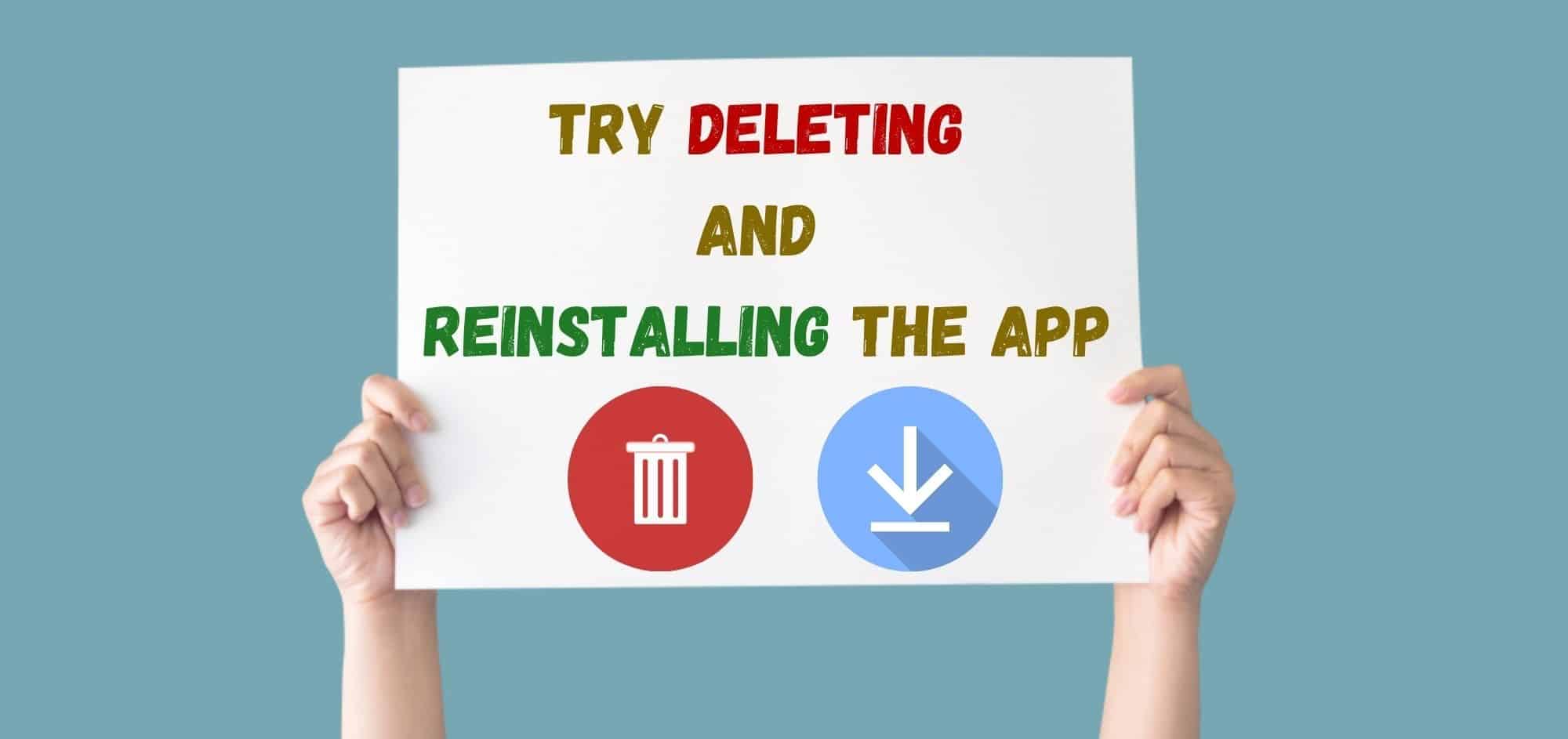

These devices and their software are complete junk. I regret every having bought them.
I did all that. It made me put in a new password. The wemo smart plug connected but when I try to give it a command through SIRI, she cannot understand without multiple attempts. How do I change the name I ask for ? Orignally it was called Wemo Smart Plug. I would say, Hey Siri, turn smart plug on or turn smart plug off. Now it changed its name to Smart plug2 or Master Bedroom smart plug 2 (it says) but I have to try several things to get it to work. Finally , Siri says Wemo Wifi Smart plug is on and it turns on) them she says Siri doesn’t understand the command. But it is still on.
What to do?