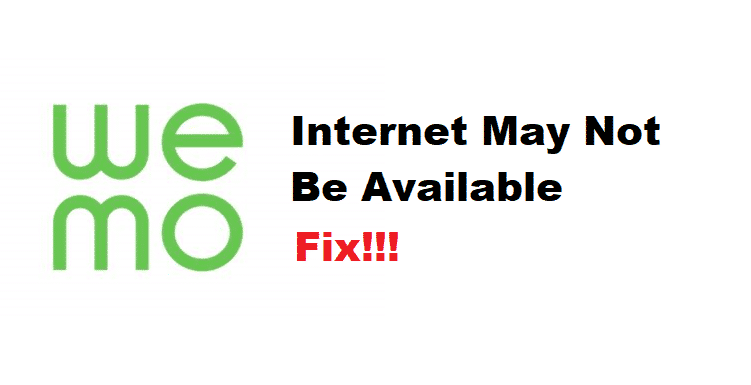
WeMo Internet allows you to have access to your devices that you have installed at your home, office, or any other place via your app, no matter wherever you are in the world. All you need to do is have an active internet connection and that will sort out all the problems for you. You can control your lights, AC, HVAC, or any other equipment right from your smartphone. However, if you feel like there is some sort of issue with the functioning of this feature. Here is how you can have this fixed.
How To Fix WeMo Internet May Not Be Available?
1. Check the Router
The first thing that you need to check if you are unable to get the feature working is to check on the internet coverage and settings at the router end. If you expect to have your devices controlled over distance, you must have an active internet connection at the place that you have your devices installed as well. So, make sure that the router is powered on and all the WeMo devices are connected to the internet to ensure that you are getting the right remote access to them.
2. Check Device Internet
You also need to ensure that the device that you are using to have your app on should have the right internet connection. A strong internet connection will ensure that you will not face any sorts of issues or error messages on your WeMo application when you are trying to access the devices remotely. It doesn’t matter if you are using Mobile data or Wi-Fi as the communication will be over the internet. But you will need to make sure that the internet connection is stable and the speed is fine for the WeMo app to be connected with their servers easily without getting any troubles.
3. Check Optimization
You also need to check app optimization and make sure that there are no problems there that can cause you to have this problem. The first thing that you will need to check on will be to ensure that your WeMo app has the permission to access the internet on mobile data and Wi-Fi both. Also, you will need to check on the remote access feature within the Wemo application and save it. This will be activating the feature on your device that needs access to control those devices on a network that is not the home network that your WeMo devise is connected on. This will solve the problem most of the time and you will be able to make it work.
4. Re-install the application
If you are unable to make it work despite trying all of the troubleshooting steps above. You will need to take on a bit extensive approach and uninstall the application from your phone. Afterward, you will need to restart your phone and then install the latest version of the application and that is going to solve all the issues that you are facing on your device while using the WeMo application.