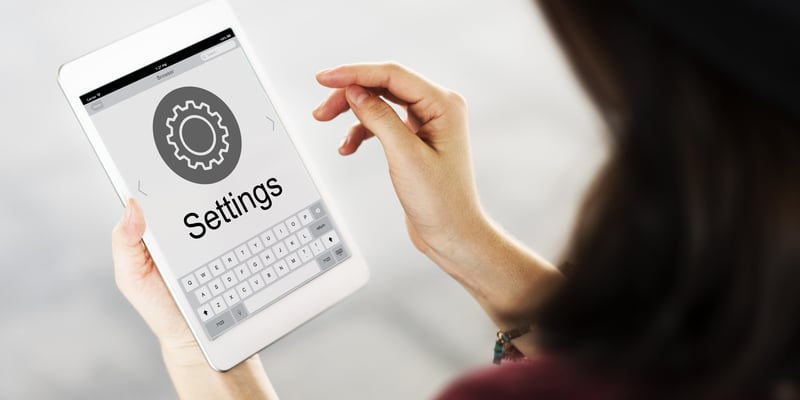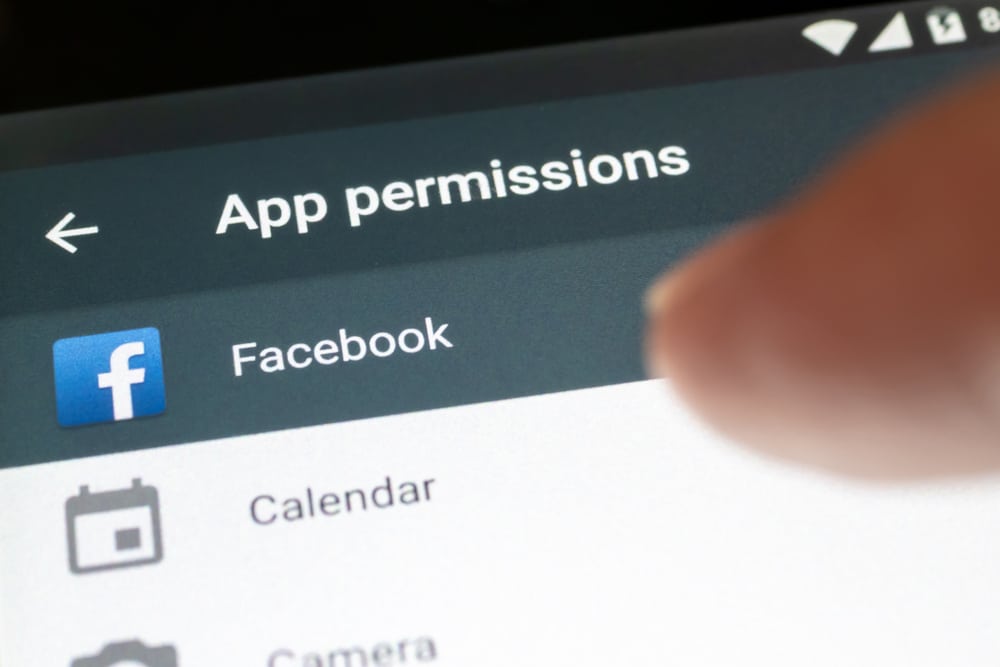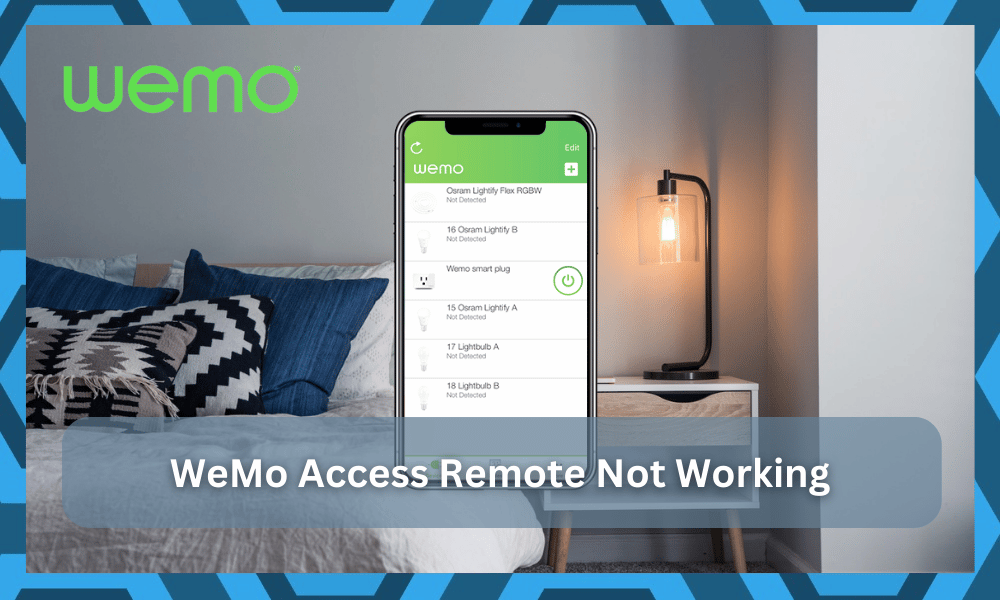
WeMo is a famous brand that is known for providing smart accessories and devices.
They offer a range of interactive options for your smart home life. They are especially popular for their light dimmer switches and other smart lighting devices.
While you’ll find most of the established brands in the market to be overpriced and expensive, that is not the case for WeMo.
This brand prides itself on the affordable prices offered by the dealers, and you will be able to upgrade your smart home while also staying within a minimal budget.
Through these devices, you can have full control over the lights of your house. You can dim and customize each one of the lights according to your needs. You can also have remote control over every single light.
This means that even when you are away from home, you can easily check all the lights in your house.
So, if you were thinking of putting your money in a similar system, going with WeMo might just be the right option. You will not have to bother with any other device for your smart home.
How To Fix WeMo Access Remote Not Working?
Quite a few users have been facing issues with the WeMo access remote not working. No matter what they do, the remote access won’t work. As a result, they have been asking other users on the internet for a desperate fix.
If you are also one of these guys facing a similar issue, then you need not worry much. Through this article, we will be explaining a number of ways how you can fix this issue. So, without wasting any time further, let’s get started!
1. Factory Reset the Device
A possible reason for this issue could be that your device is currently not working due to poor configuration. If that is the case, then a factory reset should help you fix the issue.
Depending on your WeMo device, you should have a dedicated reset button. If not, then you may have to press and hold a button or plug the device in again after keeping it unplugged for a few seconds.
After you have reset the device, you will need to go through the setup procedure again. Be sure to put in the correct details. Also, ensure that you have the remote access option enabled through settings.
2. Check Configurations
One of the first things that you need to do is to check the configurations on the WeMo unit.
There are no quick methods that can help you get through the setup routine here if the feature in itself is disabled. So, if you’re in this situation with the WeMo remote not working, go over the settings.
Even if it is turned on at the moment, some owners point out that you will have to refresh the settings.
So, turn off these features and then turn them on after a few moments. That will be more than enough as you try to fix the situation with the remote.
Be sure to also limit the background activity and try to refresh the application cache as well.
The problem with the application loading is also not that rare. You will have to open up the phone settings and then navigate to the app settings to isolate these problems.
From there, you can click on the storage options and then remove all of the stored data from the mobile device. It will barely take a few moments on your end, and you can try launching the app again from there.
This simple routine will help you address ninety percent of the issues with the device, and you will not have to bother with more errors down the road.
It all comes down to how you’re planning on maneuvering through the situation.
Hopefully, you will not have to bother with one more step and everything will be addressed at this stage. So, be sure to keep that in mind as you try to fix the system, and it will be more than enough to help you address these errors.
3. Try Rebooting The Mobile Device
Sometimes, all it takes is a quick reboot on your end to fix these errors. You don’t have to think about going through extensive routines or setups to fix the system.
Instead, a bit of effort on your end will be more than enough as you try to hard reboot the mobile device.
Now that might seem like a hassle, but you will not be losing any configurations or any important data from your phone. So, if you can’t seem to figure out the issue and the internet connection to your mobile device is decent, just give it a quick reboot.
That will fix the majority of errors related to the mobile device itself.
So, if you are sure that the application is updated and there is nothing wrong with the network status, try checking up on the mobile device itself. It won’t be that hard to fix these issues down the road.
4. Remove VPN
Removing the VPN is another generalized fix that you need to try out. This might not have a direct role to play with the WeMo remote access features, but there is no harm in trying it out.
All that you’re trying to do is make the connection routine easier for the system.
There is no point in having too many apps in the background that can potentially interfere with the network connection. So, even if you only rely on services like NORD and ExpressVPN, you should just turn them off.
From there, you can test out the remote by refreshing the feature once. Nine times out of ten, you will immediately notice a better response from the system and won’t have to deal with more errors down the road.
However, if you’re still unlucky, then you will have to check on the application permissions next to figure out the issue.
5. Check App Permissions
Here, you are making sure that the application is not restricted and can access the mobile data as well as the network. You can check that by browsing the application settings and clicking on the permissions tab.
It will open up a whole menu, and you can turn off or turn on the permissions you wish to allow. Most of the time, enabling all permissions related to the network side of things will have you sorted.
However, if you’re not sure about the issue, then you will have to test the app by turning everything on.
If that fixes your issue, then you can turn off the permissions one by one as you test the application. That will help you figure out the exact issue, and then you can leave that permission turned on as you keep using the remote access feature.
There are no extensive routines involved here, and you will need to make sure that your application is allowed to contact the devices through the network. Otherwise, you can’t really expect the WeMo remote access feature to work.
So, be sure to save yourself some hassle and engage all network permissions. There is no harm in cycling the airplane mode on and off once either.
You might just fix the network issues, and that will help you get a better response from the remote features.
6. Network Problems
There could be a network problem that is causing the remote access to not work as intended. First, make sure that all WeMo devices are connected to a working 2.4GHz Wi-Fi network.
We also suggest using Wi-Fi on your phone instead of mobile data. If you are indeed connected to Wi-Fi, then you may want to refresh or change the network that you are currently connected to.
7. Reinstall the WeMo App
The final thing that we suggest you do is to completely reinstall the app from your smartphone. Before you do, try deleting the cache and data files of the app. If that does not work, then perform a complete reinstall of the app.
The Bottom Line
Have you noticed that your WeMo access remote is not working? By just following the steps mentioned above, you should be able to troubleshoot the issue by yourself. If not, then try contacting customer support for further help.
Nine times out of ten, you will be able to fix the issue yourself. While the listed methods here might seem extensive at first, they cover the worst-case scenario for the remote.
If you’re lucky, a quick peek at the connectivity status, as well as the configurations will be all that you need.
However, if you’re not too sure about the issue and keep struggling with these errors, then it can get a bit annoying to adjust the dimmer.
You will have to fix the unit by checking for hardware issues and going through the reset routine to see if the hardware is in good shape.
On the other hand, if you’re not that lucky, and the hardware seems to be in poor shape, then you need to call for a replacement.
There are no other methods that can help you fix a damaged unit. So, be sure to keep that in mind as you ask the dealer to send you a fresh piece.