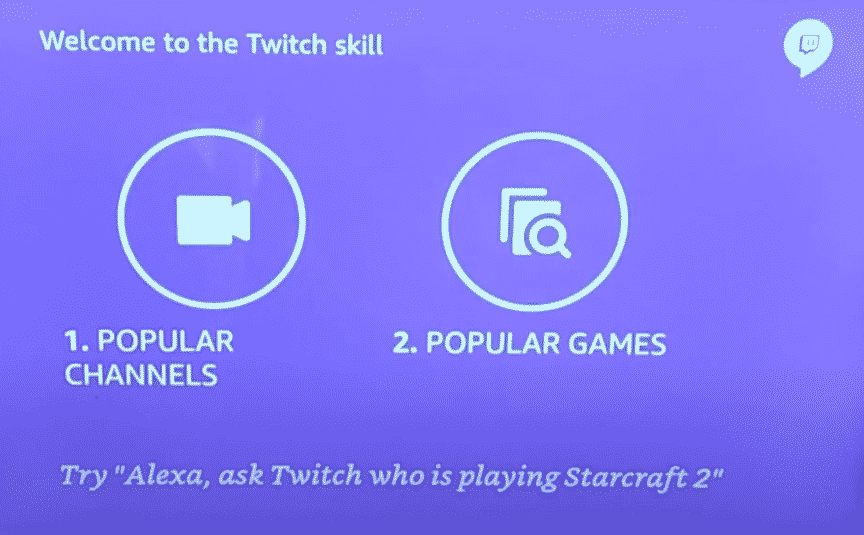
Twitch skill on Echo devices lets you watch your favorite streamers, discover new content, and much more. It is a very straightforward skill to use, you just have to speak the name of the channel you want to watch and it will start playing if the channel is live.
If the channel is not live then Echo will give you suggestions of similar channels that you can watch. But some users have reported issues with this skill not working on their Echo devices. Here is how you can fix that.
How to Fix Twitch Echo Not Working?
- Try Reinstalling the Skill
If your twitch skill was working fine before and has just now started to malfunction then reinstalling it might be your best option. You just need to go in the app and select “Skills & Games” after that just find the twitch skill and try disabling and enabling it. If that does not fix the issue for you then go ahead and delete it completely from the app and download it again.
- Make Sure Your Account is Linked
Twitch skill requires the user to first link their twitch account from the Alexa app on their phone. More often than not people are not aware that they have to link their Twitch accounts first before they are able to use this skill. When you ask your Echo device to open twitch go to your Alexa app on your phone and you will find a prompt asking you to link your account. Put in your credentials and you’ll be all set.
- Fix Your Connection
Echo requires a 24/7 connection with the Wi-Fi router to be able to process your commands. Your Amazon skills can malfunction if your Echo device is experiencing difficulty in connecting with the router. Make sure that your Wi-Fi is working properly and you have not moved it out of the effective range of the device. So, make sure to double-check that your connection is working properly.
- Reset Your Echo Device
If all else fails then you need to reset your Echo device to see if that sorts out your issue. To reset Echo you need to just hold down the mute and volume down button for about 12 to 15 seconds till you see an Amazon logo. Just follow the steps mentioned on your Echo Show device to complete the setup process and try using the skill again.
- Support Channel
If your issue is unique and none of the fixes seem to work for you then your best option is to get into contact with Amazon support. You can then explain your issue to a professional that can help you in sorting out your issue step by step.
These were some common fixes you can follow to get your Amazon Skills to start working properly. Most users reported that linking their account fixed the problem for them so you need to double-check whether or not your twitch account is linked with the Alexa app. Otherwise, you will not be able to browse twitch on your Echo device.