
When it comes to installing top-tier Christmas lights, there are no other brands that can match the performance and aesthetic of Twinkly lights.
Thousands of customers from all over the nation rely on Twinkly lights to get through the Christmas tree decorations.
This brand has dominated the market for years and will continue to do so for decades.
You can’t really go wrong with the purchase of these units. However, one thing that you will have to manage here is the installation. Messing up the installation can lead to a ton of issues down the rod.

So, if you’re looking for a reliable set of lights for your Christmas tree, then going through the Twinkly portfolio will help you find the perfect fit.
You’ll surely find the option that will fit your budget as well as the lighting requirements.
With that said, quite a few users have been asking about Twinkly lights not working.
If you’re in a similar situation and the Twinkly lights won’t work, then the following solution should help you through the issue.
Fixing Twinkly Lights Not Working
- Check the Power
If you’re struggling with the smart lights not working, the first thing you need to check is the power connections.
There is a good chance that you’re dealing with a defective outlet or the connection is not secured properly.
So, you can try to remove the power and then connect the switch again to check the lights. If you’re lucky, the lights will start working, and you can continue the decoration.
However, if you’re still stuck in the same problem, and the Twinkly lights won’t work, then use another outlet or try to connect an external power source with the lights.
That will help you better isolate the problem, and there is a good chance your issue will be fixed if you are dealing with a defective outlet.
It all comes down to securing proper power flow to the lights. You can’t expect the lights to work when the power from the source is not optimal.
Devices like a multimeter will help you get a better understating of the situation as you test out the voltage output from the outlet.
From there, you can proceed with the same setup without worrying about more errors down the road.
However, if you believe that the power supply is optimal, the issue might be linked to the stored configurations.
- Fix Configurations
The configurations on the mobile application can also impact the performance of your lights.
So, if you’re struggling to get the desired performance, try to check the conflations and make sure you’re not using any extra effects on the mobile application.
Many users have pointed out that removing extra effects from the mobile application helped them maneuver through the issue.
So, you should follow a similar approach and remove all effects from your Twinkly lights.
This should troubleshoot all bugs in the configurations, and the lights should start working.
- Check the Network
Other than the configurations, you need also to check the network strength to isolate the issue with your Twinkly lights not working.
If your lights are out of range and the router is placed in a different room, then the only thing you can do is move the router closer to the lights.
Otherwise, you won’t get anywhere with the issue.
In some citations, reconnecting the Wi-Fi with the lights also improves the situation.
So, make sure to check the network configuration and reconnect the Wi-Fi if you’re not getting any performance from the Twinkly lights.
- Reset Lights
With that said, if you’re still stuck in the issue, then resetting the lights is the only viable option.
To reset the lights, you need to remove the power from the lights and then hold down the button on the controller.
Make sure to keep holding the button as you plug the power back into the unit. The lights should turn a steady red color.
Once the reset procedure is complete, you can connect the lights to the mobile application again and check the desired effects.
If there are no hardware issues with the device, it should start working at this point, and you won’t have to deal with any other steps.
- Try A Different Mobile Device
At this point, you just need to grab a different mobile device and then check up on the response from the smart unit.
If you’re still not able to get a response from the device, then the possibility of the issue is more with the mobile unit is always there.
You can limit this possibility by making use of a different mobile device, and that will clear up the situation.
All that you need to do is to install and engage the application controls in the new phone and then check on the response from the lights.
If the lights start working at this point, then you will be sure that the problem was limited to the mobile devices themselves.
You can then proceed with checking the OS version to further isolate the issue.
The situation with the outdated OS can occasionally lead to this issue where you will not be able to get a response from the smart device.
So, if you’re in the same boat, be sure to go through with the software update. It will take a while, but you’re not left with many options here.
Similarly, you can also choose to permanently switch to a better mobile device that already has an updated OS.
It all comes down to streamlining the connectivity status, and there are no quick fixes that you can use when it comes to OS-related issues.
- Reset the Application
Resetting the application is another great method when you’re sure the OS is updated, and the current application version is also updated.
While some users suggest that you should switch back to an older version of the app, that is not always the best idea.
Instead, you should rely on the rest routine to refresh the application data. All that you need to do is to scroll down and then click on the settings icon on your device.
From there, you can proceed to access the Twinkly smart app settings and head over to the storage settings.
Here, you will be able to clear up all of the stored cache data. This method will help you get rid of the majority of errors with the application itself.
So, if you believe that the issue is more with the application and not the lights, just follow this routine.
You can also choose to reinstall the application and it will help you benefit from the same impact.
However, reinstalling can take a bit longer, and this reset routine will barely take a few seconds at max if you know what you’re doing.
- Contact Support
Reaching out to customer support should also help you maneuver through the issue if there are hardware issues with these lights.
The warranty policy will cover all damages, and you just have to reach out to the dealer regarding this issue.
He will guide you through the process, and you can require replacement lights for your Christmas tree.
All in all, these are a few things that you need to do if the Twinkly lights are not working on your setup. In most situations, a simple power cycle should be enough to help you through the issue.
However, if you’re sure that there is nothing wrong with the power connections or the Wi-Fi network, then reaching out to customer support is the only viable option.
There is a good chance that the lights will start working perfectly once you reset the unit. Hopefully, this information will help you get through the issue.
Wrapping Up
While there is no debate that the Twinkly lights are the best options on the market, you might run into a few snags here and there while using these systems.
Most of these issues are just related to the power status, and you need to make sure that you didn’t mess up anything during the installation.
Ignoring the installation instructions will only lead to more issues down the road as you struggle to get a response from the unit.
So, if you’re in the same boat, be sure to go through the manual one more time. There are also a ton of guides available on YouTube that will help you manage the lighting setup.
Once you’re sure that the power is optimal and there are no configuration or network-related errors, the next thing that you need to check is the hardware.
Sadly, there are no quick methods of fixing the issues with the hardware, and you will have to ensure involvement from the experts.
You can claim the warranty right away and get an expert to help you secure a new piece for free.
This is especially true if you believe that you got damaged lights out of the box.
The delivery process can sometimes be harsh, but you’re not liable for these damages. So, just claim the warranty on these lights.





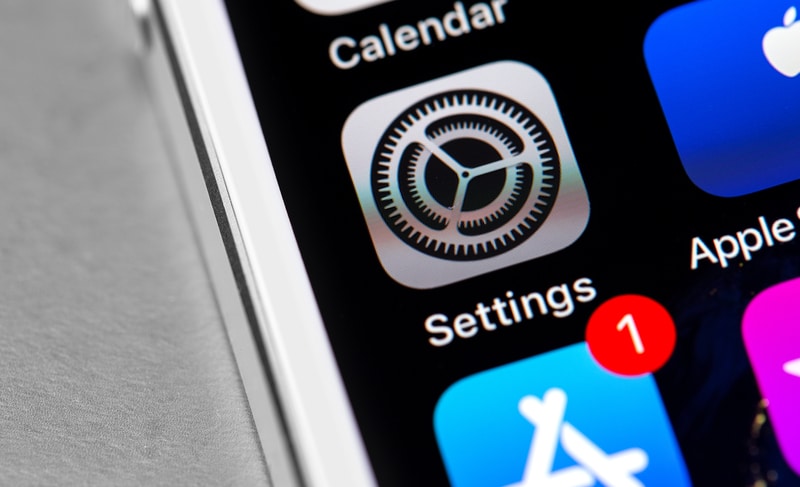

Can you fix some of the lights not working. They are working besides a couple bulbs.
I’m having the same issue! Every year part of the top of our tree randomly goes out. We’ve tried everything.