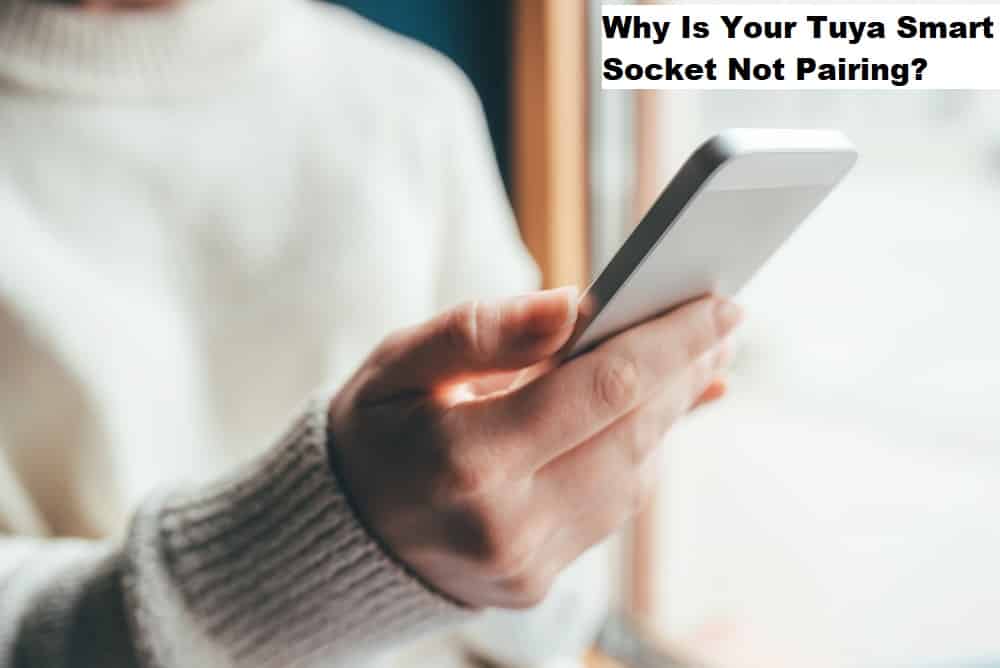
Tuya Smart Socket brings an easy-to-manage smart system that will work perfectly with your home appliances. As long as the socket is paired correctly with your smart system, you won’t have to worry about any performance issues. The build quality is pretty durable, and it will last you for several years before you feel the need to upgrade to a better unit.
The only issue that some customers complain about is related to the Tuya smart socket not pairing. So, you will struggle a bit when first setting up the smart system. Luckily, these troubleshooting steps can help you maneuver through the issues with the Tuya Smart socket not pairing.
Dealing With Tuya Smart Socket Not Pairing
- Move Router Closer To Socket
Moving the router closer to the socket is a good move when you’re dealing with pairing issues. These problems present themselves when the router is not connecting to the smart socket properly. So, if the signal strength is weak and the router is placed far away from the socket, then you’ll be dealing with several interferences between the connections.
To avoid this complication, you should move the router closer to the socket and then try going through the pairing process again. This will be enough to get your device working perfectly without further issues.
- Go Over Proxy Configurations
The proxy configurations on your mobile unit can play a significant role in this issue with the smart socket not pairing. So, if you’re using any proxy services, try to disable them immediately. Make sure that the device is directly connected to the same network as the smart socket, and then go through the pairing process again.
- Try Using A Different Mobile Device
Sometimes, an outdated OS can play a role in this situation with the Tuya Smart Socket not pairing. Even when there are no issues with the smart device, you will run into these complications because of an outdated OS. So, try to use a different phone with the latest OS and check the performance of the smart device again. Hopefully, you will be able to pair the smart socket without further issues with the connection.
- Manually Add Wi-Fi Device
A few owners also mentioned that you would struggle with Wi-Fi discovery when you’re using the auto scan mode. If you’re in the same boat, then the only solution is to manually add the Wi-Fi network to your device. Make sure that you’re using the right credentials, and then add the router manually.
If you’re using special characters in the Wi-Fi username and password, then update the credentials with simple alphabets and numeric. This should be enough to get your smart device working again, and you won’t have to bother with the same parking issues.
- Limit Channel Bandwidth to 2.4 GHz
The next thing you need to check is the channel bandwidth on your router. Even though the majority of routers offer dual-band networks, it can sometimes be hard for the smart unit to distinguish between different channels. So, you need to turn off the 5.0 channel and then test out the performance from the smart device again.
Ideally, you won’t have to reset the router, and the socket will pair with the 2.4 GHz network. So, you don’t have to think about setting up everything from scratch. On the other hand, if you’re sure that the router was only broadcasting a 2.4 GHz network, then a quick reset is your only option.
- Reach Out To Customer Support
At this stage, you have to involve the experts to help with the smart socket. There is a chance that your device is defective, and seeking help from a professional will help you better diagnose the smart unit. So, instead of wasting hours of your time on this issue, just explain this situation to the experts.
You will be able to secure a replacement if the warranty is valid on the smart socket. So, you won’t have to spend extra budget on the replacement, and the dealer will provide you with the replacement. For these reasons, you should avoid opening up the unit yourself and engage the dealer. Hopefully, you will get a new unit in no time.