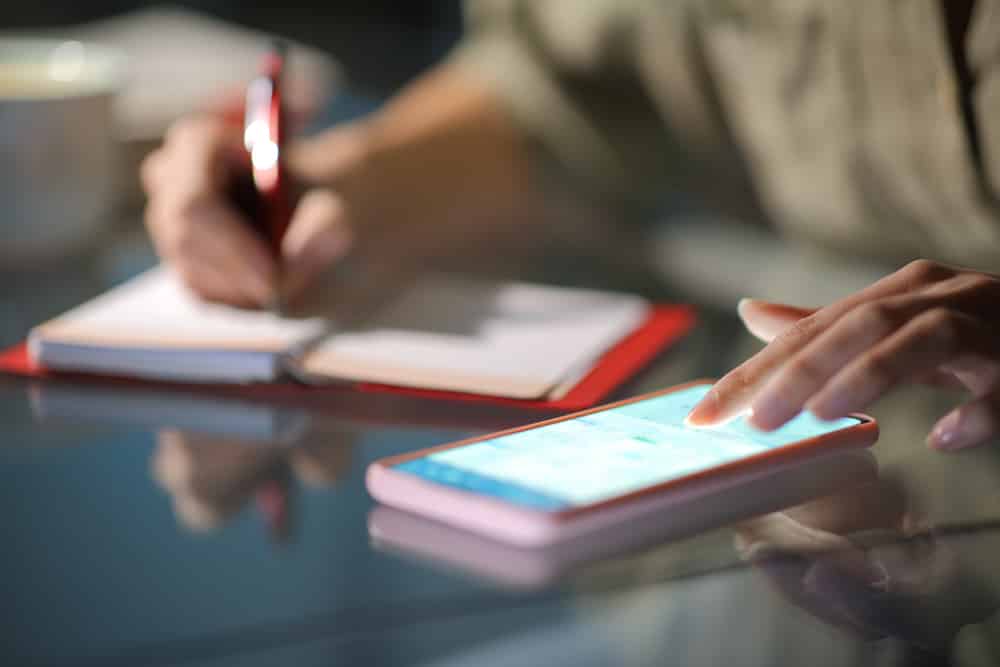
The Tuya Smart schedules don’t only help users with better control over their automation system, but you will also benefit from increased efficiency. The only downside to adding these schedules is that the configurations can be a bit complex.
You will often struggle with the performance of these schedules, and your best bet is to seek help from an expert. The community forums are loaded with complaints regarding the Tuya smart schedule not working properly.
There are a ton of things that can play a role in this situation. However, the following solutions should help you maneuver through these issues.
How to Resolve Tuya Smart Schedule Not Working
- Check Wi-Fi Strength
Before anything else, you should start the troubleshooting process by checking the strength of the Wi-Fi network. Even if the network goes down for a few moments, the timer can reset, and you won’t be able to get the desired response from the Tuya Schedule. So, make sure to check the network and move it closer to the smart device.
You must ensure that the network is stable throughout the schedule. Otherwise, it is impossible to troubleshoot the performance inconsistencies with the Tuya smart schedule.
- Go Over Timing Configurations
After checking the condition of the network connection, you should move towards updating the timing configurations. Make sure that the validity period is correct and that you’re not overlapping any tasks.
Ideally, limiting the number of tasks within a given schedule should improve your situation. So, if you have many tasks queued up on the timer, make sure to space them out evenly. That way, you won’t have to bother with the same complications again, and the timer will start working.
- Re-add Timed Task
If you’re sure that there are no configuration-related issues and there aren’t many tasks in the schedule, then you need to remove everything from the schedule and then add it again. It will take a bit of your time as adding tasks from scratch is not that simple. So, make sure to set aside some time and remove everything from the Tuya smart schedules.
This method eliminates programming-related bugs that are associated with this APP. So, if the tasks worked perfectly up to this point, just delete them and add them to the smart unit again.
- Try A Different Power Source
Trying out a different power source for your smart device is another great method of isolating the issue with the schedules. There have been several reports where users were dealing with voltage-related problems. These problems might not seem that significant but can limit the performance of the smart device. So, even if the power indicator on the smart device lights up, that doesn’t mean it is getting sufficient power.
You need to make use of a multimeter and then narrow down the issue by using a different power source. Hopefully, the issue will be resolved once you try out a different power source for your smart unit.
- Update Time Zone
Sometimes, you will just be dealing with issues related to the time zone. While the majority of users ignore this option, it does have a significant role to play in schedule management. So, you need to go through the time zone settings for your devices and update them to your current location.
This should be enough to get the timer back to the desired spot, and you will be able to access the smart schedules again. All you have to do is to update the timer and then judge the response from the main unit.
- Reset the Connected Device
At this point, your best bet is to reset the connected device to factory defaults. This will be enough to get the schedules working again, but you will have to configure everything from scratch. So, keep that in mind if you’re resetting the device and don’t want to lose the configurations.
You can also engage the experts from Tuya smart customer support regarding this issue. They will help you save a ton of time in the troubleshooting process as you try narrowing down the issue. This is your best option if you don’t want to put in hours trying to isolate the issue with Tuya smart schedules not working.