
TP-Link is one of the smartest brands out there that makes communication equipment.
They are known all over the world for some pretty durable and affordable modems, routers, and other equipment such as Wi-Fi switches, connectors, and smart plugs out there.
These will make your life a whole lot easier, and you are simply going to love having them around.
There are also some smart plugs from Tp-Link that can help you with the right connectivity and convenience.
These smart plugs are connected to Wi-Fi and allow you to control your regular appliances with a single tap on your phone.
These plugs go between the switch for an appliance and your power outlet, allowing you to control the flow of current over Wi-Fi.
The best thing is that these can be connected to your smartphone application, and you can control your appliances from any place in the world as long as you have the right internet connectivity.
However, if you are facing any issues, like your plug being unable to connect with the Wi-Fi, here is what you will need to do.
How to Fix TP-Link Smart Plug Won’t Connect To Wi-Fi?
- Check Your Wi-Fi settings
The first thing that you will need to take care of, in case you are facing any such issue, is to check on the Wi-Fi settings.
Make sure that your Wi-Fi router is not on the 5Ghz band, as that can affect your connectivity with the Tp-Link smart plugs.
You will need to ensure that your Wi-Fi router is broadcasting over the 2.4 GHz band if you need to connect it with your smart plug.
The smart plugs are designed for connectivity and working in long-range.
Because these plugs don’t require much bandwidth, that is one of the main reasons that you will not be able to connect them on 5Ghz bandwidth.
You will also need to ensure that there are no VPNs or any firewalls active on your Wi-Fi router to ensure that these smart plugs can be connected over the Wi-Fi efficiently.
Another thing that you need to make sure of is that your router must be allowing new connections and is not on MAC filtering or any other similar filter to efficiently connect your Smart Plugs to your Wi-Fi router.
Once you have checked on all the settings above, just restart your router once to be sure, and that will essentially solve the problem for you.
- Check on Internet Connection
You will also not be able to connect your Smart Plug to the Wi-Fi if you don’t have the right internet coverage.
Internet coverage plays a key role in activation and connectivity for your smart plug to the Wi-Fi.
Make sure that your internet connection is working and that will help you easily connect your Smart Plug over the Wi-Fi network.
If it still doesn’t work, you can try out a few more things, such as:
- Reset the plug
Resetting the plug is also important, as it can get stuck in some error loop due to various reasons, and you will not be able to figure it out.
So, you will need to take it off the power outlet and let it sit for 30 seconds. After that, plug in the smart plug again and long presses the setup button.
This will reset your plug, and you will be able to set it up over the Wi-Fi connection once again without having to deal with any issues at all.
- Update the Application
Since there is no interface on the plug, your mobile app is the direct software that controls all the setups for your smart plug.
If you are having difficulties in connecting your smart plug over the Wi-Fi network, you will need to update the mobile application, and that will ensure flawless connectivity without any significant errors at all.
Updating the application will also help you get all the latest features, bugs and error fixes, and more.
It is recommended that you keep the auto-updates on at all times on your application, and that will help you with not getting any issues.
- Limit Interferences
Next, you need to check up on the interferences from other devices.
Issues with the interferences from other devices are just as common, and you need to get a better hang of the situation by limiting these interferences.
That can be done easily by simply removing power from these units.
Once that is done, you can proceed to check up on the router connection one more time.
If you’re lucky, the situation will be addressed right here, and you will not have to deal with more pointers.
From there, you can either choose to keep the extra devices turned off or connect them to a different router extension.
That will help you get a better response out of the smart unit, and you will not have to worry about the same issues with the interferences.
However, if you’re still stuck in the same errors, then you will need to check up on the credentials.
All you’re trying to do here is make the connection routine easier for the plug. So, be sure to proceed with the next step mentioned below.
- Update Credentials
Updating the credentials might seem like a basic fix, but it helped countless owners get the right performance from the router.
This is especially true for owners that are working with a dual-band router. So, if you’re in the same boat, be sure to update the credentials.
All that you need to do here is to change the credentials for the 5.0 GHz network or the 2.4 GHz network.
That will make it easier for the smart unit to connect to the right channel without any issues. You can also choose to keep the 5.0 GHz channel turned off to avoid more errors down the road.
One thing to keep in mind here is that you need to only use alphabets and numbers when trying to upgrade the system.
There are no extra steps here, and you need to go about managing the credentials accordingly. That will make your life much easier, and you will enjoy a better response down the road.
Hopefully, all the programming errors will be fixed right here, and you will not have to deal with more complications.
So, be sure to keep these pointers in mind when you can’t seem to get through the connection routine with these smart plugs.
- Refresh the Network
Sometimes, the issue is with the router itself and not the plug. So, you can limit these issues by quickly refreshing the network.
All that you need to do to accomplish that is to remove power from the unit and then power it back up after about 2 minutes or so.
That will be more than enough to help you get the ideal response out of your device, and you will not have to worry about more errors.
However, if you have not been able to secure a response, then a reset might be the only viable solution.
It all comes down to how you’re planning on addressing the situation, and a quick reset is not that bad of an option.
After resetting the system, you will have to pair up all of the units with the router.
However, there are no other ways around it, and you will have to go through with these pointers when you can’t seem to find the right fit.
Ideally, all errors will be addressed right here, and you will not have to deal with more complications related to the network status.
- Get a Tech Assistant
You cannot rule out the possibility that there might be something wrong with your plug, and that is not something you can fix on your own.
Get a certified technician’s assistance, and they will be able to assist you with the perfect solution.
So, there is no point in going to the fix on your own, and you can engage the official support team as well.
They will be more than happy to help you through these issues, and you will not have to go to the situation on your own.
Hopefully, it won’t be that much of a hassle, and the issue will be addressed as soon as you power cycle the plug as well as the router and try the connection again.
Wrapping Up
These methods should help you get through the connection routine for the TP-Link smart plugs.
Most of the time, setting up these plugs is fairly simple, and there are no extra steps involved. However, if you’re not that sure about the router, then the situation can become a bit annoying.
To fix the situation, your best bet is to go about addressing the programming bugs, configuration issues, and credentials.
It can take a bit of your time, but there are no extra workarounds or steps that you can choose here.
So, be sure to follow along with these pointers, and you will save yourself from a ton of work in the long run.



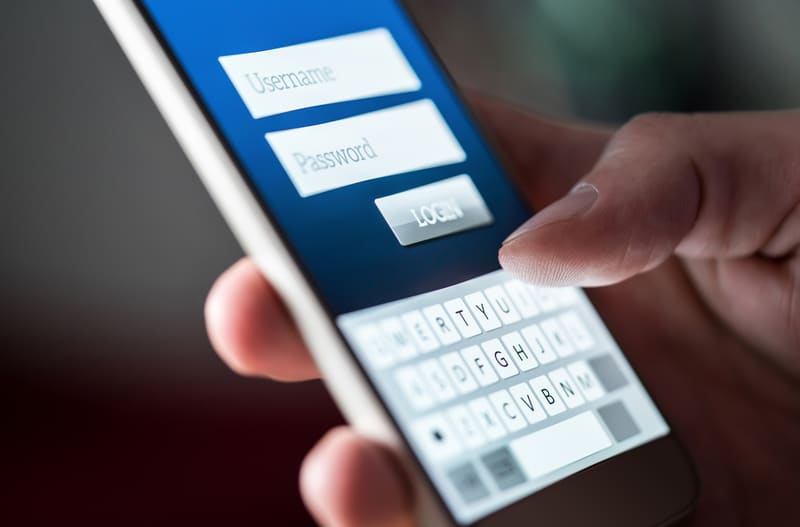
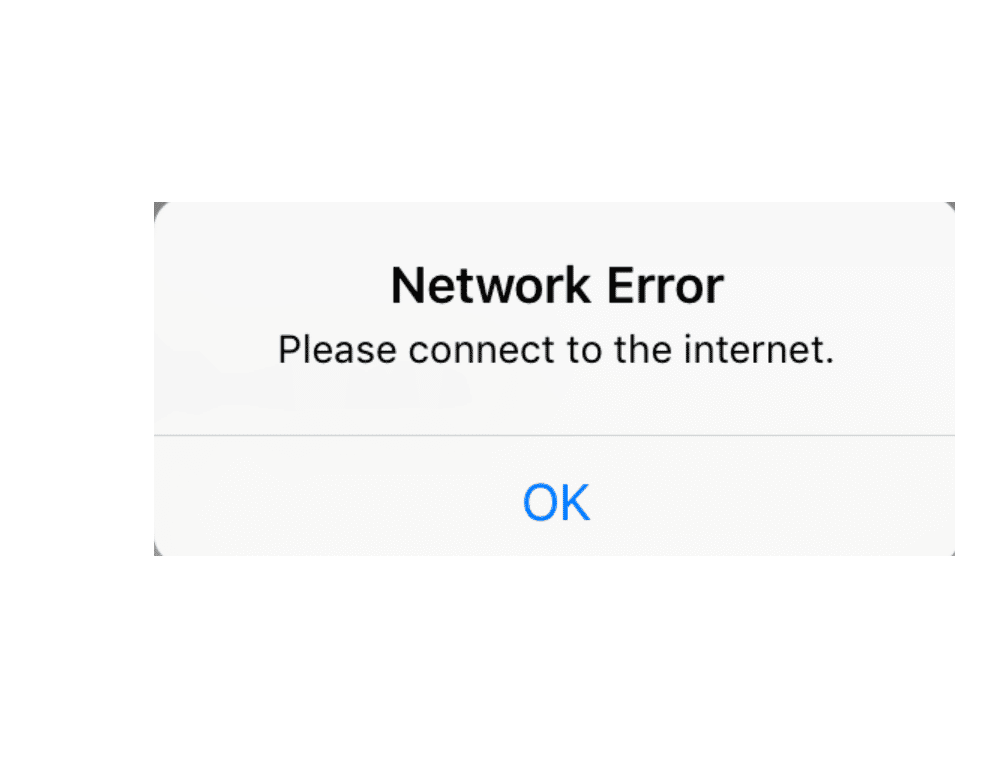

Can’t get plug to reconnect was away came back connection gone been trying to reconnect won’t go on