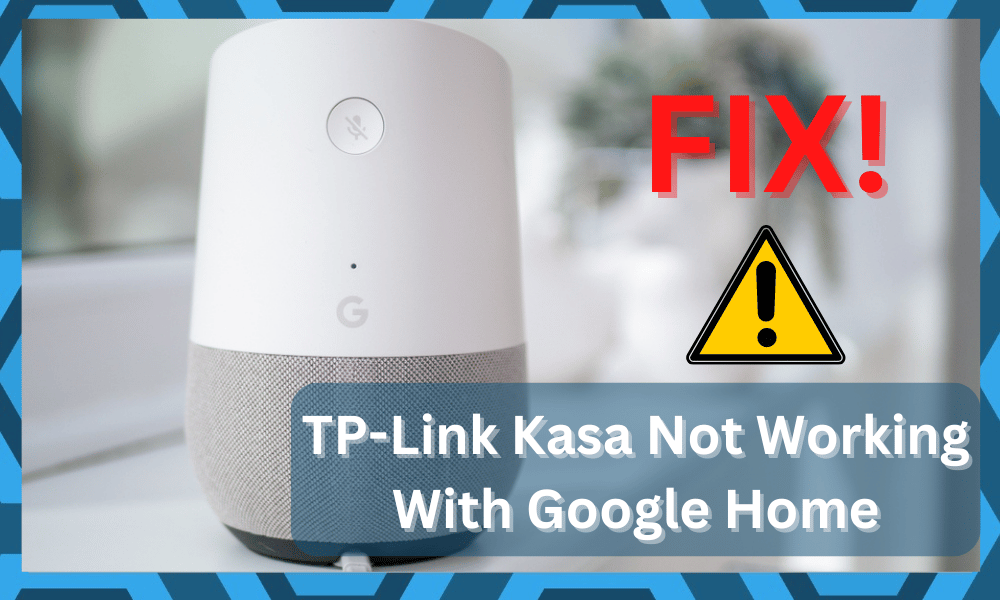
Kasa is a company that designs smart home products, and the portfolio includes security cameras, smart plugs, smart lights, and so much more.
It is a reliable brand that rarely ever runs into problems. Moreover, Kasa products are inexpensive and can save you a lot of money long term.
Even if you’re new to the market and don’t know much about smart devices, this brand has got you covered with a simple setup.
How to Fix TP-Link Kasa Not Working With Google Home?
So, browse through the Kasa portfolio, and you’ll be able to find the perfect fit for your smart home.
However, A lot of users were unable to get their Kasa smart device to work with Google Home.
Here are some methods you can follow that will allow you to connect to Google Home without any issues.
- Reset Your Kasa Device
The first thing you can try is resetting your Kasa smart device and then pairing it again with your mobile app.
Depending upon which model you’ve bought, you have to hold the reset button for around 10 seconds till you notice the LED indicator blink.
After that, you can just configure the device again with the Kasa smart app and then try to link it with Google Home to see if that fixes the problem for you.
- Sync Your Devices
You can also forward a sync command to the Google Home system, and it will refresh all devices. You just have to say, “Ok, Google Sync My Devices.”
From there, the smart assistant will start the sync procedure, and you can easily manage your smart devices.
Usually, it will take less than a minute. So, forward the command to your smart unit and then check the response from the Kasa unit.
Hopefully, you’ll get the desired response from the voice commands.
- No Harm In Power Cycling The Devices
If you’ve yet to get a response from the system, make sure to power cycle both of your devices.
This is especially true if you’ve not made any mistakes when it comes to pairing up the devices.
So, just remove all power connections, and wait for around 10 minutes.
From there, you can connect the power back and then forward a command through the Google Home system.
You should be able to control your Kasa devices at this stage. Most of the programming-related issues will be fixed through the power cycle procedure.
- Update Voice Commands
If you’re sure that there are no issues with your account and the Kasa device configurations, then the voice commands might be to blame here.
You need to make sure that you’re using the proper controls to access the Kasa device after it has been paired up.
So, if you’re in a similar situation where the Kasa system is not responding to any commands, just change the controls.
Make sure that the Google Home unit can clearly hear your input, and you can go towards command history to isolate the issue.
Maybe the interferences are creating input errors, and you have to isolate these errors by changing the voice commands.
Hopefully, that will be it when it comes to the majority of problems with Kasa not working with Google Home.
- Sign Out
For some customers, simply signing out of their Kasa account and then signing back in fixed the problem. So, simply open up the Kasa app and sign out of your account.
After doing so, close the app and restart your mobile device once. Open the app again, Log in to your Kasa account and try to link it with Google Home to see if that fixed your issue.
- Reinstall Google Home
Sometimes the error is not in the smart device but rather the Google Home app. To resolve this, go to your phone settings and uninstall the Google Home app from the app settings.
Restart your mobile device and install the Google Home app again. Make sure that the account you’re using on your Google Home app is linked to your TP-Link Kasa account.
Otherwise, it will not link with your Google Home device.
- Unlink Old Account

Sometimes when users move to a new home or change apartments, they can run into this error.
Luckily it can quickly be resolved by going into the Google Home settings and unlinking the previous Home.
Configure all your smart devices again, and you’ll be good to go. Another thing you have to make sure of is that you’re connected to the same Wi-Fi network during the pairing process.
So, if you have multiple home networks, simply connect to the same network your Kasa smart device is connected to.
- Try Renaming The Kasa Device
Some errors with the Kasa device can be isolated by renaming the device. This is especially true if you have many smart units linked with the Google Home system.
So, if your home is filled with smart devices, the names might overlap for some rooms.
You need to fix this issue by changing the name of certain devices. All you have to do is to change the name to a more memorable option that can also be linked to the same room.

There is no point in using the same room name for all your smart devices.
You can change the name directly from the Google Home application. So, just open up the Google Home application and then select the Kasa device settings to update the name.
Once the new name has been added, you can also update the voice commands to improve the responsiveness of the Kasa device.
Ideally, your issue should be fixed right here, and you won’t have to spend any more time trying to go through the setup from scratch.
- Customer Support
If nothing seems to work for you, then it is likely that you’re facing a distinct issue, we recommend that you contact Kasa customer support and explain your issue to them in great detail.
This will help them pinpoint the actual cause for the error, and they’ll suggest suitable fixes that you can follow to sort out this problem.
So, either send them an email explaining your issue or record a video to help them better understand your problem.
Either way, they will make your job much more accessible, and you won’t have to waste hours of your time. It is entirely possible that your device is defective.
You can’t fix a defective device yourself and will have to rely on expert support.
If these experts also find your device to be genuinely faulty, then they will dispatch a replacement.
However, you will have to show proof of purchase and a valid warranty to get a free replacement.
So, keep that in mind and check the unit thoroughly when it is not working with Google Home.
Wrapping Up
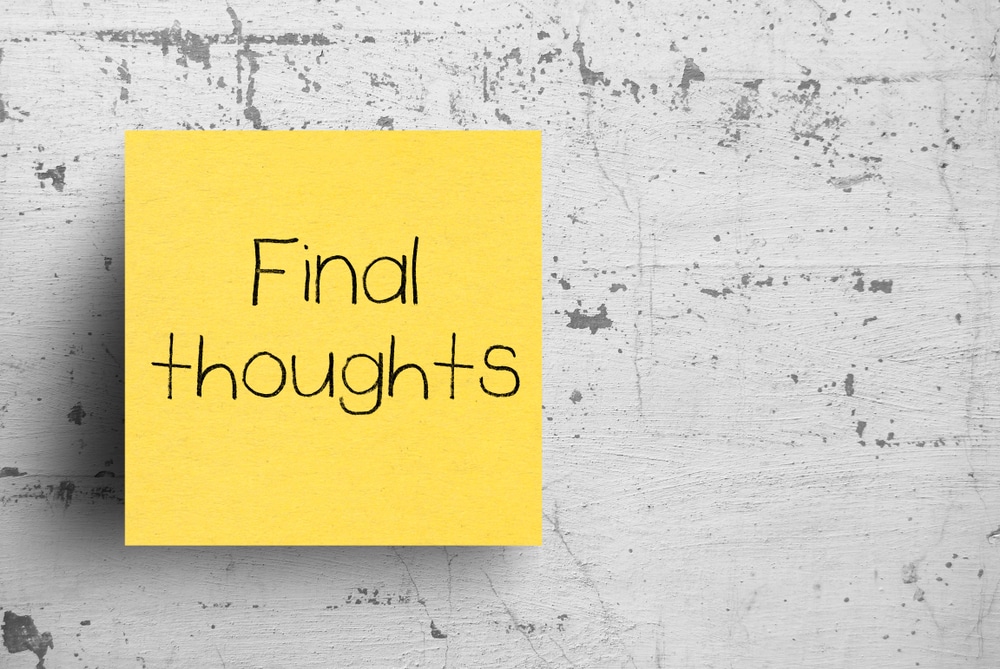
You just have to find the issue with the account, Kasa device itself, or the network. Once you’ve found the exact error with the unit, it will become much easier to fix these issues.
The majority of programming-related issues can be fixed by a quick power cycle and reset to the Kasa device.
You can address account related errors by logging in from a different account. Some users have had to remove the current account and add it again to address these complications.
Lastly, all network-related issues can be fixed by removing extra accessories from the smart home system.
You need to make sure that the router connection is always optimal and there are no interferences from other smart devices.

It can seem a bit like a hassle sometimes, but no smart system can work without proper Wi-Fi.
So, try and focus more on the smart system and limit the issue with your Kasa system. Hopefully, you won’t have to worry about a thing after setting up the router.
With that said, if you do find the device to be defective, then the best fix is claim the warranty. You’re not a technician and it is not worth it to spend days trying to fix a damaged device.
The warranty will cover all of these issues, and you can request a fresh piece.
If the claim is valid, you will have the new piece within the same week. Ideally, you won’t have to deal with any pairing errors with the new units.





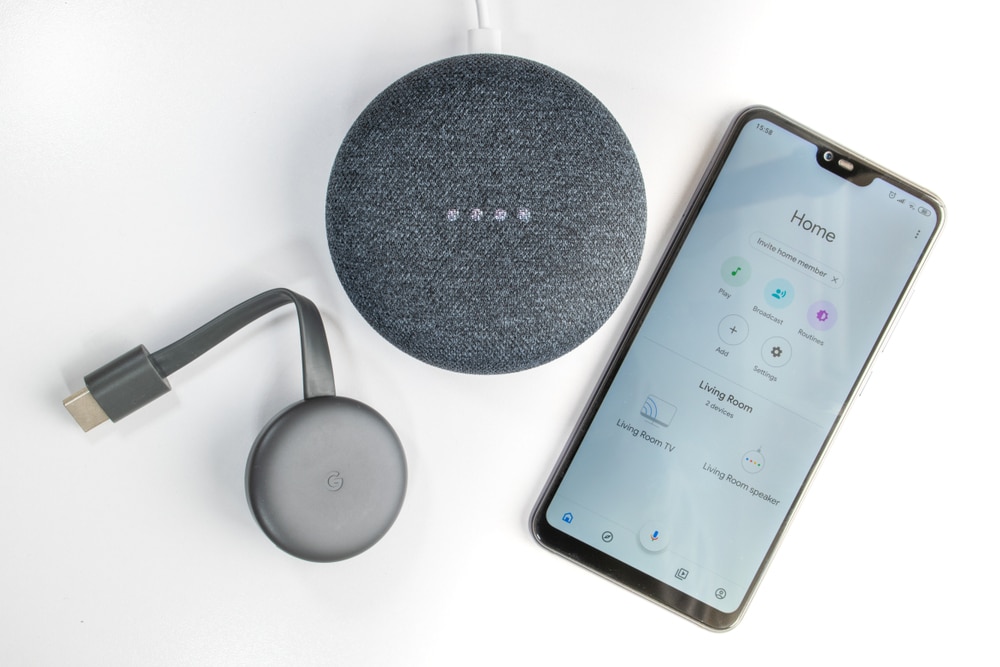

I have 3 smart kasa and 2 kasa smart switchs hooked up and working with Google Home. Got a Smart Dimmer switch, paired it and it works on my phone, However does not exist on google home. In adding the device, it does not connect after I enter my email and password. Just keeping going in a circle, I.e. add device etc. Google responds with device not yet set up??
In my google app, it shows the 3 Linked devices, when turned on the 2 earlier devices have a brown background and the dimmer switch has a blue background when on.
Reconnect Kasa worked for me. Open Home …app hit
+
Set up device
Works with Google
Tp link kasa
Reconnect device.
August 5 2022
I have two kasa plugs in the same outlet. One plug keeps disconnecting. Reconnecting the plug in kasa by pressing the off button until it blood orange and reconnecting works for a while, but then it loses it’s connection again. Both plugs are only 20 get from a UniFi WiFi antenna that easily reaches other devices 150 feet away. Why does one device fail, but the other always works, as does another Kasa plug on a different outlet?
Blinks* orange