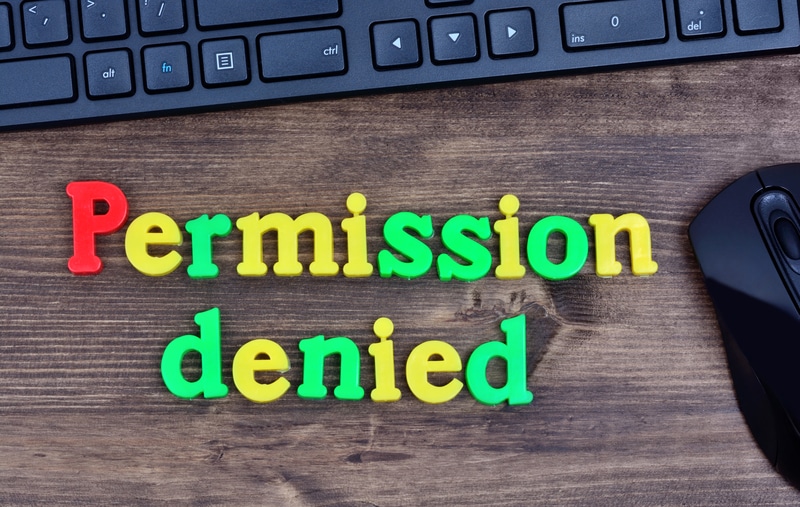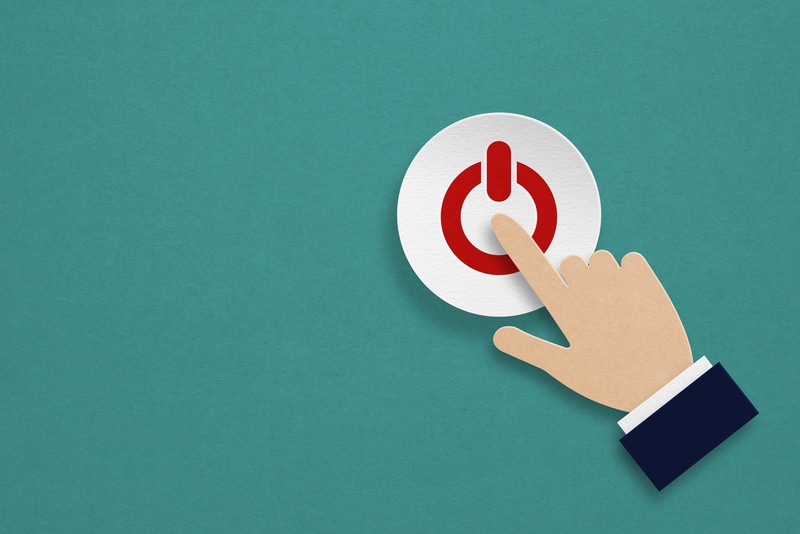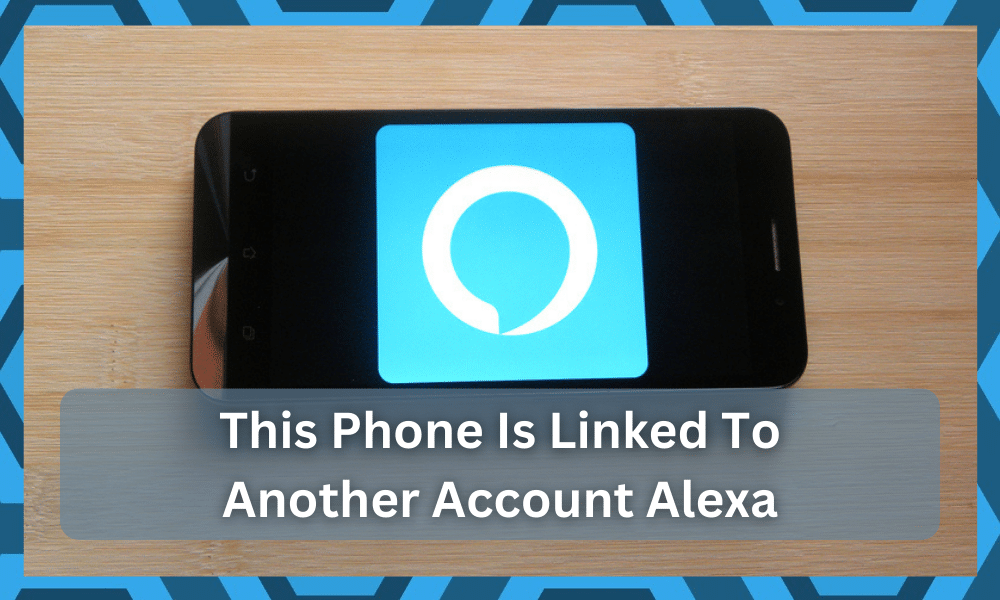
If you have Alexa and Amazon Echo devices at home, you would know that creating multiple user profiles with the same Amazon account is possible.
This is a great option for families as parents can provide amenities to the kids while monitoring their activities – it helps parents ensure the safety of their kids.

The users need to use their phone numbers to create an Amazon account. Still, many people get the “this phone number is linked to another account Alexa” error.
So, if you have issues with account linking, we have an array of solutions to help you!
This Phone Number Is Linked To Another Account Alexa
- Reset The Account Password
In case you have already registered your Amazon account. Still, if there is a link error, you are likely using the wrong password while signing in.
Usually, the account passwords are saved on the browser, especially if you created an Amazon account on your laptop.
To access the password, you should open the password manager on your internet browser, as it lists all linked accounts.
On the other hand, if you don’t have the Amazon account password saved, you should reset the password for your account.
For this purpose, you should open the login or account linking page and click on the “forgot password?” option. Once you click on this button, you can set up a new password.
It’s better to save the new password on the browser or write it down somewhere to ensure you don’t forget it.
Once you try signing in with the new password, you can access the Amazon account and complete the account link.
Remember that while resetting the password, you should have access to the registered email account or contact number, as they send the one-time password for user verification.
- Check The Mobile Number
The users often add multiple mobile numbers to their Amazon accounts, which can sometimes lead to account linking errors.
In addition, many people make the mistake of selecting a different contact number than what they initially used to register the account.
You should check the contact number and make sure you’ve selected the correct contact number. Also, if possible, you should delete extra contact numbers from the Amazon account.
- Disconnect The Account
Another reason why this error appears is that you have registered your Amazon Echo device to another account.
For this purpose, you’ve to immediately deregister the account. To do this, you should open the settings of the Amazon Echo device.
When the settings open, scroll down to the account settings and click the deregister button. Once the other account is deregistered, you must register the device to your name.
- Set The Voice ID
The fourth solution you can try is setting up the voice ID. This is because setting up the voice ID is important for linking accounts with the desired contact number.
Usually, people set up the voice ID during the setup process, but if you haven’t done it already, follow these steps to set it up;
- Unlock your smartphone and open the Amazon Alexa app
- Click on the more button from the top corner and scroll down to settings
- Go to the profile and family tab
- Now, tap on the “your profile” button
- Then, click on “add your voice” and follow the on-screen instruction
These steps will help you create the voice ID from Echo devices and the Amazon Alexa app. Once the voice ID is set up, link the profiles to your Amazon account.
- Add The Phone Number
Sometimes, the linking account issue happens when you haven’t added a valid phone number. For this purpose, you should open the Amazon account settings.
Once you open the account settings, go to the profile, and add the phone number. It would be best to use a phone number that’s valid and active.
On the contrary, if the phone number is already valid, you should contact your cellular service provider. It will help determine if t server errors that are causing this issue.
- Account Title
Many people don’t realize this, but they won’t be able to link the Amazon account to any phone number when they don’t have the capability for it.
In particular, only the Amazon account owners can link the account with the phone number. You can contact the support team if you are the account number but have this linking error.
However, if you aren’t the account holder, you have to contact your account owner to complete the account linking process
Once they complete the account linking process for you, make sure you ask them to enable the “personalize skills” option from the settings.
In particular, you can access these settings from the voice profile tab of the account.
- Give Permission
Whenever you have to link the phone number to the Amazon account, Amazon Alexa will ask for your permission. Usually, people ignore these questions.
If you made a similar mistake, it’s better to start the account linking process again. When Alexa asks for permission to link the phone number to the account, you’ve to say, “I approve.”
- Wi-Fi Connection
A reliable internet connection is important for connecting Amazon Alexa to the phone number. So, irrespective of which error you are getting, you should check the Wi-Fi connection.
The ideal solution is to troubleshoot the connection with the help of a router reboot. It would help if you switched off the router for a few minutes and then switched it on for reboot.
When the router turns on, wait for five to ten minutes to ensure the internet signals stabilize and support the Amazon device.
In addition to rebooting the router, you should put it closer to the Amazon Echo device. It is to make sure it receives strong internet signals, as it can improve functionality.
As far as the internet speed is concerned, you’ve to ensure that the internet speed is at least 10Mbps to create an error-free connection.
- Wi-Fi Band
Most users use a dual-band router; if you have the same one, we recommend changing the Wi-Fi band.
If you have to keep Amazon devices away from the router, you should use a 2.4GHz Wi-Fi band because it has a better signal range. As a result, it will improve the strength of internet signals.
On the other hand, if you want to select the 5GHz band for better internet speed, put these devices together for a better connection.
- Reboot Alexa Device
One of the most reliable solutions is to reboot your Alexa-enabled device. That’s because if the device is not working or is offline, it will show errors when you try to link the phone number with the account.
To reboot the device, you’ve to unplug the Alexa device and its power adapter from the wall outlet and wait for ten seconds.
After ten seconds, plug in the power adapter and connect your Alexa-enabled device to the Wi-Fi. When the lights become green, you can try linking them again.
The Bottom Line
Now, you have ten different solutions that can help you out. If something is still wrong, just check with Amazon team. So, are you ready to complete the account linking process?