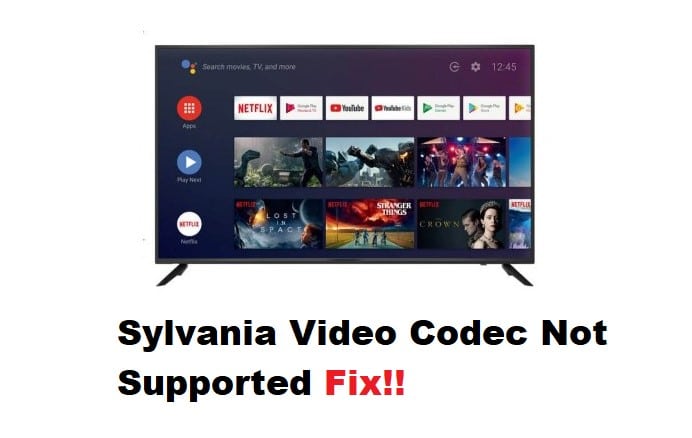
Sylvania units don’t have the best reputation on the market when it comes to portable devices. You will struggle with issues like the video codec not being supported by the device, and getting this unit to work is just too much of a hassle. So, it is a good idea to go with a different brand if you’re not dealing with budget issues. That way, you’ll be able to enjoy better performance for a longer period without having to worry about these complications.
However, if you’ve already spent the budget on the Sylvania unit and can’t get past the issues with the Sylvania Video Codec not being supported, then there are a few things that you can do about this situation. Here are some fixes that will help you through the troubleshooting routine.
Sylvania Video Codec Not Supported Fix:
- Try Reformatting The USB
This should be your first move when you’re running into this issue. Even if your video is formatted perfectly, you won’t be able to get any response from the player until the USB is not formatted as FAT32. So, check the USB before moving to the video files and then reformat it as FAT32. That should be it when it comes to video codec issues, and you’ll be able to play your desired files.
- Use Any Video Converter
If you’re sure that the USB is in FAT32 format, your next step is to make use of freeware like Any Video Converter to change the formatting on your files. Even if your files are supported through the unit on paper, there is no harm in converting these video files for better DVD compatibility.
So, download Any Video Converter on your PC, and change the formatting of your video files. Make sure to avoid downloading all the toolbars included in the setup patch, as those can slow down your system without adding any value to the program.
- Try An SD Card
Sticking with an SD card is always a good option when you’re not able to play video files through the USB drive. There might be something wrong with your USB drive or the port on your DVD player. In any case, it is not a bad idea to switch to an SD card to isolate the issue. If the video file does work with a different SD card or USB drive, you’ll know for sure that the unit is in good shape and the issue is with the storage drive.
- Power Cycle Your Unit
Sometimes, the fix to this situation is as simple as power cycling the device, and you should remove all power connections from your DVD player. Some users were also able to fix the player by restarting the device. So, just power down the unit and then start it up one more time. That should be enough to help you through these codec issues. However, you’ll still need to make sure that the formatting is perfect before moving on to the issues with the player itself.
- Reset Sylvania Device
Resting the device is not always the greatest solution, as you’ll have to go through the setup from scratch. However, you’re not left with many options when it comes to the Sylvania device. So, just proceed with the reset and then check the response from your unit. If the device is indeed in good shape, a reset should fix all the programming issues. Other than that, you are not left with many options except to try different files with the same formatting options.
- Seek Help From Support
If you’re unable to put your finger on the exact issue even after going through all of these fixes, then you need to call customer support to help with the issue. There might be something wrong with your device, and it is a good idea to involve the experts. They will make the troubleshooting process much easier, and you won’t have to bother as much with the device.
Overall, the issue was fixed for the majority of users by simply changing the file formatting. So, you should save your time as well and change the file format. That should be enough to help you play the video file without running into these issues with the DVD player.