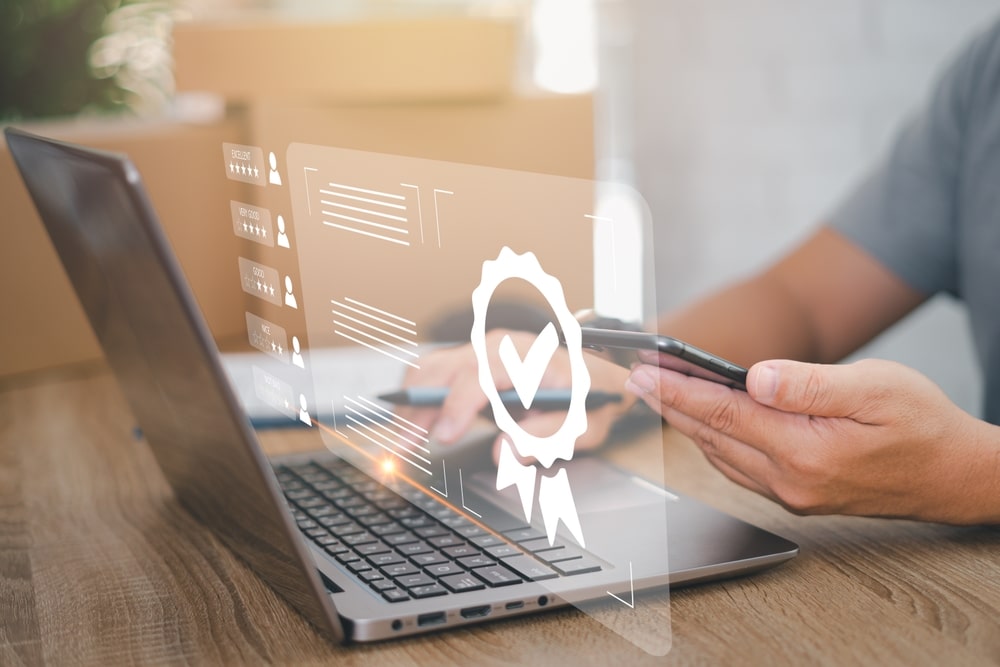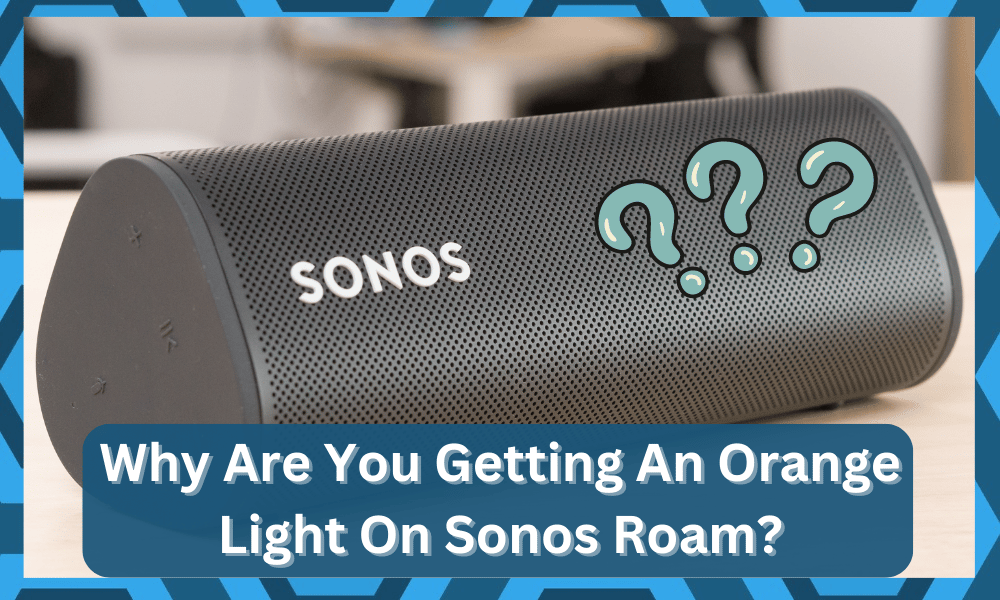
Struggling to develop your streaming setup? Going with Sonos will keep you served with some of the best units on the market.
This brand is not only exceptional as far as the audio quality is concerned, but you’ll also enjoy a better experience with the extensive list of features associated with this brand.
It maintains a massive customer base, and you will enjoy a consistent response from the unit as long as you keep it in good shape.
So, be sure to keep that in mind when you’re struggling with the adjustment of your streaming setup. Hopefully, you’ll have an amazing time with options like Sonos Roam.
If you own a Sonos Roam in your house, then you should know exactly how confusing the different light indicators can get.
More specifically, we have been getting multiple queries regarding the orange light on Sonos Roam from different users.
What Does The Orange Light On Sonos Roam Mean?
In case you have also encountered the orange light and have no idea what it is about, then there isn’t anything to worry about.
Using this article, we will be explaining everything that you will need to know about it in detail. So, let’s not waste any time further and get right into it:
Normally, whenever you see a flashing orange light on your Sonos Roam, it probably means that your device is trying to maintain a connection.
There might be a ton of other errors at play here, but nine times out of ten, the issue is with the router connection with the Sonos Roam system.
You can’t expect the unit to work properly without the network connection, and the light will not go away until you address the minor connectivity errors.
So, all that you need to do here is to reboot the unit and then bring it closer to the router.
Though if you seem to have noticed the light right after you have pressed the pause/play button, then playing any new track on the device should make the light go away.
However, when you’re running into connectivity errors, the light will persist until you address the network errors.
Just like all the other light indicators, constantly getting a flashing orange light means that your device is struggling to keep a connection. In such cases, it is definitely safer if you try connecting again.
Oftentimes, certain interference or a simple bug can cause your device to not be able to connect like it’s supposed to.
For starters, you can try restarting your router and trying the connection all over again.
However, it is worth mentioning that depending on the state of the orange light, your device could be set in airplane mode. If that really is so, then all you need to do is to turn off your airplane mode.
Similarly, other occasions when you will notice an orange light is during a setup failure, as well as when the device starts overheating.
Though in these times, you will get a solid orange light rather than a flashing one.
To get rid of the solid orange light, you will have to make your device go through the setup process again and ensure it isn’t overheating.
Lastly, if you see an orange light glow near the bottom part of the speaker, then it is highly likely that your Sonos Roam is currently charging.
But in this case, the light should only remain for a few seconds, which is basically an indication telling you that the device has successfully been connected to power.
Once 10-15 seconds have passed, the light should automatically go away while the device keeps charging.
At the same time, if your device is about to die because of a low charge, you will see a similar orange light flash on your device.
While we know how confusing it can get to determine the exact reason why the orange light is showing, you will have to first identify the pattern of the light.
This way, you should have a much better chance of figuring out why your device may be giving an orange light indicator.
What If Your Orange Light Keeps Blinking?
There are a ton of things that you need to keep in mind when the orange light on the Sonos system doesn’t go away.
Nine times out of ten, you’re only dealing with connection errors, and you need to establish a connection with the device to further isolate the problem
From there, you can check on the unit one more time to figure out what exactly is wrong with the unit. It will only take a few moments as you’re trying to adjust the system.
So, as long as you’re sure that the hardware is in good shape, it is not that hard to isolate the issues with the Sonos system.
All that you’re trying to do here is make sure that your device is in good shape. From there, you can go through basic troubleshooting routines to fix the router connection.
These routines include power cycling the unit, resetting the speakers, trying out a different network, and limiting the interferences.
Sometimes, the issue is also linked to the range between the speakers and the router.
So, if you’ve placed the speakers more than 20 feet away from the system, it is a good idea to relocate the speakers to a better spot.
Hopefully, you won’t have to bother with more issues down the road.
However, if the issue is not working even after you test out a different network, then the possibility of hardware issues with the unit is not that far-fetched.
You will have to isolate the issue by checking the unit thoroughly.
If you have filtered out all the possibilities why your orange light might have been blinking, it could be that you have a faulty unit.
However, before you decide on anything, we strongly advise reaching out to the support team.
Let them know about your Sonos Roam constantly showing an orange light regardless of what you do.
Likewise, after having a good look at your case, they should be able to suggest what you can do about the orange light. Just be sure to stay as cooperative as you possibly can.
With that said, it is not that rare for the speakers or other smart units to get damaged during delivery.
Keep in mind that you’re not liable for any of these damages and can claim a new unit if the current device is not responding to any input. So, all that you need to do is to reach out to the dealer.
From there, the dealer will verify your purchase as well as the claim. If everything goes well, you’ll be able to get your hands on the new unit within the same week.
From there, it is not that challenging to address minor errors with the unit setup.
All it takes is a bit of effort on your end, and we suggest that you don’t waste a second when you’re in possession of a broken unit.
Otherwise, it will create complications down the road as you try to claim the warranty on your current system.
The Bottom Line:
Are you getting an orange light on your Sonos Roam? Unless you first determine the state of the light, there really isn’t any way of telling what could be making your device show the orange light.
For instance, you will have to determine whether the orange light is blinking or just giving a solid light.
To learn more about this, be sure to refer to the instructions that have been mentioned in the article above!
If you’re sure about the hardware status, fixing the connection error will be as simple as restarting both devices and bringing them closer to each other.
This will improve the signal strength, and you can further get rid of interferences from other wireless units that are present in the same room.
From there, you can test out the system one more time by trying to fix the situation with the connection.
On the other hand, if there are hardware errors, then the issue is out of your hands.
There is not much that you can do at your end to fix these errors, and reaching out to the officials is always the better move.
Otherwise, you will lose your chance at claiming a new unit by forwarding a warranty claim.
So, be sure to reach out to the dealer and then demand a new unit if your current one is defective.