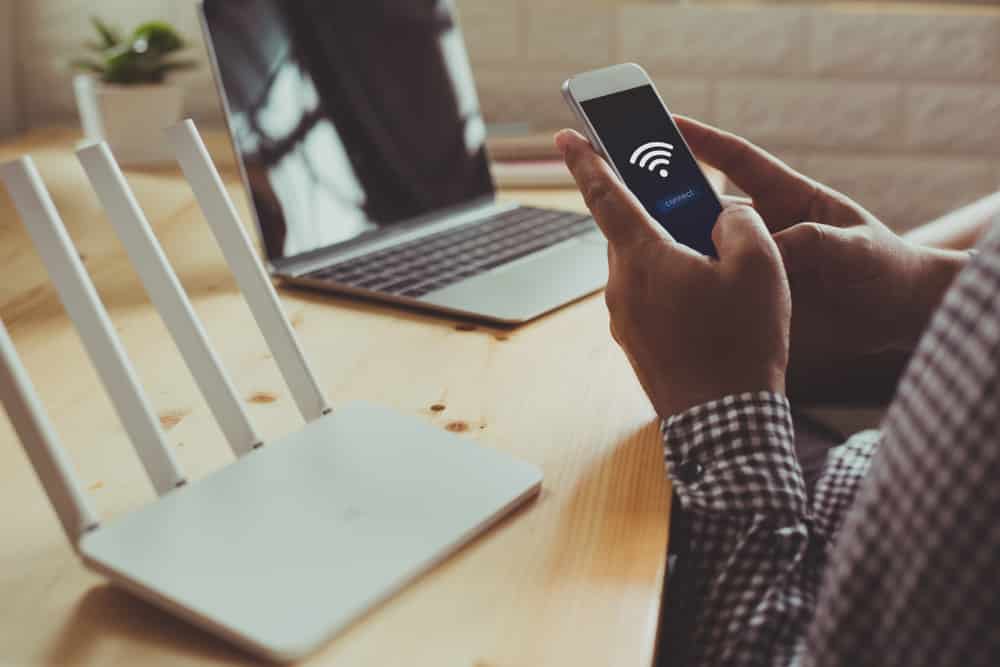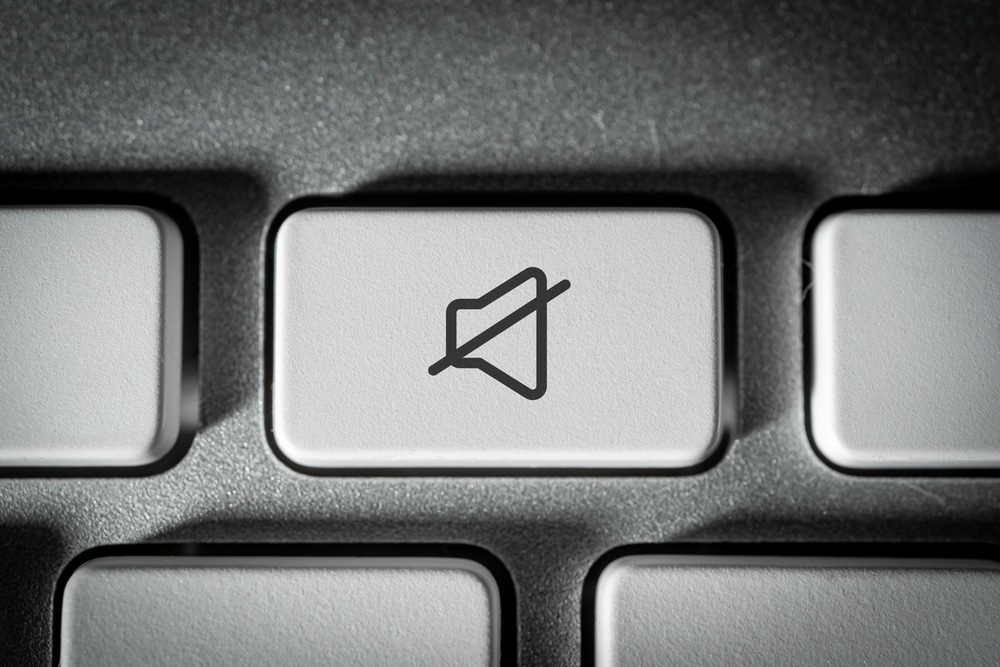Most smart appliances start giving various LED lights, which are an indication to tell what the device’s current state is.
Still, it can be quite confusing to know what each one of these lights represents. So, you will have to go through a bit of hassle to isolate issues with the system.
Talking about this, we have seen a whole lot of users ask questions about what the green light on Sonos devices really means.
This will usually represent an error depending upon the blinking pattern, and you will have to go about fixing these issues accordingly.
Otherwise, you will just be stuck in the same situation without figuring out a way to address these errors.
It all comes down to how you’re planning on addressing the situation, and having an expert help you through the intricate details of the setup is never a bad idea. So, be sure to also get help.
If you are also someone who has the same question in mind, then you have come to the right place!

Using this article, we will be explaining everything that you will need in order to learn more about this in detail. So, let’s have a look!
What Does the Green Light on Sonos Mean?
Before we start telling you what the green light means, you will first have to inspect whether you are getting a solid or blinking green light.
As both of these lights mean completely different things, we recommend that you first take a look at your LED light.
The light can either be a solid green, or it will be blinking green. Either way, you need to figure out a fix and try to isolate the issue accordingly.
Otherwise, you will remain stuck in these errors and won’t be able to make your way through a solution. So, be sure to follow along with the details below.
Getting a Solid Green Light on Sonos
If you see a solid green light on your device, then that means it has been muted.
Even if you don’t remember muting your device, users have mentioned how this can also occur whenever there’s a connection issue.
While in normal cases, you will simply have to unmute the device, which should take away the green light from the device, some suggest physically pressing the play button on the device.
However, if you really are facing a connection issue, then you will need to start by checking whether your device is able to maintain a strong connection.
Either way, you need to make sure that the unit is not muted and able to stream music without any issues. The situation with the connection can be a bit harder to fix at times.
This is especially true for owners that have a ton of wireless devices in their houses.
So, if you’re stuck in these errors as well and can’t seem to make your way through a fix, just try to adjust the issue accordingly and limit the number of wireless devices in the room.
This will help you confirm whether or not the issue is specifically with the interference.
If you find that the issue is only with the interferences, then you have two choices here.
First, you can permanently remove the wireless devices and install them someplace else. Second, you can make use of a smart hub to centralize controls and connect the wireless devices to the hub.
This will be more than enough to help you limit issues with the router, and you will not have to deal with any long-term errors.
It all comes down to how you’re planning on addressing the issues, and making the connection more stable will always do you well.
Similarly, you can also choose to upgrade the smart system and move towards devices that offer a range of features instead of only serving one purpose.
That will be enough to have you sorted at the connection side of things, and you will not have to deal with the same cluttered system.
Lastly, you can also get an expert to help you with this issue.
He will charge you a minimal fee, but at least you will not have to worry about any programming or functionality errors down the road. So, be sure to stick with the pointers listed here.
Blinking Green Light on Sonos
In case you are seeing a blinking green light on the Sonos instead, then this points to a successful reset of the device.
After you have made your device go through a reset, the device will give you a solid green light telling you that the process was able to complete.
As a result, seeing this light shouldn’t be a big concern, as the next step you will need to do is to simply set up your Sonos device.
As soon as you are done with the setup process, you should stop seeing the light.
It is also worth mentioning that setting up either of the devices might slightly differ according to the device that you are currently using.
As a result, it is highly recommended that you try looking at the user manual guide before deciding to do anything on your own.
Most of the time, you’ll just have to go through a basic pairing routine to set up the unit one more time.
There are no complicated steps involved here, and fixing the unit will come fairly easy to you. It all comes down to how you’re planning on addressing the situation with the reset.
Just make sure that the connectivity status of your unit is optimal and that there are no hardware issues.
Sometimes, owners have to reboot their devices to secure a consistent enough response from the unit. So, be sure to keep that in mind as well when you’re struggling with the system not working.
Ideally, you’ll be sorted with the green light status as soon as the unit is paired up and you’ve not muted the setup.
There is no need to get worried about the green light as long as the hardware is in good shape.
However, there have been a few concerns with the green light not going away for some owners.
If you’re in the same boat and the green light simply won’t go away, then there are a few things that you need to follow. Here are some details on why the green light won’t go away from the unit.
Why Won’t the Green Light Go Away?
Certain users had also mentioned seeing the green light constantly, even when their device wasn’t muted or reset.
If that happens to you, then your safest bet would be to get in touch with the customer support team.
Although there isn’t any way of telling what could be wrong, there’s a good chance that you might have received a faulty unit.
If your device has been acting this way right out of the box, then you should probably get it replaced.
Though if it’s something you started experiencing, we strongly advise that you try asking the support team for further help on the matter.
Not only should they have a better idea about what’s causing the green light, but they should also be able to advise about what you should do about it.
In the meanwhile, you can also attempt to go through basic methods like readjusting the volume of the unit and then power cycling the unit.
That should usually be enough to help you with the performance side of things, and you will not have to deal with any extensive errors down the road.
Lastly, going through a quick reset might not be that bad of an option either.
All you’re trying to do is to limit the issues on the programming side of things, and you can also inform the support professionals accordingly.
The Bottom Line:
Getting a green light on your Sonos? First, determine whether you are getting a constantly solid green light or a blinking one.
Receiving a solid green light means that the device is muted, whereas a blinking green light suggests that the device has been reset.

Still, if you are confused about these lights and wish to learn more about them in detail, then you should find everything mentioned in the article above.
The pointers provided above are fairly simple, and you don’t have to worry about having to deal with extensive setup cycles or complicated routines.
You can also reach out to the experts working at the official Sonos support. These professionals maintain decades of professional experience and will make your life much easier.
So, be sure to get help when you can’t seem to get ahead of minor programming bugs with the system.
Similarly, all you need to do is to make sure that you give the article a good read. Also, for more like this, be sure to check out our other articles, where we have covered all sorts of smart home topics.
Hopefully, you will not have to worry about getting decent performance from your Sonos system from this point.