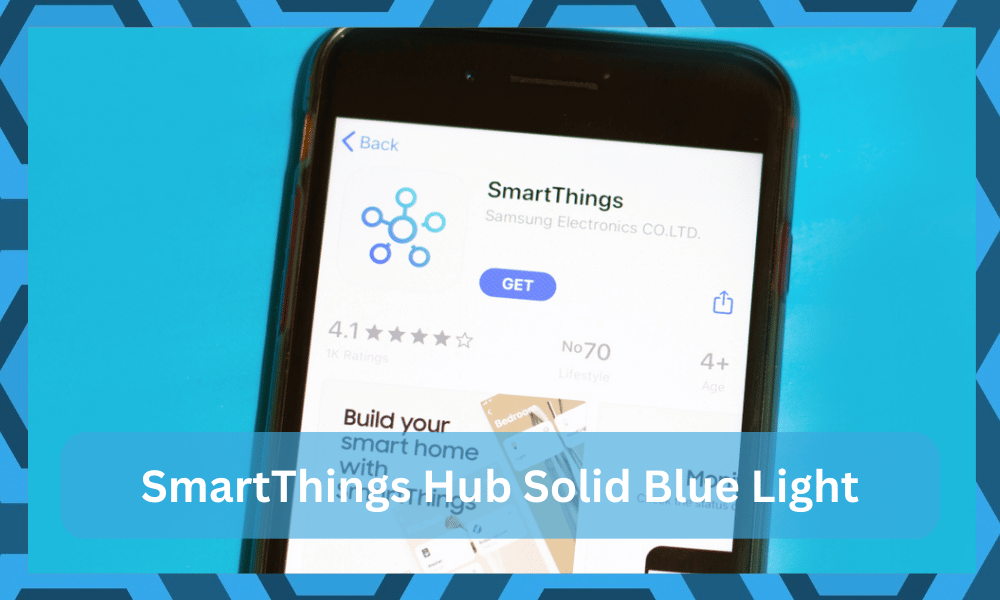
It is an automation hub by Samsung that you can install in your home to control almost all of your smart devices.
This hub can work with hundreds of different smart devices so you don’t have to worry about running into compatibility issues. The hub is affordable and will not cost you more than 70 dollars depending upon where you’re buying it from
However, even the best products can run into issues. Recently a lot of users have been having issues with a solid Blue LED indicator on their SmartThings hub. Here are a few methods that can help you fix this issue.
How to Fix SmartThings Hub Solid Blue Light?
- Replace Your Ethernet Cable
A solid blue LED indicator shows that your SmartThings hub is not able to connect to the cloud service. This is why you’re unable to control your smart devices using this automation hub.
The most common cause for this error is a faulty ethernet cable that is connected to your SmartThings hub.
So, the first thing you should do is disconnect the ethernet cable from the smart things hub and wait a few minutes before plugging it back in.
There is a high chance your issue will be fixed but if the issue persists then we recommend that you try replacing the ethernet cable with a new one.
- Check Network Configurations
This error occurs when the smart things hub is not able to communicate with the servers. So, if the LED indicator is on solid blue for more than 3 minutes then it is likely that there is something wrong with your network connection.
In which situation, the first thing you should do is check the network configurations of your router. You can do so by going into the admin panel and verifying whether or not outbound traffic is being blocked.
However, if the device was working properly just a few hours ago and has just started to malfunction then you should reboot your router once to check if that fixes your problem.
Rebooting the router won’t take much time and it will refresh the network connection that might fix your problem.
- Finish The Setup Routine
The solid blue light issue with the SmartThings hub might not even be an issue. It is the normal part of the setup routine that presents itself as you’re trying to finish up the initial configurations.
There is no need to get worried about hardware issues or any other damages.
Instead, you just gotta complete the setup routine. All of your focus should be on making sure that there are no issues with the initial setup.
Complete every single step and make sure that the hub is able to communicate with the servers.
Communication is the key here, and you can’t expect the solid blue light to go off until the connection has been established.
If you’re in the same shoes and just bought the hub, don’t overcomplicate things by looking for troubleshooting methods.
Just complete the setup, follow all the steps listed in the manual, and you will be sorted out. Ideally, you won’t have to struggle with more complications after following through with these details.
As long as you’re confident that the hardware side of things is not to blame, you’re in complete control. The only serious issue that you can’t fix yourself is the hardware.
The rest of the programming problems can be addressed rather quickly if you have the time of it.
- Inquire About Server Status
The possibility of server related issues is always present. It is not a bad idea to inquire about the server issues.
There might be maintenance breaks or some serious problems with the servers that disabled the connection for some regions.
While these types of issues are not common, you can’t root out the possibility of these issues a 100 percent of the time. You will have to contact the customer support team or inquire more on the official community forums.
If the issue is not only limited to your household and the whole community is experiencing connection problems, then you can simply wait out the maintenance. The developers are pretty quick to address these complications.
It won’t take more than an hour for the developer to fix some of the minor problems. Most of the time, 10 minutes are more than enough for a quick fix.
You don’t have to worry about waiting for hours, and just being a bit more patient will have you sorted out.
To further confirm, you can always reach out to the official customer support team. Have them sort you out with a proper timeline. They will not only increase your understanding of this situation, but will also help you further figure out the error.
- Check Ports
You need to put some attention on the ports as well. When you see a smart device, its compact design might suggest that it doesn’t require any service.
Sadly, that is not true and debris and gunk can still collect inside the ports.
If you’ve recently placed the hub in a new spot or switched the port, then there is a decent chance that the problem is more with the hardware.
You will have to check the ports and clean them up properly. The gunk will not only loosen up the connection of the ethernet cable, but it will also damage the pins.
The connector pins can potentially get stripped when you’re dealing with these complications. The good thing here is that you can just blast the hub and the ports with compressed air.
A can of compressed air will clean up the ports right away.
Some owners do suggest that you should try a cotton swab to clean out the gunk. However, that is not very practical and you can potentially lodge more cotton and gunk inside the port. Instead, you need to either rely on a vacuum or blast the system with compressed air.
We’ll also suggest that you make a habit of cleaning your smart devices once every month or every other month. This simple step will help you get a more robust response out of the smart things hub.
- Power Cycle Hub
One of the oldest tricks in the book is power cycling the hub. Simply removing the power and then powering up the smart hub from scratch helps eliminate minor programming bugs.
If you’re confident that the initial configurations are through, then you can simply power cycle the hub.
This routine will involve removing all the power from the hub and then powering it up after about 20 to 30 ish seconds.
You will not lose any settings, the configurations will remain the same, and it will only wipe the minor programming bugs.
However, if you’re not that lucky with this simple step, the best thing that you can do is to reset the smart hub. That will unfortunately remove all of the stored settings, and you will have to test out the setup from the start.
- Reset SmartThings
If you’ve tried replacing the ethernet cable and have reset your network settings, but your issue remains then it is likely that there is something wrong with the hub itself. In which situation, what you can do is reset smart things to factory settings.
However, after this process, you will have to reconfigure all of your smart devices with the hub again. Which can take quite a bit of time. But there is a high probability that resetting the device will fix the error for you.
To reset your hub, all you have to do is power cycle the hub once and then insert a pin to press the reset button that is located on the backside of the hub.
Release the button once the LED indicator goes dark and then your hub will reboot. After you notice the green and red light blink, you can go ahead and configure your smart devices with the hub.
The Takeaway
The solid blue light on the SmartThings hub is there to help you judge the network connection. This issue with the SmartThings hub is not that rare.
The culprit here can be the network, the hardware, the ignored maintenance, and much more.
You will have to test out all of these things one by one as listed above. There are no quick methods that can help you with the hardware issues and similar complications.
You will instead have to get the device replaced or fixed.
The best technique for that is to claim the warranty. You can state your case about the solid light on the SmartThings hub and the dealer will be taking charge of the situation.
He will be more than happy to help you out with a fresh piece, and you won’t be left hanging.
Lastly, if you’re not that sold on the dealer only, seeking help from the customer support team is not a bad idea either. It all comes down to ensuring the involvement of an expert.
So, you gotta engage the official support team as well.




