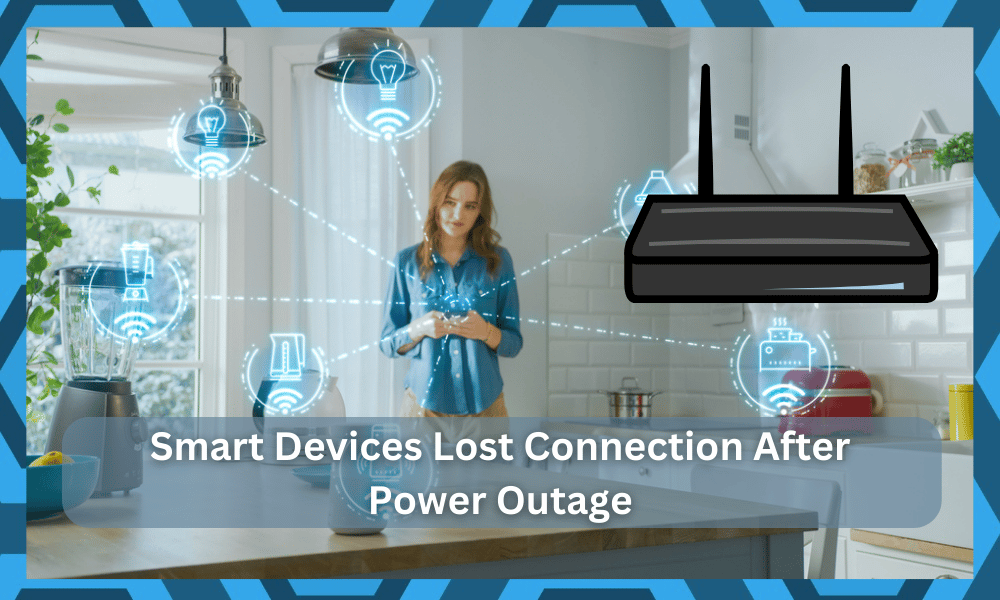
A power outage can cause several problems for your smart home. As we all know, the majority of smart devices need a stable Wi-Fi connection to perform different functions.
You can’t expect any device to perform well when it can’t communicate with the home network.
Even the automation hubs operating on the local network will malfunction if the power outage lasts longer than a few minutes. This is why users are recommended to use a backup power system in their homes.
That will help you avoid most of the issues with power surges and power outages. Having a stabilizer will also help, and you will notice an immediate improvement in the lifespan as well as the performance of the system.
People often mention that their devices won’t connect to the router after a power outage. Here are some ways you can get your smart devices to reconnect to the router after you’ve experienced a power outage.
How to Fix Smart Devices Lost Connection To Router After Power Outage?
- Wait A Few More Moments
Sometimes, all that you need to do in these situations is to streamline the connection between your devices and wait for a few moments.
It can take around 2 to 4 minutes for some devices to establish a connection after a power cut, and the same is true for a few routers.
So, you will have to be patient, and there are no quick fixes that can help you get the connection back immediately.
This assumes that there were no power surges before the power cut. It is common knowledge that if you don’t have a stabilizer, then a surge can damage the devices.
If you’re not sure about the current condition of the device, try checking the response from the LED indicators and making sure that the network router is broadcasting a strong signal.
That will be more than enough to help you through the majority of errors that you might face with the system.
Next, you can just wait around for five minutes and then check back on the connection. Nine times out of ten, you will be able to secure a response from the device without having to worry about more errors down the road.
It all comes down to how you’re planning on addressing the situation. There is no point in going with the reset right away, as you will be losing all of the configurations. So, be sure to wait around and then check back on the unit.
If you’re lucky, all errors will be fixed right here.
- Adjust Interferences
The presence of too many wireless units in the same room won’t do you well when you’re dealing with these issues.
While you can get a better connection while adding all the accessories one by one to the router, you won’t get the same response after a power cut.
You will struggle the connect these devices if the room is filled with a clutter of smart units. So, to avoid this struggle, we suggest that you get rid of a few devices and accessories.
Improving the signal strength should be your main concern here.
So, you need to also limit the distance between the router and the smart units to make the connection more robust.
That might seem like a hassle, but this routine is much better than resetting the device and setting up everything from scratch. So, be sure to adjust the system accordingly.
From there, you can test out these features one more time as you try to address the interference errors. That will most likely be it, and you will get the connection back to your units.
The only other option left at this point is to reset the router, and that might not be too pleasant to get through. So, be sure to try and improve the signal strength before you move on to resetting the router back to factory settings.
- Reset the Router
Usually, if the power cut is for a few seconds, then your smart devices will connect to the router again without any problem.
But in some cases, when the devices have been idle for a long time, they will not connect even when the power is back online.
To resolve this issue, you can try power cycling the router once to refresh the network connection. If that does not get the issue fixed, then you should reset the router.
After resetting, configure your smart devices with your home network again, and they should be able to connect without much trouble. Most of the time, it is just a minor bug that is resolved after a quick reset.
However, one drawback of the reset routine is that you will lose all of the smart configurations and will have to connect the devices again.
There are no quick methods that can help you get the connection back after the reset has been completed.
It can be more than just a little annoying for owners to manage the devices after they have been reset back to factory settings. So, be sure to test out other methods before you proceed with the reset routine.
Sometimes, it can take hours if not days to manage the smart system if you have a whole ecosystem of smart units installed in your house. No one wants to go through the setup from scratch, and you should exhaust all of the other methods first.
That will not only help you isolate the issue, but you’ll have a better chance at saving your time through this extensive troubleshooting method.
- Power Cycle Device
It may be possible that the smart devices in your home did not boot up properly after the power was back on. So, to ensure that it is not the case with your devices, you can go ahead and power cycle your smart devices.
This includes removing the power supply for a few seconds and then plugging the devices back in.
They should be able to connect after they boot up correctly. So, be sure to remove all power from the system by using the circuit breaker or removing the power cord.
You can also limit these errors by making use of a power stabilizer. It might seem like a hefty investment at first, but the features realized by this investment will have you sorted for years.
So, if you’re not too sure about the purchase, consider the money and time you’ll be saving in damages.
There is no debate that power surges can damage your smart units as well as appliances.
These can set you back hundreds if not thousands of dollars when you don’t have a stabilizer involved. So, be sure to get one for your smart home.
If, for some reason, you’re still not able to get them connected to your home router, then we suggest that you reset your smart device.
The procedure for each device can be a bit different, so you need to look through the manual to successfully reset your smart device.
- Damaged Device
In some cases, after a power surge or a power outage, some devices can get damaged. This might be the reason why your smart devices have lost connection to the router.
If the internal circuits are damaged, then there is nothing that you can do about it, and you will have to get the device replaced.
To check if your device is damaged or not, you can use the mobile hotspot. Enable the hotspot on your phone, and then try connecting the smart device with your hotspot. If it can connect, then the issue is in your router, and you will have to replace it.
But on the off chance that the device is not connecting to the mobile hotspot after resetting, then we believe that the device is faulty, and you will need to buy a new one for your smart home.
Wrapping Up
Struggling with smart devices losing connection to the router after a power outage? Can’t seem to get any response. Well, we’ve got the perfect solution for you. You can test out all of the methods mentioned here to get your unit back on track.
Most of the time, it won’t really be a hassle, and you will be able to fix the unit in no time.
However, if you can’t seem to figure out the issue, then a reset might be in order. You will have to get through all of the configurations again, but there aren’t any more options here.
So, be sure to reset the system and then configure the router one more time. If you’re lucky, the issue will be fixed right here.
However, if you’re still stuck in the same problem, then the situation is a bit more severe. You might just be dealing with a defective system.
The only thing that can be done in that situation is to seek a replacement. So, be sure to reach out to the officials, and they will help you with a fresh piece.
All that you need to do is to grab a replacement, and that will be it. Most warranties will cover hardware issues if the situation is genuine.
You can reach out to the dealer for your respective brands to get more details.




