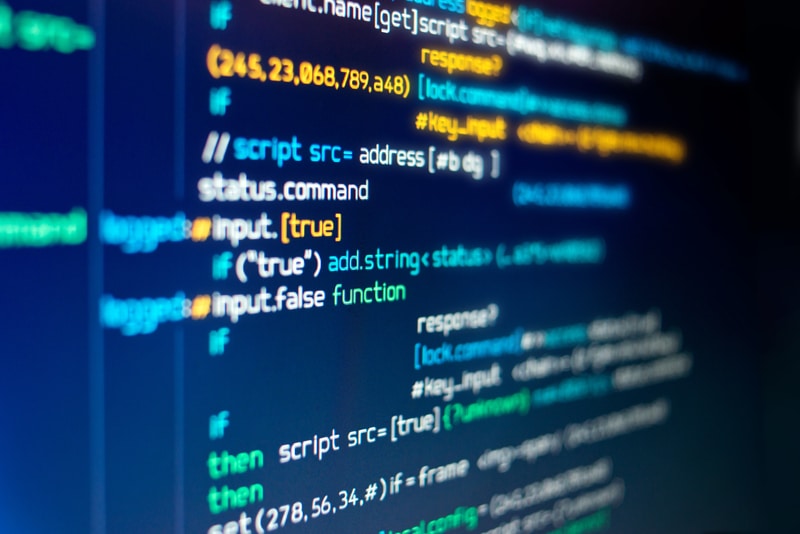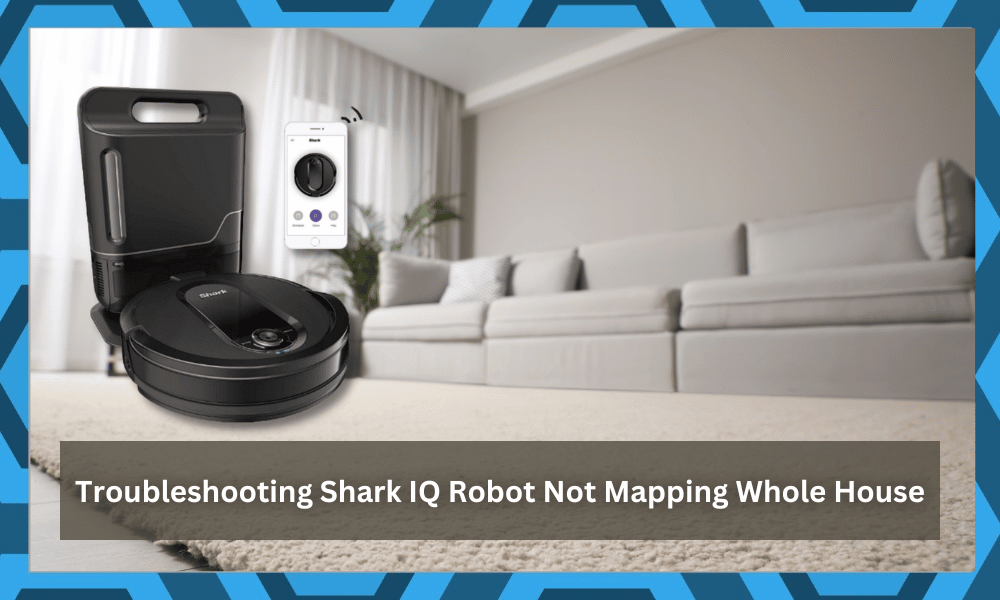
Before you can set up custom zones or routines, you’ll have to map the whole house with your Shark robot. Without a map, you won’t have any access to the cleaning cycles.
So, be sure to go through the recommended configurations, or you’ll remain stuck with a robot that doesn’t perform.
Depending on the size of your house, it can take a few hours to map the whole region. However, there have been some complaints recently regarding Shark IQ Robot not mapping the whole house.
So, you will have to go about addressing the situation accordingly when you get stuck in the same errors.
Most of the time, the issue is purely related to the programming side of things, and you will have to go about refreshing the programming to make use of the system.
So, be sure to check up on the system and go about rebooting the unit to address these errors.
With that said, there are a ton of other reasons that can play into this situation with your cleaning robot not mapping the whole house.
So, follow through with some of these troubleshooting methods, and hopefully, you’ll be able to move forward with your cleaning unit.
Troubleshooting Shark IQ Robot Not Mapping Whole House
- Restart Explore Run
When the robot is not mapping the whole house, your first move should be to start the Explore run again.
There is a good chance that the first explore run didn’t complete properly, and you need to make sure that the robot goes into every single room when trying to map the house.
The app will guide you through each step of the process, and you’ll get the whole house in the second exploration run.
Most of the time, it is just a minor bug, and you can follow through with all of the basic troubleshooting methods to get a reasonable response.
Ideally, you will be able to avoid a ton of issues down the road with a quick restart. Similarly, you can power cycle the unit to get the same outcome.
All that you’re trying to do here is to refresh the programming side of things, and you will be sorted out in due time.
So, be sure to follow through with this basic method first, and rely on the application to guide you through the explore run. Hopefully, you will have an effortless time trying to set up and manage this system.
- Check For Obstructions
If you’re not getting a chunk of your house in the exploration run, then there is a good chance that there is something blocking your robot from accessing the whole floor plan.
To get ahead of this issue, you need to follow the cleaning robot through the problem region and make sure that it is able to access all corners.
There shouldn’t be any carpets or extra accessories lying on the floor, and then you can go through the exploration run one more time.
Similarly, you need to make sure that the floor is level. When there are excessive bumps or rough patches, the mapping routine can get interrupted.
So, to avoid that outcome, the only reasonable thing that you can do is to check for obstructions and then limit the situation accordingly.
Ideally, using the floor on a level patch with a clear view of the surroundings should help you with the mapping routine. Otherwise, the process will keep getting halted, and you will not be able to get any response out of the system.
- Update the Application & Pair Robot Again
At this point, you need to check the application for possible updates and try pairing the robot with the app again.
There is a good chance that you’re dealing with an outdated app, and you need to refresh the connection between the robot and the application to address these issues.
All you have to do is to remove the robot from your app and then install the latest version of the Shark app on your phone. Once that is done, just pair up the robot one more time and start the exploration run on your unit.
Hopefully, this time around, you won’t have to worry about the range issues.
- Check Power Status
The power status of your unit can also play into this issue, as the robot can die out in the middle of the exploration run. So, you need to make sure that your unit is fully charged before starting the explore run.
There might be something wrong with your battery, and you might have to get a replacement if the unit is dying out in the middle of an exploration run. Hopefully, you won’t have to worry about the power status again.
Just make sure that the system is fully charged and that the battery is in good shape. If you’ve recently wiped the existing maps from the unit and the system is a bit old, then there is a good chance that the battery is drained out.
The only reasonable fix to this situation is to get a new battery. Similarly, it is also possible that the unit is simply defective.
You will not be able to secure any response out of the system when the unit is defective and will have to grab a fresh piece from the dealer.
Hopefully, you will be sorted out at this point and won’t have to deal with more errors when it comes to mapping runs not completing in the Shark IQ robot.
- Factory Reset Your Robot
On the other hand, if the issue is related to the software on your unit, then factory resetting the device is your only option. It will wipe all configurations from your unit, and you’ll have to go through the setup one more time.
So, make sure you have time to go through all of the configurations from scratch.
If the unit is not damaged and there are no obstructions blocking the robot, you just have to factory reset the robot. Ideally, that will help you get ahead of programming issues if your robot is not defective.
So, just go through with the reset and check the response after the exploration run.
You’re not left with any options at this stage, and this is the last method that can help you address minor programming bugs with the system. So, if you’re unsure about the unit, a reset might be in order.
This will increase your perspective on whether or not you can fix the unit yourself.
If the programming errors stay persistent even after the reset, then you’re working with a defective system. The only thing that you can do about a defective system is to get a replacement.
So, instead of spending more time here, try reaching out to the official support.
- Contact Shark Support
If there is no response even after the reset, then the only option left is to call the experts from customer support and have them help you with the unit.
All that you have to do is to inform these experts about the issue, and they will be more than happy to take charge of the situation.
They will make it much easier to narrow down possible issues with the robot. So, instead of spending hours trying to fix the Shark IQ robot yourself, you should either call the dealer or the official support number.
They will help you find the main issue behind the Shark IQ robot not mapping the whole house. You won’t have to go through any hassle, and if the unit is indeed defective, you can ask for a replacement on the spot.
So, be sure to reach out, state your claim, and then demand a fresh piece from the dealer. The warranty should cover these issues, and you should be able to grab a fresh piece.
Wrapping Up
Struggling with the Shark IQ robot not mapping the whole house? Try going through some of the fixes listed above, and you will be able to figure out how to fix this situation.
Most of the time, you will have all the control and won’t have to deal with any extensive troubleshooting routes.
However, if you’re dealing with damaged sections, then you should just leave the troubleshooting job to the experts. We suggest that you claim the warranty on this robot and then have the dealer provide you with a fresh piece.
That way, you will have a much easier time with the unit.
It is not that rare for these devices to get damaged during delivery. However, you’re not liable for any of the delivery issues and will be able to get a new unit through the warranty claim.
You’ll have a pretty solid case here, and the dealer will accommodate your claim accordingly.
On a last note, you should also give the unit a quick reset. There is always a possibility for programming errors, even when the unit is in rough shape.
So, be sure to check up on that end, and you will have a decent shot at fixing the issue. Hopefully, you’ll be sorted out here.