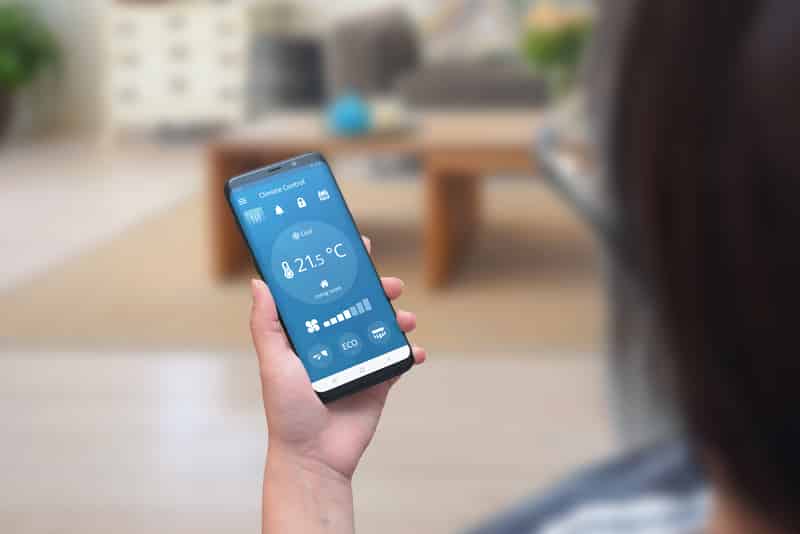
The predictive HVAC controls brought forward by Sensi units make it easier for owners to get the desired efficiency from their temperature control systems. It will have a substantial impact on your electric bill, and you will save a lot of money over the year. The installation might be a bit tricky for some homeowners, but once you get the basics down, it will maintain a healthy atmosphere while also reducing the final bill.
While this unit is the best, a common complaint from many owners have pointed out is related to the Sensi Provisioning error. Luckily, this list of troubleshooting methods should eliminate these provisioning issues with the Sensi unit.
Fixing Sensi Provisioning Error
- Fix Router
The provisioning error with your Sensi unit always points towards connection issues between the device and the router. A poor internet connection will often lead to these problems, and you need to fix the router to get everything working again.
Ideally, a simple reboot to the router should be enough to fix all issues with the router. However, if the problem remains in the thermostat, then resetting the router should be your next step.
- Use Cellular Network
To verify whether or not you’re dealing with a defective router, try to connect the thermostat with the cellular network. The configurations might take a bit of your time, but if the issue gets fixed after switching the router, then you are dealing with a defective router.
On the other hand, if the device still doesn’t work, then your device might be bugged. So, you should look towards the manual for troubleshooting the thermostat.
- Power Cycle Device
According to experts at Sensi, a quick power cycle to the device is another viable option to remove provisioning errors from the thermostat. You can do so by removing the smart thermostat from the mounting bracket and removing the batteries for a few seconds.
Once you’re sure that the screen is dark, install the batteries again and mount them on the wall. Go through the connection process again by accessing the Sensi app, and it should work perfectly.
- Check Wi-Fi Channel
Sometimes even when the Wi-Fi router is working perfectly, the dual-band connection can create issues with the smart thermostat. To fix this issue with the dual-band units, you can either restrict the channel band to 2.4GHz only or try to set a separate username and pass for both channels.
That way, it will be easier for the device to differentiate between the two units, and you won’t have to worry about the device trying to connect with the 5.0GHz channel.
- Reset App
Issues with the mobile application can also impact the performance of your thermostat. Try to ensure that your application is on the latest version, and a quick reinstall should eliminate minor bugs with the smart app.
Restarting the mobile device after removing the app from your phone will also improve your chances of fixing these minor bugs. So, try out these solutions and reach out to Sensi support if the issue doesn’t get fixed.
Same problem and I’m fewer than 10 feel aways from the Wi-Fi Router….. I have 4 bars on my phone when I’m connected to the Wi-FI.
Uninstalled and reinstall the app still getting the provisioning error.
can still control my other house thermostat.
I have two ST75W thermostat for three years, everything was working fine until this week. The thermostat in my second house lost its connection to the router. Tried many times but still get the “Provisioning Error”.
Installed the app on another phone, same error.
I see there are no batteries in this unit, so I did a factory reset. Still will not connect.
Any suggestions.
Same here…