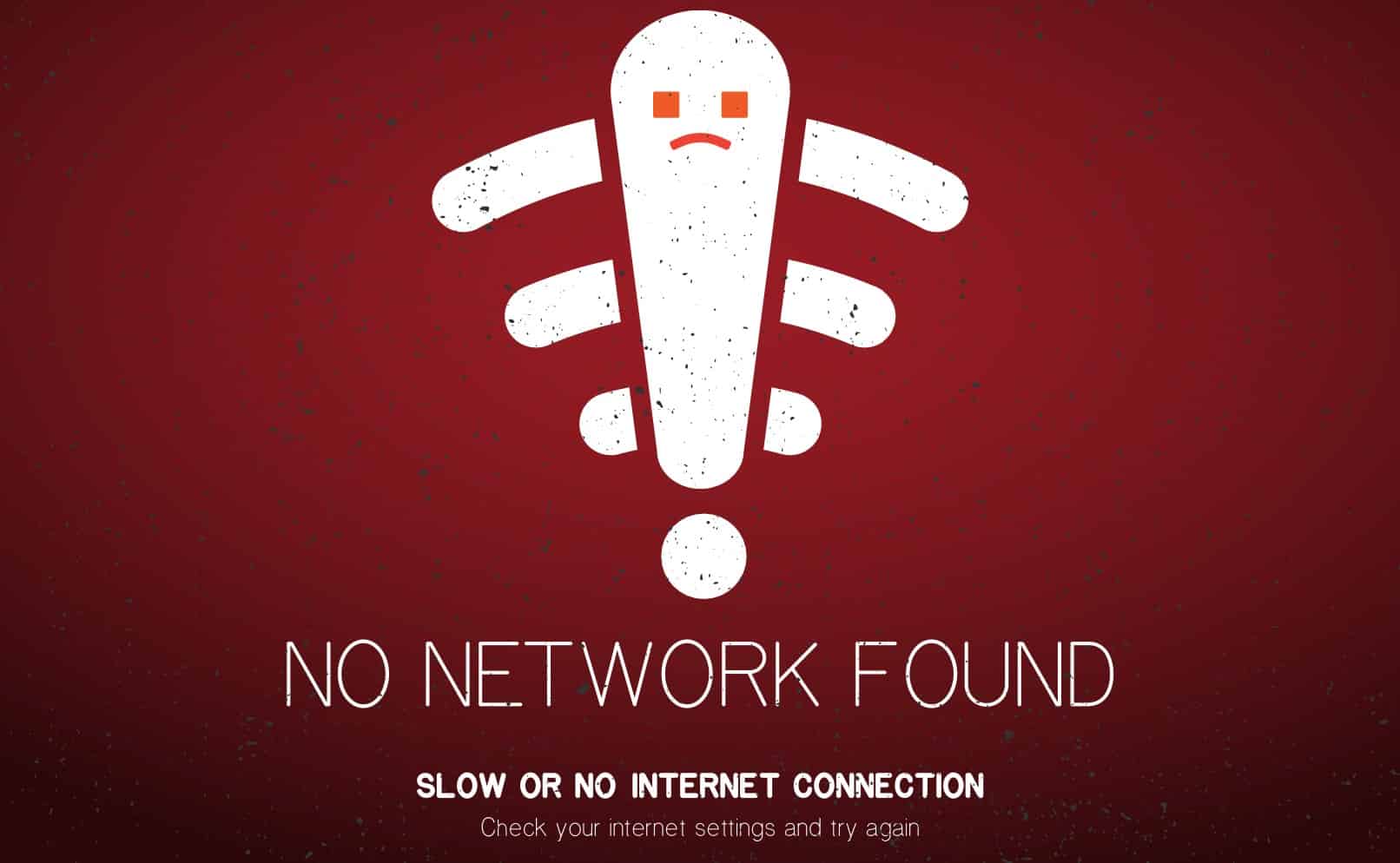A steady network connection is undoubtedly the most crucial element to managing a complete smart setup.
There is not a single system on the market that will help you in the long run when you’re working with a patchy network. So, you should always stabilize the network when developing your setup.
Otherwise, you will frequently run into issues with performance consistency when the network connection is weak.
So, before you invest in new smart devices, try to look towards the network strength and get better equipment to help with the management of your smart ecosystem.
The latest devices from Ruckus have helped countless smart homeowners with the management of their ecosystem.
Many customers have been amazed by the performance of these units, and you will also enjoy phenomenal utility if you make the proper use of these systems.

While these devices might not be the cheapest, you will still get decent performance with the exception of a few issues every now and then.
So, let’s cover how you can fix Ruckus Wi-Fi not working to further enhance performance consistency.
Fixing Ruckus Wi-Fi Not Working
- Power Cycle Ruckus
In most conditions, the solution to the Ruckus Wi-Fi not working is as simple as power cycling the unit.
You won’t have to go through the factory reset, and inspecting the AP units before the reset will save you a lot of work. So, start by removing the power from the Ruckus devices for a few minutes.
After 15 minutes or so, you can turn back the extensions, and it should troubleshoot the broadcast issue.
So, before anything, you should just power-cycle the Ruckus devices and then try the network connection again.
While it might seem like a basic fix, the majority of owners were sorted out at this point.
So, you have a decent shot at fixing the issue after going through with the pointers listed here. Hopefully, you will have an amazing time as you’re trying to optimize and enhance your system.
- Reset Unit
If you’re not that lucky and the issue remains after power cycling the Ruckus devices, then resetting the AP to factory settings should be your next step.
Keep in mind that resetting the AP will remove all settings, and all the connected devices will need to be reconfigured with the main unit.
To reset the AP, you can access the app menu and then navigate to the list of available access points.
From there, you can select the malfunctioning AP and then reset it through the upper-right corner of the page.
Once that is done, you will have to go through all of the configurations again. However, you’re not left with many choices when it comes to the reset.
- Check Power Status
Insufficient power flow between the switch and the AP can create issues with the Ruckus Wi-Fi not working with the users.
If you’re not getting any response from the devices, there is a chance that these units are not getting sufficient power to work.
To narrow down the root cause, you should use a multimeter and then inspect the power flow for abnormalities.
If the reading on the multimeter doesn’t match the power requirements of the AP, try to go through the configurations and set the power manually on the AP.
- Check AP Indicators
The indicators on the AP can also be a great help when it comes to isolating the issue. If the indicator is blinking or there are solid orange lights on the unit, you are likely running into firewall issues.
The good thing is that this problem is not that serious and can be fixed by following a few fixes.
All you have to do is to remove the network restrictions and then try connecting the devices again.
The LED indicators io the AP will turn to solid green, and the Ruckus Wi-Fi should start broadcasting without further problems.
- Reconfigure with Main Router
Sometimes, configuration issues with the main unit can also lead to similar situations where the Ruckus Wi-Fi will stop working.
In these situations, your best bet is to reset the main router and then reconfigure all the AP with the main unit.
It will take a lot of time, but there is a good chance you won’t have to bother with the same issues again.
You can also go through proxy settings a few times to isolate the problem with the configurations. Ideally, resetting the main router and connecting the AP again should remove all problems.
- Limit Channels & Interferences
The next thing that you can do here is to limit the 5 GHz channel entirely and also remove some of the devices or accessories that are connected to the network.
This will help you with a better response from the unit, and the Wi-Fi should start working.
Having too many devices connected to the same unit is never a good idea.
So, if you’re not using any hubs in your smart home system and everything revolves around the router, then now might be a good time to get an upgrade.
Here, you can either choose to get yourself a hub to centralize the control or invest in router extensions.
You will not be able to get any consistency while making use of the current system, and we will always recommend that you spend some time trying to limit the interference.
Similarly, it is a good idea to check the power source one more time. You have to make sure that the power source you’re using is optimal and that there are no issues with the power supply.
Sometimes, faulty outlets can lead to this situation with the Ruckus Wi-Fi not working, and you will have to limit these situations accordingly by checking up on the outlet.
If you’ve not had an expert take a peek at your wiring system for a few years, then now might be a good time to do so.
Ideally, you should get the wiring connections checked and serviced once every six months.
This will not only help you with phenomenal performance, but you will also be able to extend the lifespan of your appliances and other smart units.
- Check For Hardware Issues
At this point, you should just call it a day and then check up on the hardware side of things.
Issues with the hardware can be pretty annoying, to say the least, and you will not be able to get a decent response out of the unit when the hardware is damaged.
So, if you’re also stuck in these errors, try asking an expert to help you out. Otherwise, you will just be digging yourself a deeper hole without getting any performance out of the unit.
If the device is in poor shape or got damaged during delivery, then you should know that you’re not liable for any of these damages.
For this reason, we suggest that you reach out to the dealer, explain your end, and then demand a replacement. The dealer will be more than happy to help.
There is no point in trying to fix the unit on your own when you can rely on the dealer to help you out.
The good thing here is that the warranty policy behind these units is pretty amazing. As long as you go through the proper channels, it is not that hard to get a fresh piece.
- Call A Professional
If you can’t seem to put your finger on the configuration issue and the system seems to be malfunctioning, then call a professional to help you with the troubleshooting process.
There is a good chance that your unit is defective and has to be replaced. However, to be sure, you should follow through with the instructions provided by the expert.
The majority of times, all problems with the connection are fixed after resetting the configurations and power cycling the unit. So, just go through all the methods mentioned above before reaching out to an expert.
Wrapping Up
The situation with the Ruckus Wi-Fi not working can be more annoying than you might think, but usually, it is just a minor bug that can be addressed easily.
A simple power cycle or a reset cycle is enough to have you sorted out, and you will have to go through the basic configurations again.
However, that is much better than spending hours trying to fix the unit and being unsuccessful when it comes to getting a reasonable response from the unit.
So, be sure to keep the pointers listed above in mind, and you might just be able to make your way through the situation.
As long as you’re confident that there are minimal damages to the system, you will maintain complete control of the situation.
The device will keep working perfectly, and you will not have to bother with any long-term errors.
At this point, a good thing that you can do here is to reach out to the experts. You need to engage the official support team and have them guide you through the rest.
Getting help from the officials will make your life easier, and you will be able to avoid a ton of complications down the road.