
The Ring Doorbell is one of the most well-known smart home devices out there by now. Sure, it is supposed to be a doorbell, but it offers so much more than just that.
Really, it is best considered as an alternative to a CCTV camera – which you can pick up for a fraction of the price. They’re also much easier to install and maintain than a high-spec security set up.
You get two options, battery powered installation or wiring it in to your mains.
We would generally recommend going for the mains. Sure, it will work just as well as wiring it in, but you do need to remember to charge them regularly. This will interrupt your service, which is a bit of a weakness.
Considering that the job of the device is to pick up movements outside your home and alert you to them via notifications on your phone or laptop, it’s best to have it running as often as you can.
How to Fix Ring Streaming Error?
In recent times, we have noticed that there has been a surge in complaints about the Ring having streaming errors when people are simply trying to access and view the what the camera has picked up.
Considering that’s possibly the most important function of the device, having it fail is really annoying and just won’t do!
Luckily, the problem is generally pretty easy to fix from the comfort of your own home.
To get to the bottom of it, just follow the steps below. For most of you, that will be enough to get the problem fixed. So, let’s get stuck right into it!
1. Check That the Problem Isn’t On Their End
For the most part, these sorts of issues are temporary and might not be anything to do with any failure in your specific device.
Like any other service of this nature, the servers do need to be maintained every now and then. When Ring servers are down for maintenance, this can mean that you may not have service for a couple of hours.
So, if you are noticing this error for the first time since installing the device, you may just have to wait it out.
However, if you are like us and like to stay on top of these things rather than leaving them to chance, the net step is to access Ring’s webpage and check for notifications that would indicate that your service may be down.
These notifications are quite detailed and should let you know pretty much exactly how long the service outage is due to last for.
If everything appears to be normal on their website, this will mean that the problem is indeed with your device.
Either that, or the solution may be as simple as your internet connection may not be strong enough to power the Ring.
Another likely cause is that the app you have downloaded may have a few bugs that need to be resolved. These are precisely the things we are going to show you how to fix.
Before we do that though, it is probably a good idea to make fully sure that the issue isn’t on their end. This way, we might well save a good bit of time!
All you will need to do is to get in touch with their customer support team and double check that there is no service outage in your area.
If there isn’t, it’s time to check the status of your subscription. If everything is fine on their end, it is most likely a connectivity issue.
2. Check Your Internet Connection
If the servers are online, the most likely cause of the issue is a less than optimal connection between the internet and your Ring Doorbell.
To remedy this, the first thing we need to have a look at is whether the RSSI is enough to run the device properly.
In a perfect world, your RSSI should be around -50 for everything to work as it should. If you are getting nowhere near that, you may need to switch your connection type before trying to use the live camera feature.
With most users having this problem, the situation will be made far worse by the fact that they are trying to use data rather than a dedicated Wi-Fi connection.
In general, these sorts of connection are far better equipped to handle streaming services. So, even if your signal is quite good on your data, do still try switching to Wi-Fi.
If using your Wi-Fi didn’t get you the results you were looking for, the next thing to do is power cycle your router.
It may seem far too simple to actually work, but this simple act is great at clearing out any bugs that may have accumulated over time. Once that’s done, there’s a much better chance that you’ll be able to stream again.
Failing that, the last thing in this section that we can recommend is using a different mobile phone to interact with the Ring Doorbell.
That’s a lot of things to check, but if none of them have had any effect, the issue is now more than likely going to be with the app.
3. Clear the App’s Cache
If the problem has persisted, you can begin to count yourself as a little unlucky. But all hope is not lost just yet. There is still one more fix that you can do at home before you need to call in the professionals.
Clearing the cache of the application is reasonably likely to clear out any and all minor bugs and glitches that could be causing your streaming issues. But, before we get into that, let’s check that your app is up to date.
So, the way to do this is simple. All you need to do is go into the Play Store and search the app. It will let you know if you are running the correct version or not.
If there is an up-to-date version available, get it immediately and try the streaming feature again.
If you were running the correct version, you will need to clear the cache data from that app. Doing this is a little more complex than updating the app so we will give you a quick rundown of the process.
This process will vary slightly from device to device. We have tried to make it as general as possible.
- First up, you will need to go into your phone’s settings.
- Next, find the option that says “apps” and click into that.
- Then, go into “storage”.
- From here, there should be an option that says something to the effect of “clear cache”.
And that’s all there is to it. Any time any of your apps are running slowly, this a great way to give them a cleanse and restore them back to their former selves.
If this still hasn’t worked, the last thing that we could possibly recommend is to uninstall and reinstall the app. Beyond that, the issue is far too complex to be fixed from home and will need to be dealt with by customer service.
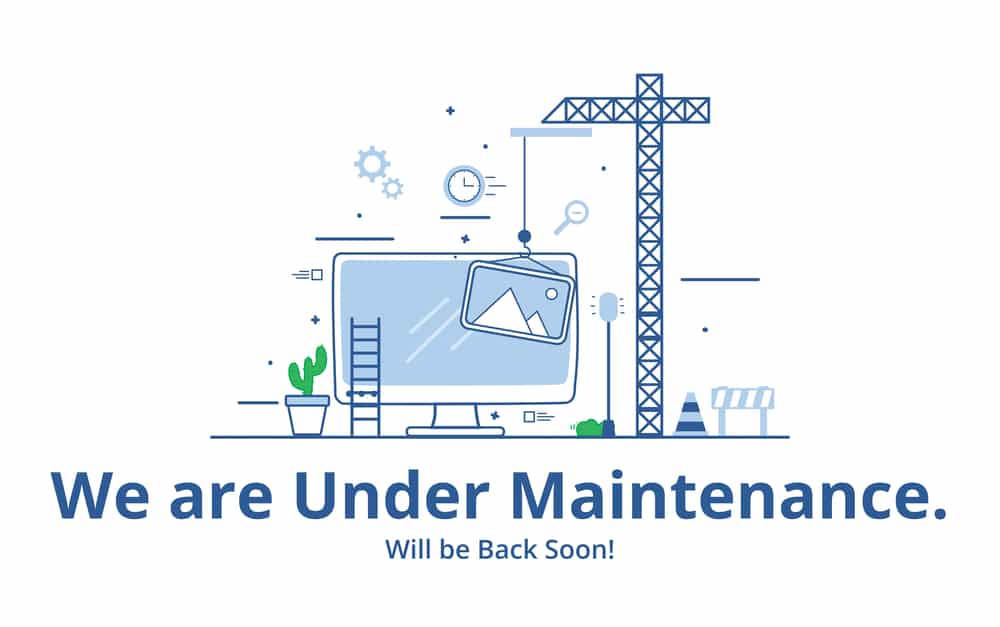
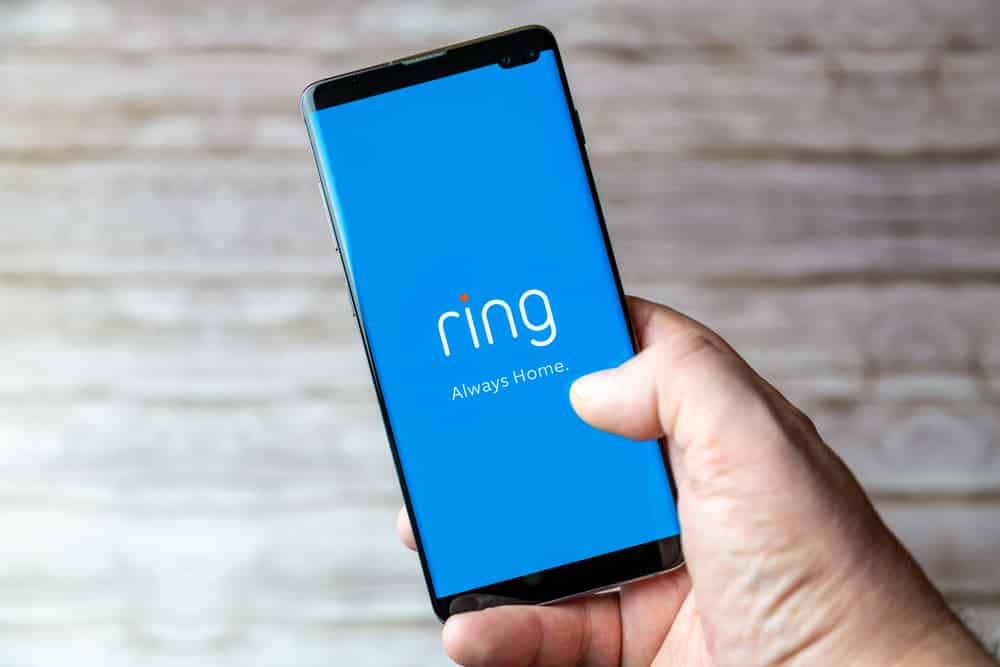
Doorbell cam worked fine for a little over a year then this streaming error showed up. Tried everything two or three times and no results. #RingisaPOS
Not working streaming error
If you have a streaming error in the live video button is pushed or camera is not detecting motion. Press the doorbell and in a minute it will connect again.
Ring doorbell battery worked great for 3 years…now, can’t get Live view Works & then it doesn’t.
Tried all remedies suggested with no avail. What up?. Being forced to buy new upgraded device after just 3 years??
ring is not join Ring dc
Its funny how with any device its always network problem or app problem its never their fault for making shity device no wonder they only give you a year warranty thats how long it worked
Agree, especially for their outdoor spotlight cameras. Subpar resolution, no PTZ and no POE! Even way cheaper security cameras have that!
Ring device get streaming error only at night, but working find during the day. Suspicion!!! I will not clear my cache because it could be important video on there.
Ring device get streaming error only at night, but working find during the day. Suspicion!!! I will not clear my cache because it could be important video on there.
Driveway cam works for about 30 min. Then will not work for weeks, then comes back for about 30 min.
worked great when first installed.
Ughhhh instruction on the cache would be nice.
STEP BY STEP instructions on clearing the Cache would help
Agreed! What I find isn’t helpful to me at all! It would be great if they would provide that!