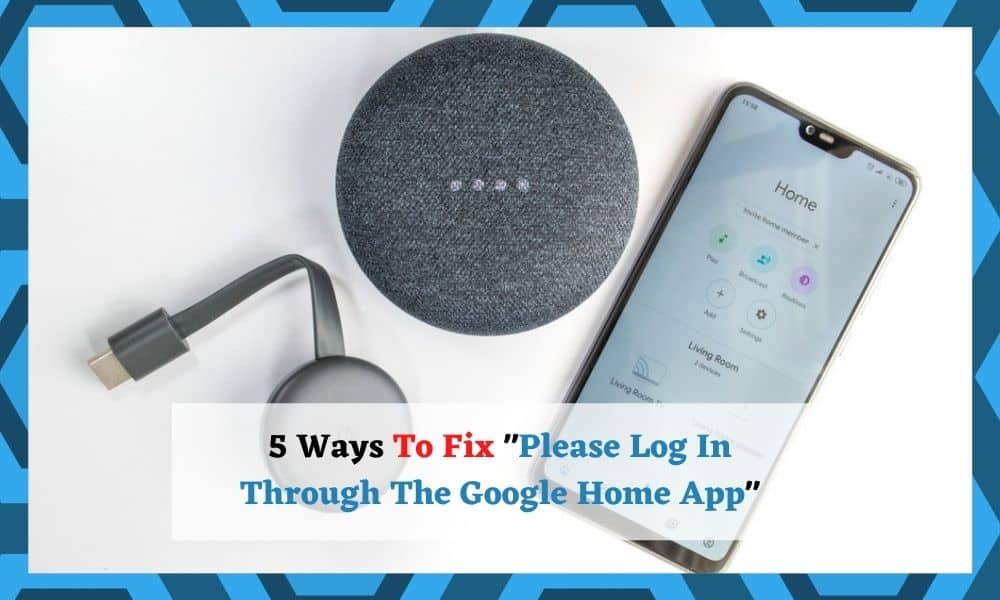
The Google Home app has become massively popular over the years, scoring millions of downloads via both Google’s and Apple’s app platforms. For the most part, it works amazingly well.
When something goes wrong, it is generally a little glitch that can easily be diagnosed and fixed by even the most novice of tech enthusiasts.
That’s a pretty good record, considering that the app has such a complicated task to perform – helping users to sync up all of their smart home devices into one easily-manageable space.
But that’s not to say that the app will work as you expected 100% of the time. Unfortunately, this is never the case with technology!
How to Fix “Please Log In Through The Google Home App” ?
In recent times, we’ve noticed that quite a few of you have been taking to the boards and forums to express your discontent at not being able to use the Google Home app.
If the error you are facing is that you are getting an error that says that you have to log in any time you are using any of your smart devices, we’re here to help.
Before we begin, we should probably state that none of these fixes will require you to have any level of expertise in technology – not in the slightest! We will guide you through each tip as best as we can.
We also won’t be taking anything apart or doing anything that could risk damaging your device. With that having been said, let’s get stuck into our first tip
1. Remove and Re-add Devices
This fix is specifically for those of you who have noticed that the application itself is working fine, but that you are having trouble as soon as you try to use any device linked to it.
If that doesn’t describe your situation, you can move onto the next step.
For the rest of you, the easiest fix for the problem is to try adding and removing all devices associated with the Google Home app. If you haven’t done this before, here is the process.
The first thing you will need to do is go into your Google Home app and then identify and select the device which is causing all the problems.
Next up, you will then need to click into the settings icon. Here, you will find an option that allows you to remove the device from the system. Once you have removed it, it can be added again in just a few short seconds.
All you need to do is find and tap the “+” and then you can re-add the device you have just removed. For quite a few of you, that will be enough to clear out the bug that was causing the issue.
If not, it is time to move on to the net tip.
2. Give Your Hub A Restart
Though this may sound far too simple to ever possibly work, you would be surprised at how often a simple restart can fix a whole range of little bugs and glitches.
So, this is definitely worth a shot for resolving this issue – and it is definitely something to consider the net time you have any issues with Google Home.
So, literally all we are going to do here is give the hub device a little restart/reboot. After you have switched it off, let it sit there for a few minutes doing absolutely nothing. Then simply switch it back on again.
This will effectively refresh the device, enabling it to perform a little better and hopefully sorting out the log issues.
3. Check What Version Firmware The Device Is Using
Firmware issues are a well-known culprit behind these types of annoying issues. For trawling the boards and forums, it seems like this has been a successful fix for many.
What seems to have happened for the majority of these people is that they have updated their firmware, only then to notice that the logging in error has started to occur non-stop.
So, if you have just recently performed an update, this is probably going to be the silver-bullet fix for you!
The first thing you will need to do is have a look at what firmware version your device is running at the moment.
In all likelihood, this version will be a little outdated and another update will have come along since that resolves this glitch.
So, if there is any newer version available for your firmware, make sure to download it immediately. Then, check to see if everything is back to normal again or not.
4. Create a New Account
At this point, you can begin to consider yourself a little unlucky that nothing has worked yet. However, all hope isn’t lost just yet!
At this point, it looks relatively likely that the issue is with your account itself and not really a firmware issue at all. So, let’s try to rule that out of the equation in the simplest manner possible – setting up a new account.
Yes, it is a pain and will take a while to complete all of the set-up elements that you’ve already had to do once. But if it resolves the issue, surely it is worth the time?
5. Get In Touch With Customer Support
Unfortunately, we’ve reached the end of the line in terms of fixes we can advise you to do from the comfort of your own home.
If none of the above tips have worked, this hints toward the issue being a little more serious in your case. So, the only thing for it is to get in touch with customer support.
While you are onto them, make sure to detail the steps that you have already taken to resolve the issue. This way, they will hopefully be able to get to the root of the problem a lot quicker.
The Last Word
This is a rather strange issue, and not one that is in any way rare. Seeing as so many of you out there are facing it, we thought we would ask whether or not you’ve found any other ways of resolving the problem.
There is always the chance that we’ve missed something that one of you out there might have found obvious. If so, please drop us a line in the comments below. Thanks!
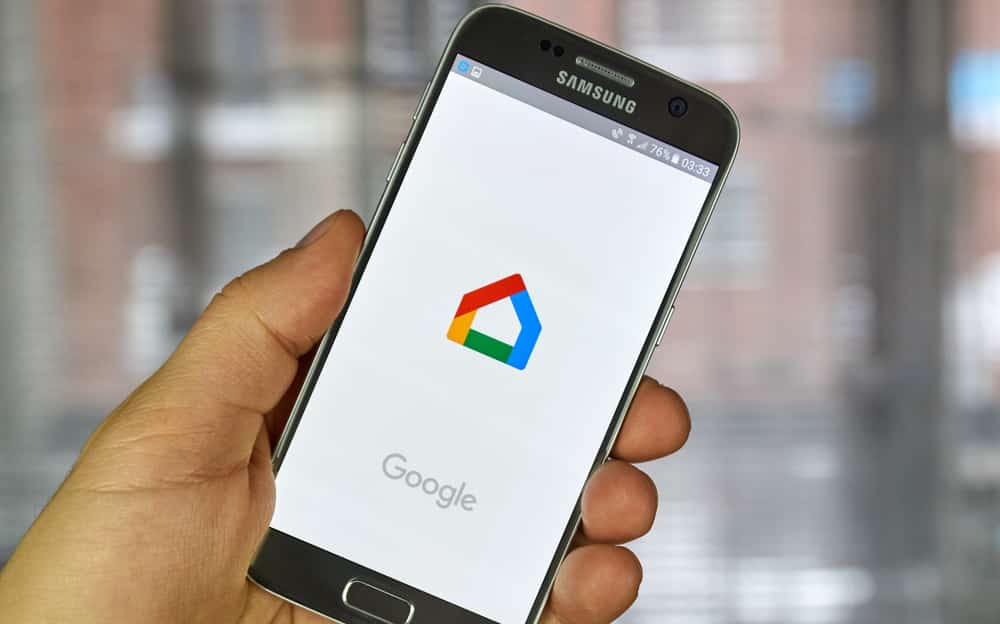
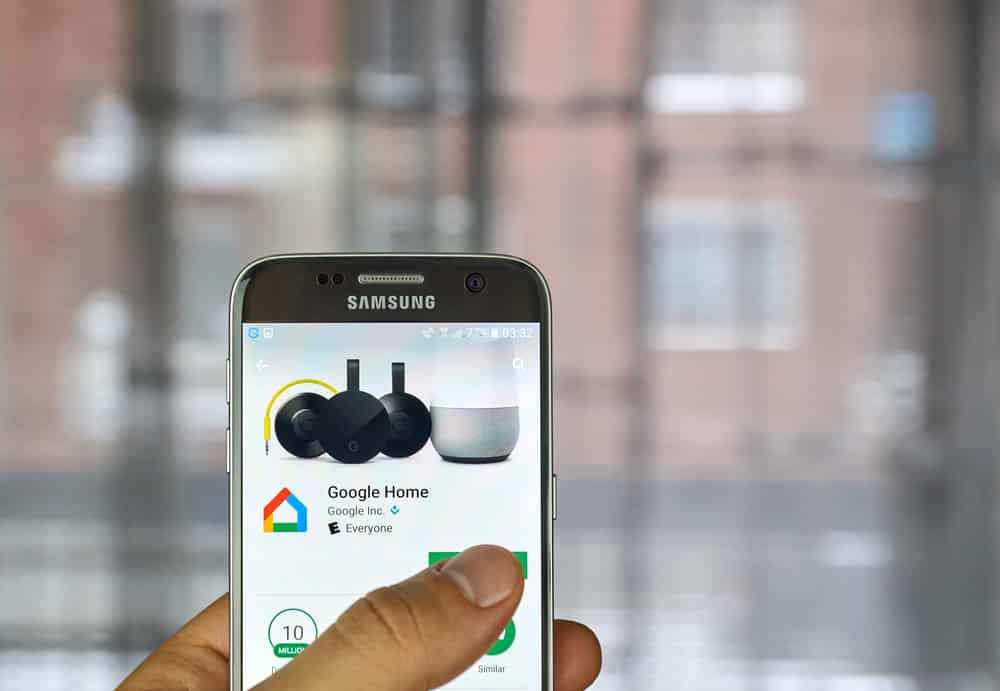

i don’t have an active credit card!!?
There is a little well hidden button on the back of the mini. This reset button let it find the speaker.
That button is only on my older mini’s. Use this link for gen2. https://support.google.com/googlenest/answer/7073477?hl=en#zippy=%2Cgoogle-nest-mini-nd-gen
I lost my Gmail account can you help me reactivate it
I’m so frustrated with not being able to log in to the Google home app, I think I’ll return it to Costco and either get a new one or an Alexa 🤪
I can’t find a way to sign in in the google home app.
I can’t sign into my Google home app. I set up a new account but I need to sign into my old one.
I can’t open tbe home app because it asks me to sign in but skips past tbe screen where i can select my google account and goes straight to a screen that has the email for a different account (my mother’s account, she used to own this galaxy tab A)
Same here ( please log in through Google App?) I have spent an entire day on this it’s driving me ‘effing’ crazy.
– I deleted the device (google mini).
– Reset the device back to factory setting (pushed the little button on the back)
– Then it let me add a new device to the google home.
– Took about 10 minutes..
Can’t get home Mini to work keeps asking please log in Google.
Everything worked fine, then my internet/email provider switched to Gmail, its been a mess since, I tried 1 – 4, still get the “please login to your Google home app”, very frustrating