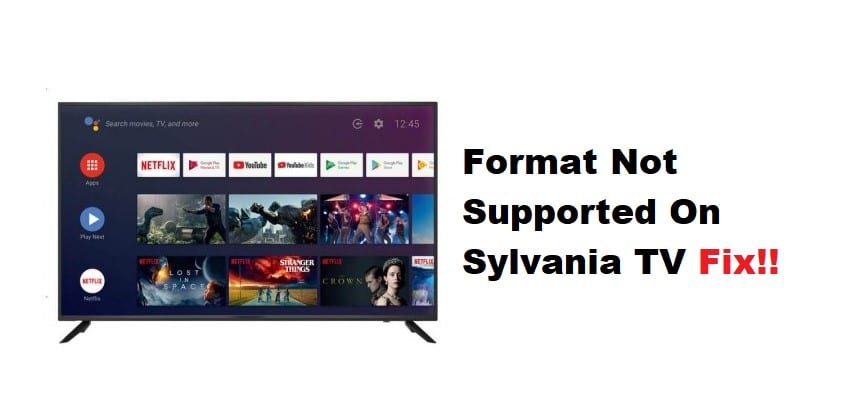
Sylvania TV is a brand of television products. The company produces a wide range of televisions, from small to large, including LCD and plasma models. If you’re trying to play a video on your Sylvania TV and it’s not working, it’s likely because the format is not supported. Here are a few troubleshooting steps you can try to get your video playing:
Not Supported Format Sylvania TV Fix:
- Check Input Settings
One way to troubleshoot the issue is to check the input settings on the television. Make sure that the input is set to the correct format. For example, if the TV is set to PAL, but the input is set to NTSC, then the TV will not be able to display the image correctly. Another way to fix the problem is to use a different input device. If the TV is connected to a DVD player, try connecting it to a Blu-ray player or another device.
- Update Firmware
Another way to fix the Sylvania TV format issue is to update the firmware on the television. The manufacturer releases firmware updates to improve the TV’s performance and add new features. To check for a firmware update, go to the support section of the Sylvania website.
- Reset the TV
Resetting the TV will help restore it to its factory settings. To reset the TV, go to the menu and select “Settings.” Then, select “Reset.”
- Restore Default Settings
If resetting the TV does not fix the problem, try restoring the default settings. This will revert all of the user-configurable settings to their defaults. To restore the default settings, go to the menu and select “Settings.” Then, select “Restore Default Settings.” Confirm the action, and the TV will reset itself to its default settings.
- Correct File Formatting
Check the file format of your video. Sylvania TVs only support MPEG4, H.264, and VC1 video formats.
- Video Resolution
The resolution of your video also needs to be compatible with your Sylvania TV. Most Sylvania TVs have a maximum resolution of 1080p. If your video is a higher resolution, you will have to downscale before it, using a video converter.
- File Size
The file size of your video may also be causing playback issues. Sylvania TVs can only handle videos up to 4GB in size. If your video is larger than that, you’ll need to use a video converter to compress it before trying to play it on your TV.
- Codec Issues
It may be due to an incompatible codec if you’re having trouble playing a video in the correct format. Sylvania TVs use the MPEG4, H.264, and VC1 codecs. If your video uses a different codec, you’ll need to convert it using a video converter.
- Adjust Bitrate
Make sure the bitrate of your video is not too high. Sylvania TVs have a maximum bitrate of 40Mbps. If your video has a higher bitrate, it will need to be downscaled before it can be played.
The important thing to keep in mind while setting up the Sylvania TV
Sylvania TVs support the MPEG4, H.264, and VC1 video formats. If your video is in a different form, you’ll need to convert it using a video converter. The video resolution needs to be compatible. A maximum resolution of 1080p should be adjusted. If your video has a higher resolution, you will have to downscale it before it can be played, or you’ll need to lower it using a video converter. At times, the file size leads to playback issues. Sylvania TVs can only handle videos up to 4GB in size. If your video is larger than that, you’ll need to use a video converter to compress it before trying to play it on your TV. It may be due to an incompatible codec if you have trouble playing a video in the correct format. Make sure the bitrate of your video is not too high.
Contact Customer Care
If you’ve tried all of these troubleshooting steps and your video still isn’t playing, it’s possible that your Sylvania TV is not compatible with the format of your video. In this case, you’ll need to reach out to Sylvania customer support for help.
Hopefully, one of these troubleshooting steps will help you get your video playing on your Sylvania TV. If not, you may need to purchase a compatible media player or streaming device.