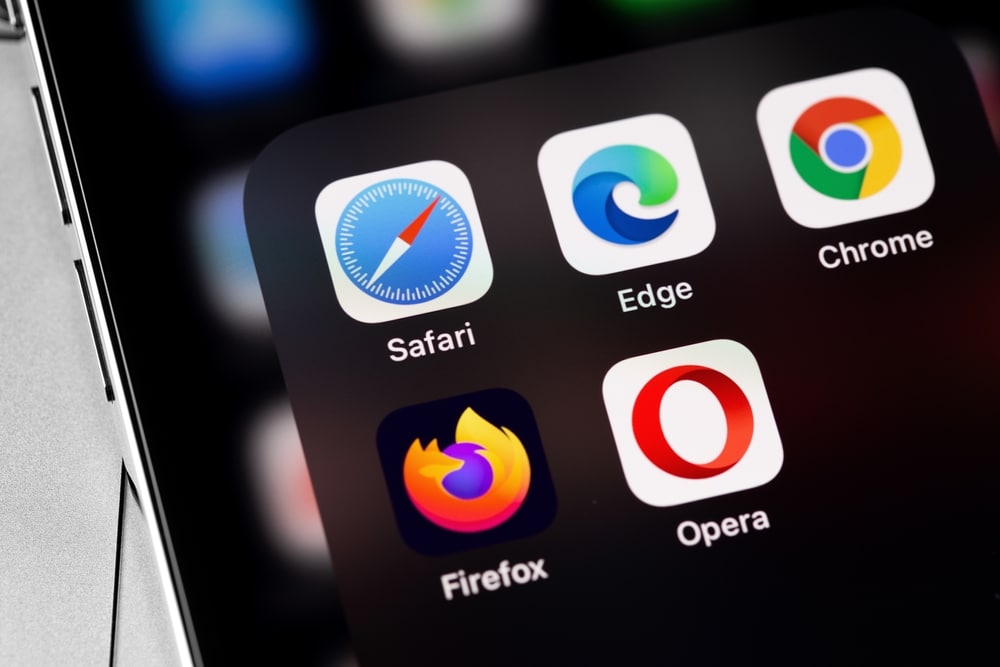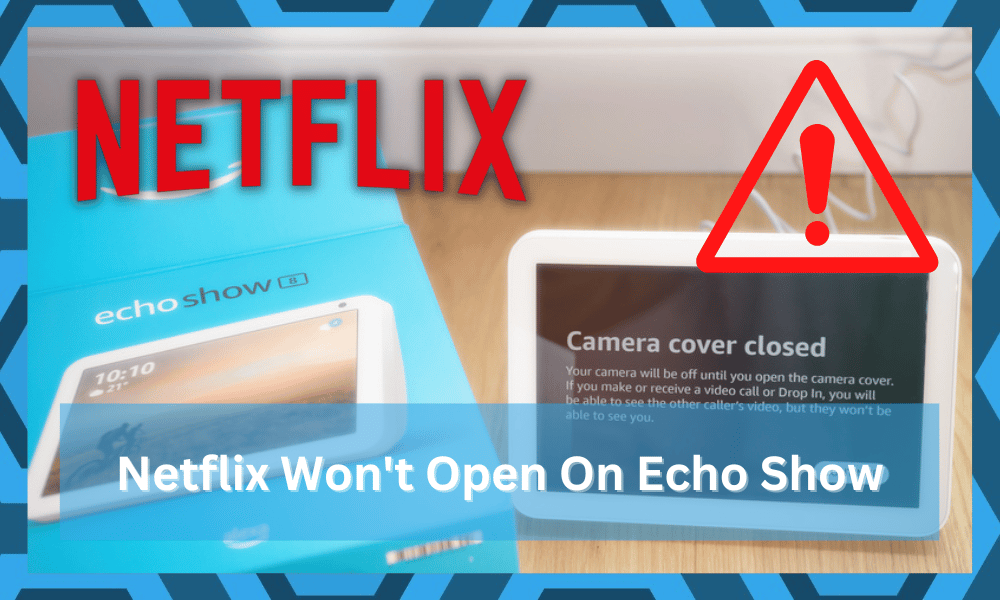
Netflix has quickly become the only streaming option for countless users across the globe. Over the past decade, this option has dominated the top spot as the only streaming option for viewers.
Many smart devices can be used to tune into this streaming service, but some owners seem to be struggling with Netflix not opening on Echo Show.
This is a somewhat annoying situation, but most often than not, you will be able to fix this problem by following some basic troubleshooting steps.
So, if you’re in a situation where Netflix Won’t Open on Echo Show, then go through the troubleshooting methods mentioned in this guide to fix the problem.
Fixing Netflix Won’t Open On Echo Show
- Check For Updates
The fix to Netflix not opening on Echo Show is as simple as checking for updates and going through with the new version.
If you’ve not updated the unit in a long time, then that is likely why your Netflix app is not working. So, you can directly issue an Alexa command to check for updates and then download the available updates.
It won’t take more than a few minutes, depending upon your internet connection and once the unit has updated, try to access Netflix on your Echo Show. The streaming service will start working without any further issues.
- Use Browser
If there are no available updates on your Echo Show, a quick workaround for this issue is through the browser on your Echo Show.
All you need to do is open up any browser on your Echo device and browse the Netflix web page. You will get a prompt that will ask if you want to open up the streaming services on the app.
Click on always open through the app, and you will be redirected towards the app. It should work without any issues as long as there are no software-related issues with your Echo Show.
- Sign Into Netflix Again
If the streaming app is launching perfectly, but you’re struggling with accessing the shows, then signing in to the account again is your best bet.
All you have to do is log out of the current account, close the app for a few seconds, and then log back into the account after opening up the app.
This will eliminate the minor bugs in your account connected with the streaming services, and you will be able to get Netflix to work on your Echo Show.
- Restart Echo Show
Restarting the Echo Show device is never a bad option when you’re dealing with minor issues like these. All you have to do is disconnect the power source or the cable from the system and then plug it back in after waiting for a while.
Many owners have mentioned that this fixed the issue for their Echo Show.
So, if you’re sure that the Echo Show is updated and there are no network-related issues, then restarting the Echo show should be the solution. Ideally, Netflix should open on your Echo Show at this point.
- Check App Status
Bugs in the Netflix application on your Echo Show are also a possibility. So, you can either try to reset the app data or reinstall it in the system to get everything working again.
This will remove the account credentials from the setup, and you will have to link up the account again.
You should also take a look at the network connection to isolate the issue further. The possibility is there that the Netflix on your Echo Show is having trouble connecting to the servers. So, make sure to also give your router a quick restart in this situation.
- Reset Echo Show
Resetting the Echo Show is not the most preferred option, but if the problem persists, it is the only reasonable solution. So, if nothing else is working at this stage, just go through with the factory reset.
Keep in mind that all the configurations will have to be managed from scratch once the device resets, but there is a decent chance that your issue will be fixed at this point.
Are There Any Other Streaming Apps For Echo Show?
While there is no debate that Netflix is one of the biggest and most consistent platforms on the market, Amazon Prime and Hulu are not that far behind.
You will get a ton of streaming options with Echo Show, and this unit is not limited to Netflix.
So, if you’re still unable to play Netflix content even after going through these fixes, try out Prime Video or Hulu. You also have the option of choosing Tubi and Red Bull TV. However, the collection of content on these platforms is not that extensive.
You will just have to add these smart skills to your Echo Show unit. From there, the usage is as simple as forwarding the voice command. The Echo Show device will directly open up these streaming services as long as your network connection is optimal.
However, if the connection is patchy or unreliable, you will have to switch up the network device.
You won’t be able to rely on the Echo Show unit long-term with a slow internet connection. So, it might be a better idea to look for a better service provider.
Can You Rely on Amazon Silk?
Amazon Silk is the most consistent web browser that will help you access streaming that is not available on this platform.
Just like any other browser, you can open up Amazon Silk and navigate to the official website for any streaming service you like.

This is another workaround, and you can watch Netflix content through the Amazon Silk browser.
So, make sure to give this browser a shot when you’re unable to get the Netflix service to work. You will still need an active subscription for all the services you’re trying to access.
Just log into relevant accounts and then check the response from your Echo Show unit. Even if there is something wrong with the smart skill, the browser should be able to help present the desired content.
So, Yes! You can always rely on Amazon Silk to help you through streaming problems. The only thing you need is a decent network connection.
You can’t expect any performance without a suitable network device. Hopefully, this will give you more perspective on the situation.
Should You Really Use Echo Show As A Streaming Device?
There is no debate that having streaming features is a decent plus to the value of this unit. However, Echo Show is not meant to be used as a streaming device. The screen is just not big enough, and the skills can get bugged pretty often.
So, if you’re planning on bringing a new show, it might not be such a great idea to go with Echo Show. Instead, you should either use a TV or a big tablet.

Most owners prefer to use their mobile devices, and there is no harm in following the same method.
Devices like Fire TV and a Roku 4 box will pair up perfectly with your main display. There is no point in making use of this smart display to watch Netflix or Prime Video content.
Wrapping Up
There are a ton of things that you can do to get Netflix working again on your Echo Show. Start by limiting network-related issues, and then reboot the system to refresh minor bugs.
From there, you can read the skill and sign into the account again to verify your subscription status.
This should mostly be enough to help you through minor problems with the service. However, the most consistent fix here is to rely on the Amazon Silk browser. Some owners also prefer Firefox, but Silk will always maintain its top spot.
So, just open up Amazon Silk and then check the response from the Netflix service. You will have to log into the account again through this browser. From there, it is pretty easy to stream content directly.
With that said, it is never recommended for users to rely on Echo Show for their streaming requirements. You will just be having a bad experience, and sticking to your mobile phone or TV will be far better.
We will always suggest that you try a Roku 4 with your main TV, and then bring any content you want.
Furthermore, you can rely on a tablet to stream content directly through smartphone apps. Echo Show is not a consistent unit when it comes to streaming.
You should only use this smart display to keep track of your devices and help with the basic controls. Hopefully, this will give you more perspective on how to handle your Echo unit.