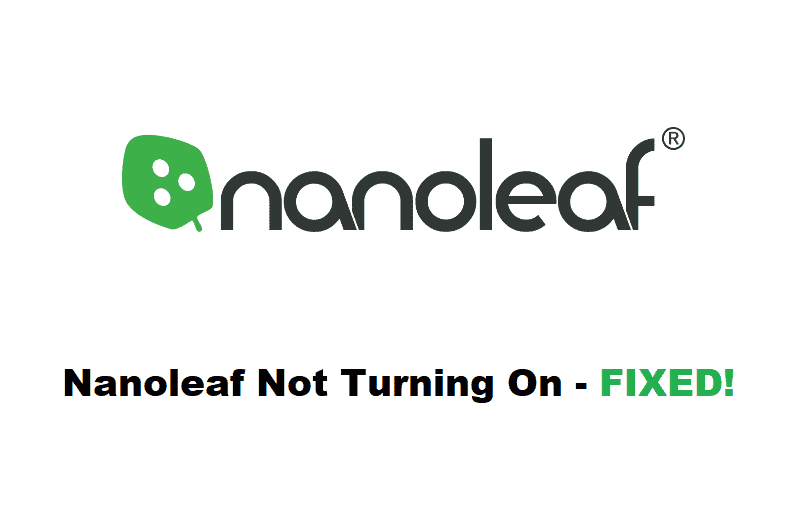
Nanoleaf offers a great option for those looking for the perfect smart lighting solutions for their house. These lights come in various shapes and sizes to help accommodate the different needs of their customers.
Unfortunately, certain users who own these lights have been found complaining about Nanoleaf not turning on. So, in case you are also someone who has been facing the same issue, then this article is for you!
Using the article, we will be explaining everything that you will need to know to fix this particular issue. So, let’s dive right in!
Troubleshooting Nanoleaf Not Turning On
- Checking the Power Source
The first thing that you will need to check if you are experiencing issues with your lights is to check the power source. There’s a good chance that the reason why your lights aren’t turning on anymore could be because of power not getting into the lights.
Start with checking the source where you have these lights connected. You can try using a different point or different level of pressure in making the light’s connections which may help resolve the problem. However, it is also possible that you might be dealing with a faulty power supply.
- Controller Issue
Apart from the power source, the controller is another important element that is used to control the lights. So, if you are struggling with turning on the lights, you should check if there is any kind of fault with the controller itself.
In case you do notice any kind of fault, you will have to get yourself a new controller. Though finding a compatible controller for your lights might not be that easy. However, you should still be able to find one online.
- Soft Reset
Most of the time, all you need to do is to make your lights go through a soft reset which will help clear out all the pairing and Wi-Fi settings stored in the lights. To do this, follow these steps:
- Start with pressing and holding the reset button found on the processor for around 20 seconds.
- As soon as you see a flashing light, you should let go of the reset button and wait until the light gets steady.
- Likewise, you will have to wait for the power LED button light to get steady as well.
- Now, open the Nanoleaf app on your phone and make sure to remove the devices that you have previously set. Once you are done, try re-pairing the lights again.
This way, your saved scenes won’t be removed even after the reset.
- Hard Reset
In case a soft reset didn’t help, you might have to go through a complete factory reset. Keep in mind that doing a hard reset will remove all your Wi-Fi settings, saved scenes as well as any stored information that you have. All the settings will be restored to default. Here’s how you can do a hard reset:
- First, unplug all the lines from your power source.
- Press and hold down the power reset button found on the processor while attempting to reconnect the power supply.
- Keep on holding the button until you see a light on the processor.
- As soon as you see the light, stop holding the buttons as the light should flash indicating a hard reset.
- Now, all you have to do is to wait for about 2 minutes until your device fully reboots.
- Your lights should be ready to go through the set-up process again after the processor light switches on and the lines cycle through various colors.
One thing that you should know is that you will be able to restore your scenes after logging into your Nanoleaf account.
The Bottom Line:
Annoyed with your Nanoleaf not turning on? Usually, any problems with the power source are the prime reason behind the lights not giving any response when you are trying to turn them on. Though you can also try resetting them for which the instructions are mentioned above.