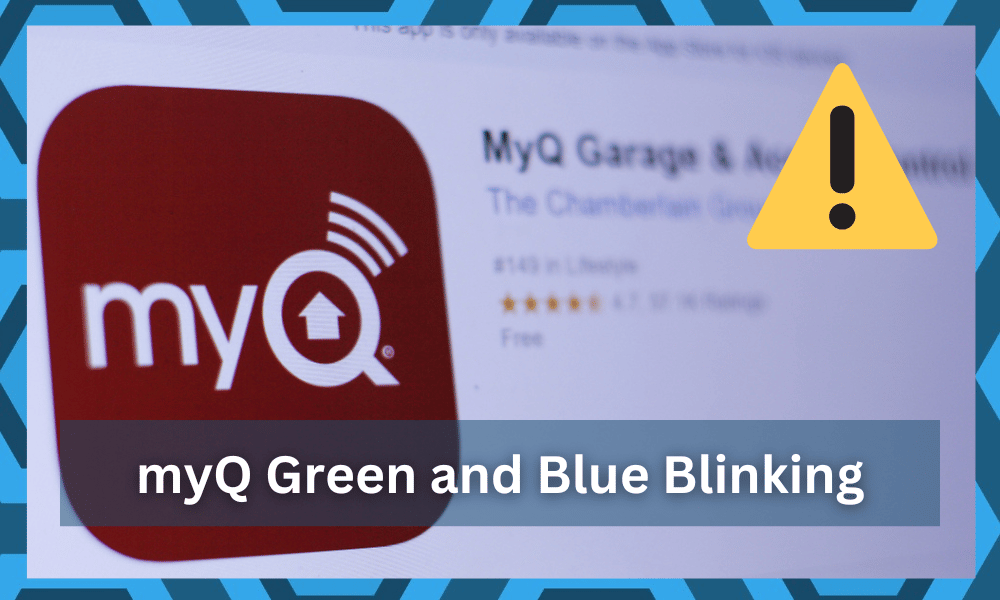
MyQ is one of the smartest home hubs out there that offers wider compatibility with devices than any other smart home hub out there.
It can power all of your systems, including the Liftmaster smart gates, Garage lights, and tons of more appliances and devices.
As compared to some of the other options on the market, this hub is easy to set up and doesn’t require a ton of input from your end. So, if you’re new to the market and don’t know much about managing complete ecosystems, then myQ is for you.
Moreover, the support on the community forums regarding this system is more than enough to help even beginners get through the most demanding projects. So you won’t have to deal with getting stuck on any section of the setup.

Similarly, it might be the best thing for you to get if you are looking for a smart home hub that has such power.
However, troubleshooting it might get a bit tricky for some people out there and if it is showing green and blue lights blinking, here is how you can fix that.
myQ Green And Blue Blinking
1) Check your Internet Connection
The MyQ hub is essentially connected to the router for internet connectivity. Then it connects all the devices and appliances so that you can control them over the Wi-Fi network.
So, the green and blue flashing lights mean that there is no internet connectivity or no communication with the router. It happens when your hub is unable to detect any network around.
To have this issue fixed, you need to reconnect with the internet router and see if it is working for you.
If not, you will need to check if your Wi-Fi router is working fine and that the hub is able to connect with the router.
You might need to check on a few settings, such as MAC filtering and VPN, and disable them to ensure that your MyQ hub doesn’t have any restrictions while connecting with the Wi-Fi router.
Another thing that you will need to be careful about is the Wi-Fi frequency.
Since the MyQ hub doesn’t require much bandwidth but optimal stability. So, you need to turn it to 2.4Ghz frequency If it is on 5Ghz and that would do the trick for you.
2) Restart/Reset the Router
Make sure that you restart your router afterward, and that will solve the problem for you.
If you are unable to make it work after you have refreshed all the settings on your Wi-Fi router and restarted it as well, it is time that you need to step it up and go for a complete reset on the router.
Reset should be pretty simple, as there is a physical reset button on most of the routers.
So, you need to keep that button pressed for a few seconds until the lights on your router start blinking. This will reset the router to its default settings, and this will solve the problem for you most of the time.
3) Reset MyQ hub
You might need to reset the MyQ hub if you are unable to make it work after checking all the possibilities with your Wi-Fi router.
So, just plug out the power cord on your MyQ hub for a few seconds and then plug it back.
This will do the trick, and your MyQ hub will reset automatically. After a Reset, you will need to connect it to the router once again, and this should go smoothly without getting you any sort of errors.
4) Check For Interferences
At this stage, you need to check the region for interference. It is not that rare for owners to run into situations with other smart units. If you’re using too many wireless accessories in the room, then that can lead to many problems down the road.
So, you need to check the condition of the wireless accessories on the system. All you’ll need to do here is to remove the smart devices that have not been in your use for a few months. That will mostly be it as you try to adjust the smart system.
The primary thing that you’re trying to do here is to fix the signal strength and improve the connection. So, if the router does connect to the device after removing other units, then you will know for sure that the problem is linked to interference errors.
From there, you just have to get rid of the extra devices or make use of a network extension.
Either way, you need to declutter the room and make it easier for the unit to connect with the router. Hopefully, you won’t have to worry about anything after that.
5) Try Updating Credentials
This issue with the myQ system is more common for owners that are sticking to the dual-band router. If you’re in the same boat and can’t figure out the issue even after using a dual-band router, then you need to update the credentials here.
Most of the time, people don’t bother changing the username or the password for 5.0 GHz as well as the 2.4 GHz network.
It can lead to a ton of issues down the road, and you will have to change the credentials for the 5.0 GHz network.
Changing the credentials will remove the device from all of the connected units. However, you’re not left with many options here.
After changing the credentials and removing the special characters and symbols from the Wi-Fi router, you will be able to connect to it without further complications.
Just make sure one more time that the router is within the 20 ft. range and there are no thick walls or interferences from other objects. That would mostly be it, as you’re trying to fix the minor network errors related to the smart unit.
6) No Harm In Checking For Hardware Issues
Next, you need to check for hardware issues with the unit itself. It is not always the router or the interference from other devices.
Instead, you need to also check the main device itself for cracks and damages. So, if you’re in the same boat, be sure to check the unit thoroughly.
From there, you need to reach out to the dealer about this issue. It is entirely possible that your unit got damaged during delivery. Luckily, you’re not at fault for any of these damages and can get a new unit by claiming the warranty.
Hopefully, you won’t have to wait for more than a few days to get a new device. So, keep that in mind as you try to adjust these errors with the broken unit.
7) Seek Official Support
Even if you don’t have the warranty, reaching out to the official support team is not a bad idea.
These experts will be more than happy to help you through minor errors with the system. All you have to do is to inform them about the situation, and they will take it from there.
You’ll get detailed instructions on how to maneuver through the situation without having to go through any extra hassle. So be sure to involve the customer support experts when you can’t seem to fix the issue yourself.
Wrapping Up
In most situations, it is not that hard to address the situation with the MYQ Green and Blue Blinking.
All you need to do here is to fix the connection between the router and your myQ device. From there, it is not that hard to secure a constant response.
However, if the device is damaged or the router is to blame, you will have to test out a few more methods. It is not always the easiest to deal with connection errors, and you will have to go through quite a few fixes to address the situation.
So, you should also try reaching out to the dealer, and he will guide you on how to maneuver through this situation. Hopefully, that will be it as you’re struggling with the smart controls.



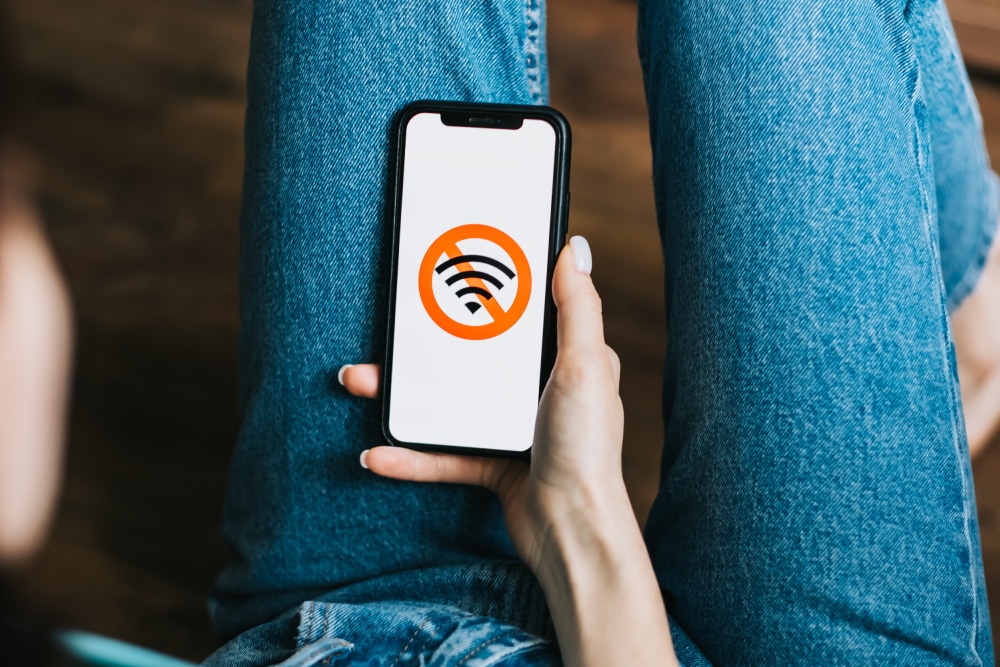
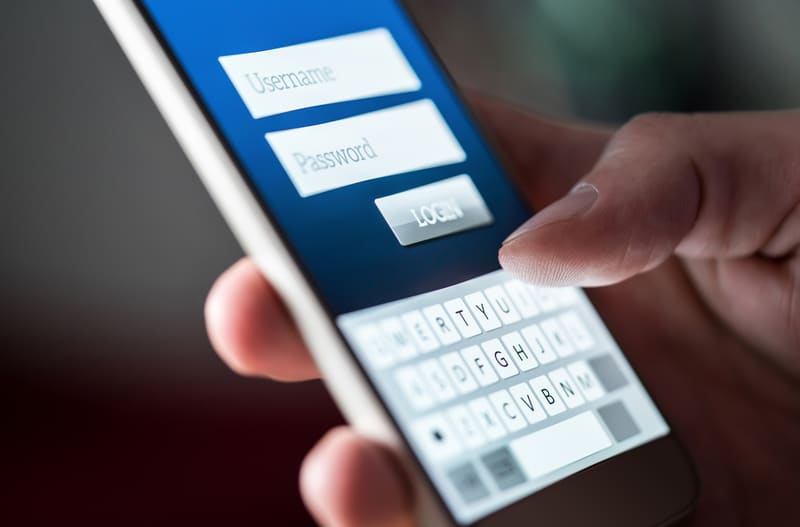

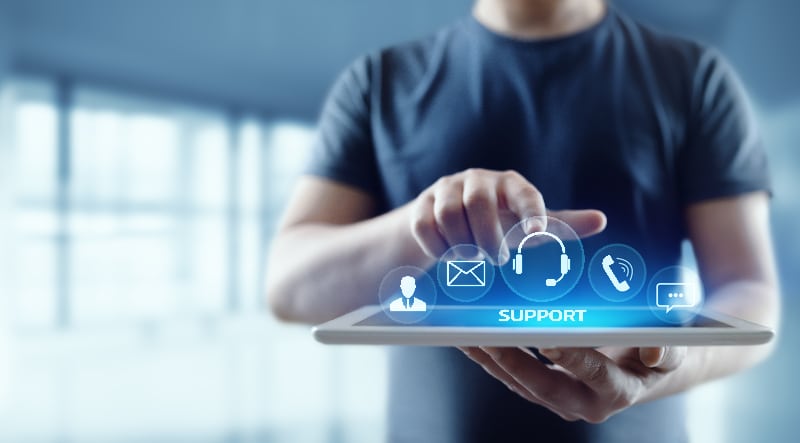
Who resets their router to fix one device that is not able to connect while rest 50+ devices are working fine.
Exactly my thought!