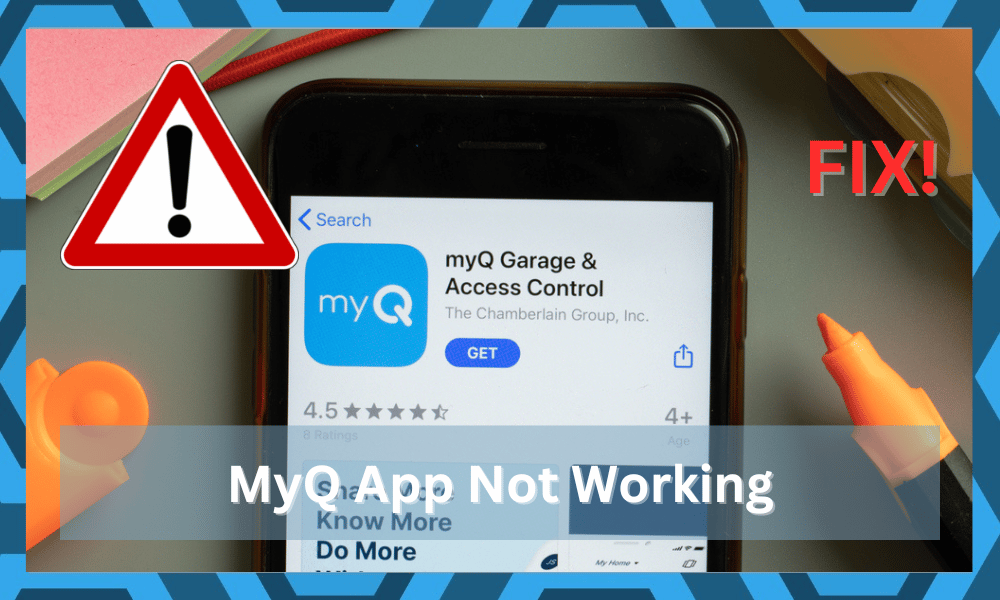
myQ is an app that is made purely for your convenience. Through the app, you are allowed to have complete control over your garage.
You will have a remote control, which means regardless of your location, you will be able to open or close your garage whenever you want.
It is also worth mentioning that you are allowed to share your garage’s access with up to 5 other users.
What’s even better is that even if someone does not own a phone, you can easily generate PIN codes that can be used to open your garage.
How To Fix myQ App Not Working?
Recently, we have seen plenty of users complaining about their myQ app not working at all. Whatever they do, the app is unresponsive.

This has caused these users to worry as they have no idea what is wrong with their app.
Why Does This Issue Occur?
A dozen reasons could lead to you having this issue. In order to figure it out, you may need to apply a few troubleshooting steps.
Through this article, we will be helping you by mentioning some of these troubleshooting steps. So, let’s get started!
- Try Rebooting the Mobile Device
Whenever you’re running into problems with the application, the first step should always be to reboot the device.
Now, it might seem like a basic fix, but you’re not left with many options at this stage. So, try to isolate the error by rebooting the device completely.
Hopefully, this time around, the application will load perfectly, and you won’t have to deal with any app problems.
So, if your issue is related to the app not loading or glitching out, just hold down on the power button. Keep holding this button for around 20 seconds, and the mobile will turn off.
From there, you can wait for around five minutes and then turn the unit back on. Hopefully, you won’t have to worry about a thing after rebooting the mobile device.
- Reset App Data
Resetting the application data is another great method that will help you isolate problems with the mobile device.
If you’ve yet to narrow down the issue, just make sure to wipe out all stored data and cached files from the system.
It will only take a second, and you just have to open up the mobile settings and browse the myQ app. From there, you can test out the app response by launching it one more time.
Just make sure to remove all the background activity as well. Hopefully, that will be it when it comes to the app issues.
- Try Removing VPN
The VPN might also be to blame for the irregular response to the application. If you’ve yet to narrow down the error, just remove the VPN and check the app one more time.
You won’t find many applications that support an active VPN connection.
Even if you’re using a reliable application like NORD or ExpressVPN, it is best to terminate their activity for a few minutes. Make sure to turn off these apps from the app settings. Ideally, the issue will be fixed right here.
You also need to reset the proxy configurations. So, just refresh the network settings and then try connecting to the app again.
Hopefully, you’ll now be able to secure a connection to the online servers without worrying about the proxy settings or VPN configurations.
- Make Sure You’re On The Latest Version
The issue might just be with the app version installed on your phone. It is never a good idea to stay on an outdated app version for too long.
So, if you’ve turned off the auto-update features on your mobile device, now might be a good idea to check for updates.
Depending on your internet connection, it shouldn’t take more than a few minutes to install the latest version.
So, browse through the Play Store and find an update for your myQ application. From there, you won’t have to worry about minor connectivity errors.
- Turn Off Cellular Data
Sometimes, this bug with the myQ application is linked to the interferences from the cellular connection. So, if you’ve not been able to narrow down the problem, just turn off the cellular data.
From there, you can launch the myQ application one more time.
You should be able to connect with the servers if the Wi-Fi router is working perfectly. So, keep that in mind and remove the cellular service for a few moments.
- Cycle Airplane Mode On & Off
A few owners also pointed out that they had to refresh the mobile connection by cycling in and out of airplane mode. If you’re in the same boat with connection errors, just scroll down to access the notification shade.
From there, you can click on the airplane icon to turn on airplane mode for a few moments. Keep this mode on for around 2 minutes, and follow the same steps to turn it off.
It will take some time for the mobile to connect to the network services. So, be patient and wait for a stable connection.
At this point, you can test out the response from your smartphone by launching the application.
If the OS on your device is updated and there are no proxy-related errors, the problem will be addressed. So, make sure that your device is in good shape to fix the app problems.
- Make Sure Your Phone Supports The myQ App
We suggest you check whether your device supports the app or not. Before you do, you will have to update the device. Ensure that you have installed the latest version of the OS on your smartphone.
If it is already on the latest version, then chances are that your phone does not support the app. In either case, you can further confirm this by simply using the app on another smartphone.
If it works on that phone, then your phone is most probably outdated. You may want to upgrade your phone or use a different phone altogether.
- Reinstall the App
Another thing you may want to do is to reinstall the app. First, completely remove the app from your smartphone.
Restart your phone if necessary. Once your phone boots up, install the latest version of the app from either Google Play Store or Apple’s App Store, depending on the device that you own.
You can also try clearing the data and cache of the app. Do keep in mind that uninstalling the app or clearing its data will require you to go through the whole setup again.
- Check Your Internet Connection
First, make sure that your smartphone is connected to a working network. If it is not, the app won’t do anything. Also, check the network that you are connected to. There could be an issue with the network itself.
In order to check this, run an internet speed test on the device. If you cannot access the site, or your bandwidth is really low, then you may want to contact your ISP.
- Ensure That Your Garage Door Opener Works from the Remote Control
It is highly likely that the issue is not related to your app, rather, it is caused due to your garage door itself.
Before you try anything, you will need to check whether your garage door opener is allowed to work from a handheld remote control or door control.
You should troubleshoot your garage door opener if nothing seems to work at all.
- Contact Support
There could be an outage or a technical issue being faced by myQ app users. If that is really the case, then the issue should be fixed by itself after the servers go back online.
Still, we recommend you contact the support team. They should reach out to you and let you know what’s wrong.
If the issue is on your side, they should give you a list of troubleshooting steps. Following them should help you resolve the issue.
The Bottom Line
Is your myQ app not working? We strongly recommend you follow the steps mentioned above. Doing so should help you fix the issue with ease.
The majority of these issues are related to the software on your mobile device, while others are related to the current application version.
So, try and isolate these issues by using a different mobile device and reinstalling the application. With that said, the servers might also be to blame here. You need official support to get through these errors.
Luckily, the myQ customer care team is pretty responsive and will help you through any and all issues.
All you have to do is to reach out directly, and they will guide you through relevant fixes. Hopefully, the errors will be fixed in no time.


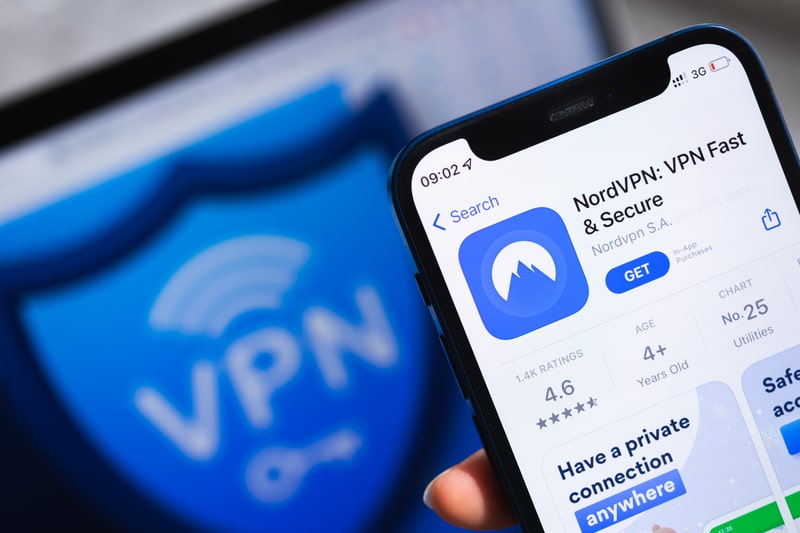

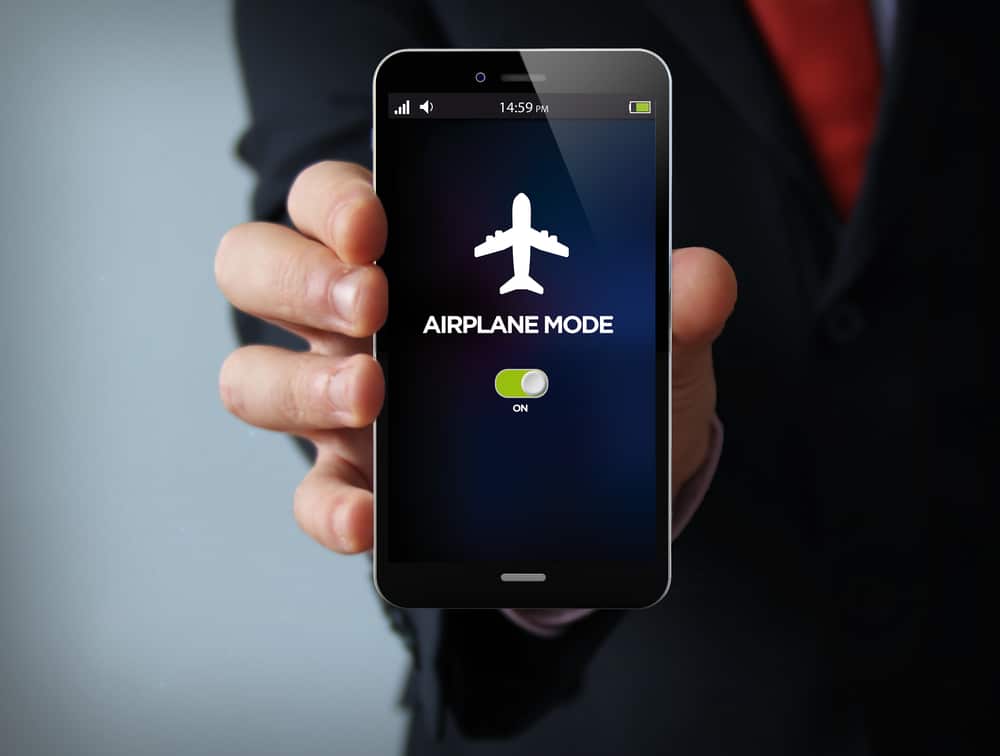
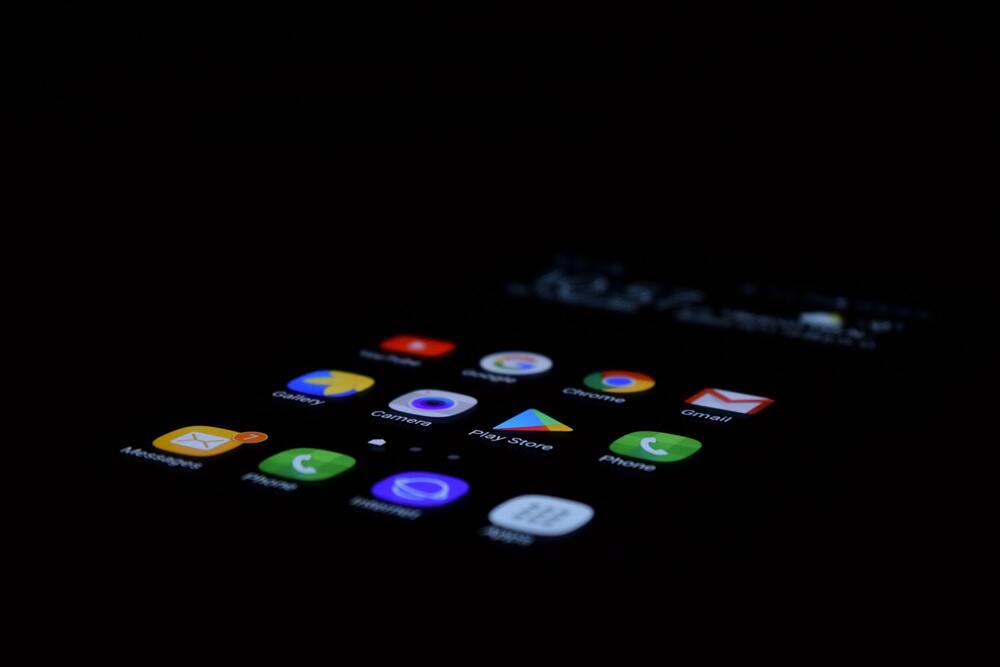

I have tried everything, to include calling customer support, and talking to multiple “techs” and it still does not work when trying to connect the Myq camera. Odd because the hub connected without any problems. You would think a company as big as Liftmaster/Chamberlain would be proactive in correcting these types of issues. But a simple Google search will show you that is not the case at all. It is a KNOWN problem and has been for quite some time. Had I did more research prior to going down this rabbit hole I may have made very different decisions.
i have used the app for many years. last night received message: is ok:false. resource not authorized. cloud flare. tried all options mentioned, deleted ap & reinstalled. same result.
IS OK:False..
correct it is NOT OK.
Folks try this: from the app, delete the device, and re-add it. I fixed the problem this way. Mine has been working for a year and suddenly stopped working. So you need to go to Device Management and delete the garage door from there and re-add it back.
This app is more trouble than it’s worth. I done everything it said and still can’t get the thing to connect to my wifi
Why come it won’t let me give it a name
My wifes Samsung phone will open app but my moto phone won’t
Mine was working fine for over a year. One day I opened the app and it showed me the screen with the different style wall mounted openers. I tried reconnecting, it says it is pairing but then it times out. I’ve tried everything. I was going to call customer service but by everyone’s comments on here that’s not going to be a pleasant experience. Does anyone have any answers?
Reply
the app does notprompt me for a passwork for the wifi. cant use the camera or door opener
Ditto, using for years and now not working, really chamberlain.
I have tried everything listed above over and over and over, and it still only works sometimes. The app may open the garage door but not close, or sometimes the other way around. Yesterday (1/31/22), I was on the phone with support for over an hour (for the third time in a month), got the app working, but when my husband was leaving for work this morning, the app stopped working again and wouldn’t close the garage door. I don’t know what else to do at this point.
Can’t log in to the app like others have said. Was working fine until about a week ago until it logged me out and wouldn’t let me back in. Amazon key still works though which is funny that they can get into my garage but I can’t.
MY Q app is not letting me log in to app to open garage. Anyone experiencing this?
Same here. Their websites “contact us” no longer has chat and the phone message is “sorry an error occurred, please try your call again”. This does not encourage me to continue with this product.
Yeah chamberlain has crappy customer service. Think everyone should stop using chamberlain products soonest. MyQ stopped working a few days ago. I tried logging in a dozen times and even requested pw change a few times to see if that would help. Also reinstalled app; nothing worked. The unit is connected to network so Its not that. All evidence points to the idiots at chamberlain. I tried their customer service, was on hold for 20 minutes and every 5 or so minutes it would say there was a 10 minute wait time (even after 20 minutes).
I have already sent out a few hundred texts to avoid chamberlain.
Every time the app tried to connect to the opener it kicks off my internet connection
I can’t sign into app.I have tried at least ten times.
Same here.
Same here, and the “recover password” function doesn’t work. After several months of this not working, I just created a new account with a new email and password. This allowed me to get into the app, but I still cannot connect the garage door opener to the app. I have gone through the setup process dozens of times, but it always fails when trying to connect the opener with the app. I can see that the MyQ-D55 opener is connected to my network, I just can not add it to the MyQ app, so its useless.
For iphone – first go to settings, then “Safari”. Go to the menu and uncheck “Block all cookies”.
Use your MyQ app again. should work. Then go back to Settings – Safari – Block All Cookies.
Good Luck!