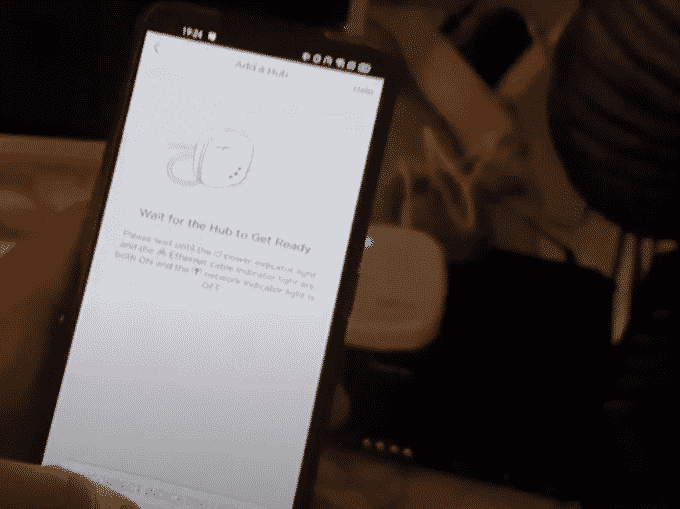
For those who don’t know, smart homes have become the ultimate lifestyle that everyone is interested in. When it comes to smart homes, there are smart devices to buy but smart bulbs are most commonly used. For this reason, we are talking about Sengled and how they have amazing light bulbs. Sengled is offering high-end light bulbs in different colors.
In addition, their light bulbs are designed with motion sensors, cameras, speakers, and various other features. On the other hand, the Sengled light bulb users are asking about multiple Sengled accounts. To be honest, it is a pretty vague term and we will break it down for you!
Multiple Sengled Accounts
Is It Possible?
When it comes down to multiple accounts, it is essential to talk about multiple devices. This is because the users often ask if they can use multiple devices for controlling the LED bulbs. To answer this question, the users can use multiple devices to control the LED bulbs at once. However, the users need to be signed into a similar Singled App account (the one account that you have registered).
As far as adding one Sengled hub to multiple accounts is concerned, it is not possible. This is because Sengled only allows the users to connect one hub with one account at one tie. In case you want other family members or friends to control the hub’s devices through the Sengled Home app, you have to share the login credentials with them.
However, if you want to use and connect multiple Sengled accounts on different devices, you have to make one Sengled account first. In the section below, we are sharing how you can create an account with Sengled, so have a look!
- The first step is to install the Sengled Home app on your smartphone (it is available on Google Play Store and Apple App Store)
- Tap on the create new account option. It is generally available at the bottom of the app interface
- Now, add your email address and make sure that you use the email address that you can access
- Then, read the privacy statement, policy, and terms of service and agree to the terms
- Press the next button and enter the verification code that has been sent to your email address (if you don’t receive the verification code, press the resend button or check the spam folder on your email)
- In the next steps, you have to set the password and it will be used to access to Sengled Home app (you must remember the password because, without it, you won’t be able to log into the app). In addition, when creating a password, you need to use a combination of lowercase and uppercase alphabets, numerical values, and symbols
- When the password is set, hit the next button and your account is complete
When you create an account for the first time, you will need to choose how you want to receive the notifications. In addition, when the account is created, you can use it on multiple devices and use the same account credentials.