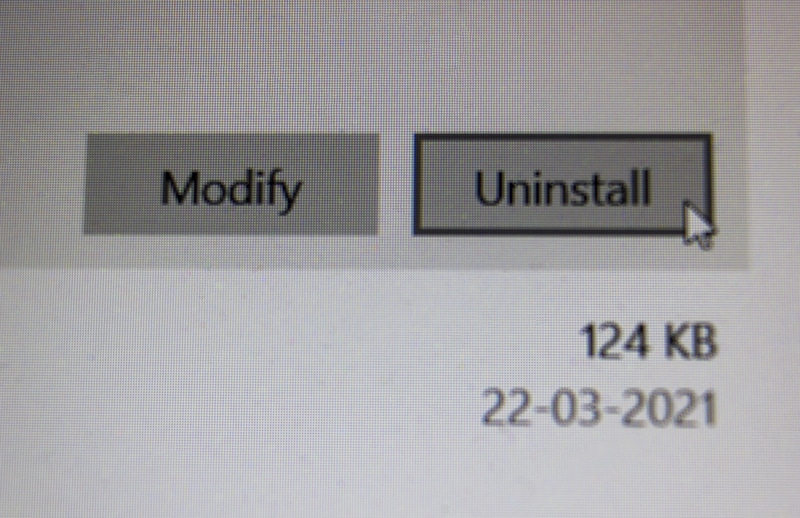Lutron smart bridge is a pretty tech-savvy device that not only works phenomenally but also looks great and adds aesthetics to your desk or any other place that you might need to install it.
However, that is not all that it does. It is one of the best units on the market when it comes to centralizing smart controls.
You will just have to go through a basic setup routine to manage the Lutron unit, and it will keep you served with years of performance.
However, one thing that you have to do is to make sure that the router connection is optimal at all times. Otherwise, you’re bound to run into some errors.
The whole box has a light strip going to the sides and front, adding a feel of futuristic design. Lutron smart Bridge allows you tons of features, including compatibility with Amazon Alexa and more over the internet.
Fix Lutron Smart Bridge Not Connecting

You can also sync all your Lutron smart dimmers with the bridge and have the control right in the palm of your hand on your mobile phone.
If you are facing any problems, such as your Lutron smart bridge not connecting with the Wi-Fi or your mobile application, you can fix them with a few simple steps.
1) Check the LAN cable
The first thing that you will need to check on the Lutron Smart Bridge is your LAN cable. You need to know that a Lutron Smart bridge is connected to your router with a LAN cable, and you need to connect your smartphone over the same Wi-Fi router through Wi-Fi to make it work for you.
There are several LAN cable ports for output at the router, and you need to make sure that you have plugged the cable into the right port.
You also need to ensure that the cable is tied properly at both ends and that connectors are fine and not broken or corroded, which can cause you to have these connectivity issues with your Lutron Smart Bridge.
2) Try Power Cycling The Unit
Sometimes, this issue is just a minor bug, and you don’t have to make such a big deal out of this situation.
All that you will have to do is power cycle the unit and then check up on the connection one more time. This doesn’t mean that you need to just reboot the unit.
Instead, you just have to remove all of the power connections and then keep them removed for about 20 to 40 seconds.
From there, you can reconnect all of the power connections and then check up on the process after reconnecting the ethernet cable.
It will take a few seconds for the smart hub to start, and you can then adjust the performance of the unit accordingly.
Hopefully, this time around, the unit will connect to the home network, and you will not have to deal with the same programming bugs.
3) Blast Port With Compressed Air
Next, if the issue is not fixed at this stage, then the situation with the port can be to blame here. If you’re also struggling with the port issues, then the best thing to do is to bast the port with compressed air. That will be more than enough to get rid of the lodged debris.
This is especially true for owners that don’t give too much mind to addressing the maintenance cycles. So, if the unit is filled with debris, now might be a good time to go through a quick maintenance cycle.
It will not take much of your time and will have a good impact on the unit’s performance. Even if the issue is fixed, be sure to keep track of the maintenance cycle from this point forward.
You have to make sure that the unit remains clean and that the power going into the system is optimal. Otherwise, the situation can become fairly dire for you.
Similarly, this means that you have to check up on the power supply and make sure that the outlet is in good shape. Hopefully, that will be it when it comes to the port-related issues from the bridge itself.
4) The Issue Might Be With The Modem

The issue can most likely be linked to the modem as well when you’re not that sure about the situation. If you’re stuck in the same error, all that you need to do is to either reset the router or check up on the configurations.
The port that you’re trying to use might be blocked from the modem, and you need to enable it accordingly.
Similarly, switching to a different port on the modem will also do you good. So, be sure to keep these pointers in mind.
To confirm on the issue, you can try connecting the ethernet cable with a port that is already working for your other devices.
That way, you will be able to put your finger on the exact issue and won’t have to struggle with more errors down the road.
If the issue does get fixed, then a quick adjustment of the port configurations will have you sorted. However, if you’re still stuck, then it might be time for a quick reset. So, follow through with the details below.
5) Reset the Bridge
There is also a possibility that your bridge might have some error on it that will stop it from working optimally, and that can cause you to have all different sorts of errors on your bridge.
So, what you need to do here is reset it to the default settings. The reset method is not that tricky but not as simple as pressing a single button either, so you should pay attention here.
To start that, you need to locate the small black reset button at the back of your bridge. Now, press this button three times and then hold it for 10 seconds at the third press.
You will be able to see the light bar flashing once you have pressed it long enough.
Once the light starts flashing, you will need to press it three times again quickly to confirm the reset, and your bridge will reset to default settings and start working again without any errors.
6) Re-install/set up the app
Sometimes the error is not with the bridge or cable but your application, and you need to fix that. This one should be pretty, as all you need to do is uninstall your application from your phone and install it again.
Make sure that you are also deleting all the data on your application before uninstalling.
Once you have it uninstalled, restart your phone and download the latest version of the application from the app store online. Now, you need to set it up again from scratch, and it will start working without any issues.
7) Ask The Official Support For Help
At this point, you just need to reach out to the official support. There is no need to go through all of these points on your own, and you can reach out to the dealer to help you through these issues.
So, be sure to engage the dealer and have him help you with these errors. He will inquire more about the situation and then list some of the fixes to help you with the connection.
However, if you both come to the conclusion that the bridge is damaged, then you will have to get a new unit for your house.
There are no other methods around it, and you will have to spend the time to get through the warranty claim.
If you’re lucky, you will have the new unit within the same week. It all comes down to how quickly the dealer verifies your claim.
You can provide a valid receipt to the dealer, and that will speed up the verification of your claim. Hopefully, that will be it, and you can expect to get your new unit soon. So, be sure to reach out and ask for help accordingly.
Wrapping Up
Can’t seem to get any reliable performance from the Lutron Smart Bridge Connection? Try following through with the list of troubleshooting methods listed above, and you will be sorted. It all comes down to the programming errors and the hardware issues.
So, you will have to start the troubleshooting process accordingly by quickly power cycling the unit and then checking up on the cable.
If the cable is in rough shape, then you will have to sort out that situation accordingly. Getting a new cable will not have a negative impact on your budget.
From there, you can also go about resetting the unit and updating the firmware to further limit the issues.
Nine times out of ten, the situation will be addressed right here, and you will not have to go through more errors on your own. Lastly, you can also get some help from an expert when it comes to limiting these errors.
This is especially true when you’re new to the market and don’t know how to go about addressing minor errors and connectivity issues with the system.