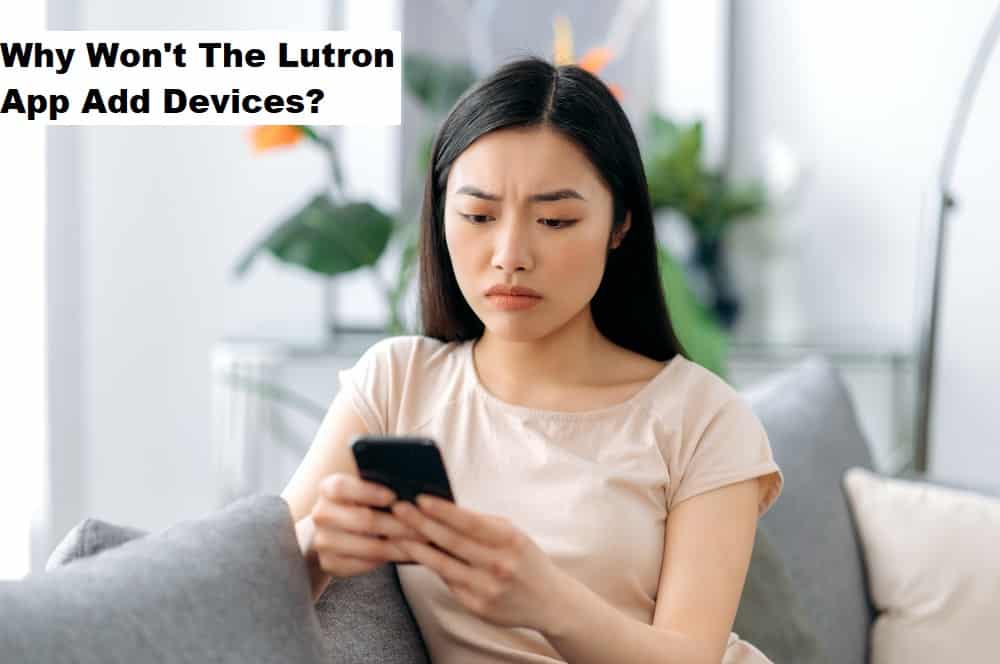
The Lutron devices might be affordable, but you will occasionally run into situations where the app won’t work, or the device won’t respond to your input. Even though these problems are not that serious, it can still be frustrating to deal with these situations.
One of the more annoying problems that users often have to deal with is Lutron apps not adding devices. Usually, this problem is linked to multiple integration or bridges connected to the same system.
If you’re also using multiple bridges to access the smart switches, then that is likely the main cause behind this issue. So, you will have to follow through with these solutions to get the device working again.
How to Resolve Lutron App Not Adding Device
- Power Cycle The Device
While power cycling the unit seems like a basic fix, it is one of the most effective methods to get your device discovered on the application. So, remove all the power connections from the Lutron device for a few moments and then turn it back on.
Now, you can launch the Lutron app and try to discover the smart device. Hopefully, it will show up immediately, and you won’t have to bother with more troubleshooting steps.
- Reset Your Lutron Application
After power cycling the Lutron application, you need to move forward with resetting the application. If you’re sure that the application is updated, just access the phone settings and navigate to the Lutron application. From there, just remove all the stored data and then force close the application.
At this stage, you can exit the phone settings and launch the app. Proceed to discover the device through the application, and it should show up in the list of available devices.
- Add Device Manually
You also have the option of adding the device manually when it is not automatically detected by the application. All you need to do is to open up the application and navigate to the manual discovery option. Now, you have to hold down the add button on your Lutron device and then wait for the LED to blink rapidly. Once the device is in add mode, check the listings on the application.
If the LED doesn’t respond to your input through the add button, then you’re dealing with power-related issues. Make sure to get your hands on a multimeter and check the power output from the main source. Otherwise, you will keep struggling with the same power-related issues.
- Limit Interferences
Inferences through other wireless devices and smart bridges will also lead to similar situations where the Lutron App will not be adding any device to the system. So, you should limit the number of wireless devices that are currently active in your house and then try to discover the Lutron device again.
Once the device is detected by the application, you can turn on all devices again.
- Reset Lutron Device
Resetting the Lutron device is another great method of eliminating these connection-related problems with the application. It is not that rare for these devices to run into minor bugs, and resetting them to factory defaults will fix the communication issue. So, proceed with resetting the Lutron device and then try to pair it with the application again.
If there are no hardware issues with the Lutron unit, then the issue should be fixed at this stage. However, you should still try a different mobile device to access the smart features to further isolate the issue.
On the other hand, if you’ve tried all of these steps and the problem still persists, then you’re adding a defective unit.
- Call the Customer Support Department
If the unit is indeed defective, then the only solution is to call the dealer and demand a replacement. Lutron offers a decent warranty policy on their newer units, and you can get a free repayment if the claim is valid. So, reach out to the customer support department and have them help you with the troubleshooting process.
When the device is not fixed after going through basic methods, you can ask for a replacement, and they will help you with a fresh piece. So, as long as you’re sitting on a valid warranty, there is no need to worry about paying for a new switch.