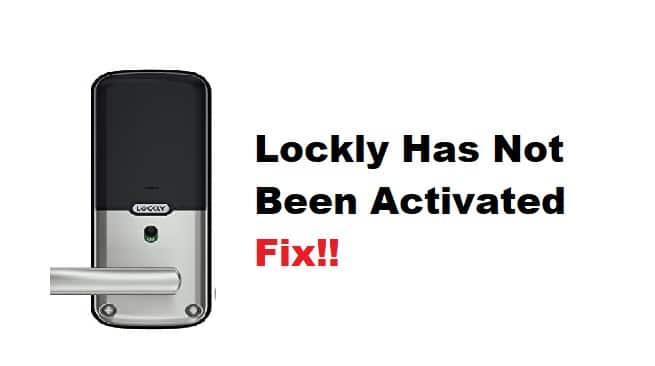
Lockly is a smart lock system that allows users to control their locks via an app. The app also allows users to create temporary access codes for visitors, view a log of who has accessed the lock, and receive alerts if someone attempts to tamper with the lock.
The system is designed to be more secure than traditional locks, as it uses encrypted keys and can be controlled remotely. However, some users have reported that the system has not been working properly for them, and they have not been able to activate it. If you’re having trouble starting lockly, there are a few things you can do to troubleshoot the issue.
Troubleshooting Lockly has not Been Activated
- Download the Latest Version of the App
First, ensure that your cellphone has the latest version of the app installed on your phone. Why using the latest version is necessary? The developers are constantly improving the app and adding new features, so it’s important to have the most up-to-date version. You can check for updates in the App Store or Google Play Store. Keeping the app up to date will often fix bugs that may be causing problems.
- Check Bluetooth Settings
If you’re having trouble connecting to your lock, it could be due to a problem with your phone’s Bluetooth settings. Check to ensure Bluetooth is turned on, and your phone is paired with the lock. If you’re still having trouble, you may need to unpair and then re-pair your phone with the lock.
- Reset Your Lock
You may need to reset your lock if you’re still having trouble activating it. You’ll need to remove the batteries from the lock and put them back in. Once you’ve done this, try opening the app and connecting to the lock again. If this doesn’t fix the issue, you may need to contact customer support for further assistance.
- Use a Compatible Cellphone
If you’re using an older cellphone, it may not be compatible with the lock. The system works with newer phones with Bluetooth 4.0 or higher. If your phone doesn’t have this, you won’t be able to connect to the lock and activate it. Check to see if your cellphone is compatible with the app. The app is only available for certain types of smartphones, so if you’re using an incompatible phone, you won’t be able to use it.
- Restart the App
If you’re still having trouble, try restarting the app. Sometimes the app can get stuck in a loop or crash, and restarting it can fix the problem. If you’re still having trouble activating lockly, try restarting the app. Sometimes, the app may need to be refreshed to work properly.
- Uninstall and Reinstall the App
If restarting the app doesn’t work, you may need to uninstall and reinstall it. This will delete any data saved on the app, so make sure to back up your data.
- Restart Cellphone
try restarting the app and your phone. This can help resolve any technical difficulties preventing the app from working properly.
- Use a Good Internet Connection
A poor internet connection could be one of the potential reasons why you’re having trouble connecting to the lock. The app works on a stable internet connection to work properly. If you’re having trouble, try connecting to a different Wi-Fi network or using your cellular data. Instead, make sure that you have a strong internet connection. If you’re using a cellular data connection, try connecting to a Wi-Fi network instead.
- Restart Device
If you’re still having trouble, try restarting your phone or tablet. This can help resolve any technical difficulties preventing the app from working properly.
Next, try restarting your device. This can sometimes resolve activation issues.
- Contact Customer Care:
Suppose you’re still having trouble activating lockly; contact customer care. The customer care team can help you troubleshoot the issue and get the system up and running.
To Summarize it Up:
If you’re having trouble activating lockly, there are a few things you can do to troubleshoot the issue:
-Download the latest version of the app.
-Use a compatible cellphone.
-Restart the app or your phone.
-Uninstall and reinstall the app.
-Use a good internet connection.
-If you’re still having trouble, contact our support team for assistance.