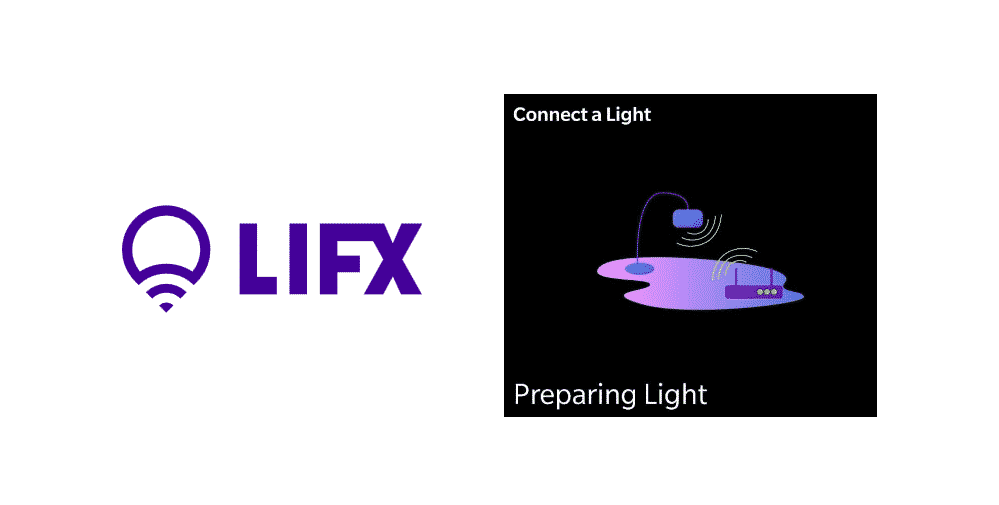
LIFX offers an amazing way of illuminating your smart home with the help of their high-quality bulbs. They offer a wide range of options for every kind of smart home. Whether you need lightbulbs, downlights, Outdoor lights, Gaming lights, TV lighting, or Strip lighting, LIFX has the solution to all.
What’s even better is that all of these bulbs are highly efficient when it comes to energy saving. This means that you won’t have to worry much about the energy bill. And before we get, you can expect to have all the latest smart features integrated in each and every one of them.
How To Fix Stuck on LIFX Preparing Light?
Many users have claimed about confronting an issue where there LIFX lights simply won’t connect to their Wi-Fi network. More specifically, whenever they try to connect LIFX lights to the Wi-Fi network, they get stuck on the preparing light screen.
Why Is the App Stuck Here?
A number of reasons could make your app get stuck on preparing light sequence. It could very well be an issue regarding your Wi-Fi network, or an issue with the app. No matter what the cause is, you will have to apply a number of troubleshooting steps in order to fix that.
Luckily, we will be listing a number of these troubleshooting steps in this article. All of them are mentioned in an orderly fashion right below:
- Reset the Bulbs
Regardless of whether you have recently bought the bulbs or have been using them for a long time, a reset could help fix the issue. This is why we suggest you try doing so. After the bulb is reset, ensure that you go through the setup properly.
- Use 2.4GHz Wi-Fi Instead of 5GHz
Although we have mentioned this quite a few times before, we’d still like to emphasize on how 5GHz can sometimes cause all kinds of connectivity issues. This could be the same case here as well. To fix this, make sure your network band is set to 2.4GHz. Also, try disabling broadcast filtering as well.
- Try Using a Different Router/Network
We have seen a number of cases where the cause of this error was simply because of the router. Hence, try connecting to a different router. You can also try using a completely different network altogether. This has worked for plenty of users. Hopefully, it will work for you too.
- Connect Bulb Using Phone Settings
You can also try connecting to the bulb using your Phone Settings. Before you do, turn on Airplane mode on your phone, and then turn on Wi-Fi. If you get a no internet warning, ignore it. Finally, connect the bulb through phone settings. Once you do, just open the LIFX app and try adding a new bulb.
Conclusion
Mentioned above are 4 different steps that should help you effectively troubleshoot and resolve LIFX stuck on preparing light. Try following each one of them one by one.
Better yet- buy a TP Link bulb and NEVER have these issues!!
I was having a lot of trouble reconnecting my device after having internet issues. Your steps really helped! Thanks for the step-by-step guide.