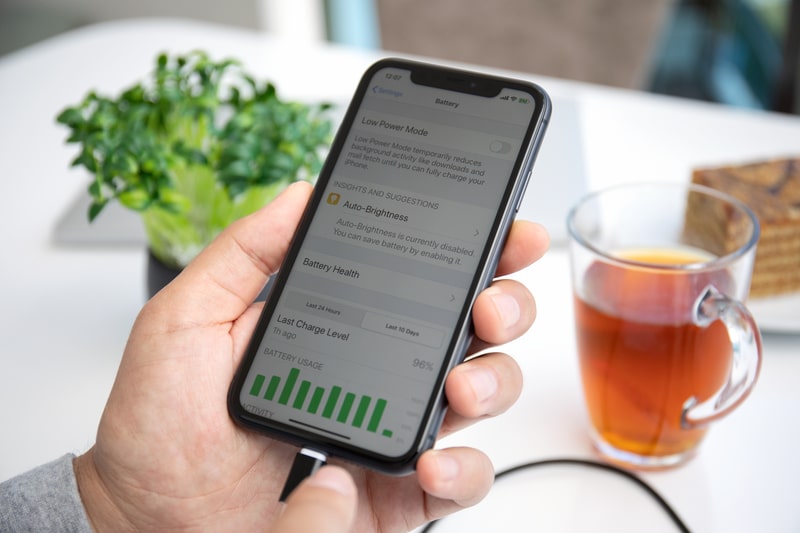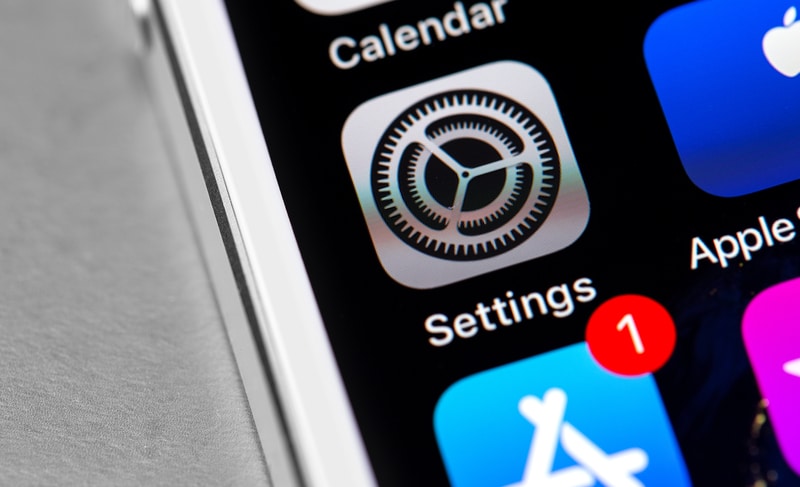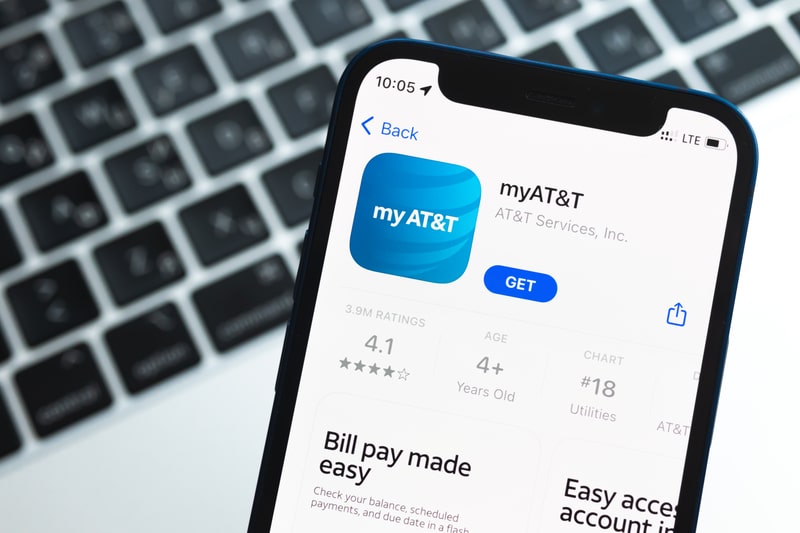The response on Life360 is pretty divided, with a fair segment of users being skeptical about the privacy terms of the Life360 app.
While the experts ensure users with a safe experience and complete transparency, some people believe this app is spying on them.
This creates a lot of confusion among the users, and you’ll see many teenagers avoiding the use of this application. The developers from Life360 have reassured these concerned users several times about the security brought forward by the app.
This application doesn’t breach your privacy and will only track your location if you have these features enabled in the app. It doesn’t have access to your text messages, search history, and other applications.
So, you don’t have to worry about any leaks when you connect to your family circle through the Life360 app.
Other than these privacy-related concerns, some users mentioned problems with the Life360 app showing the wrong status. While browsing through the official Life360 forums, you will find several users saying, “Life360 Says I Left Home, But I Didn’t”.
This problem usually stems from location interferences from the other application and can glitch out the LIfe360 map. So, if you’re in a similar situation, the following details will give you a better idea of the situation.
Life360 Says I Left Home, But I Didn’t
This issue with the Life360 application is more common with Apple devices. If you’re logged into multiple devices and the Life360 account being used on these devices is the same, then the location features offered by the app can malfunction.
Your current location will keep bouncing from the Life360 on your current device to the other unit that has the same Apple ID. The only thing you can do about this situation is to log out of all the other devices and then recheck the functionality of the app.
Life360 is undoubtedly an amazing application, but it mainly relies on your network connection to update the location.
If your network is unreliable, then you can’t expect any performance consistency from this application. So, fix your network before reinstalling the app.
Sometimes, when the Wi-Fi turns off, or the service in your region is not good, you will get similar results. People have pointed out that the Wi-Fi on your Apple device turns off when the device goes to sleep.
This feature is intended to save the battery but has a negative impact on the performance of your Life360 application.
So, if you’re running into this error and your account is not logged into any other Apple device, then you need to check the battery-saving configurations.
Wi-Fi and complete access to the location services are necessary for the application to work perfectly.
So, if the Life360 app is running into these errors, the only thing you can do about it is to make sure that the location services on your mobile device are working perfectly and the network connection is secure.
The use of VPNs and other proxy services can also play a role in impacting the performance of the Life360 app.
Some users intentionally try to fake their location, and the use of these applications ends up creating issues with the location tracking services offered by Life360.
Luckily, a quick update to the application or a reset is enough to fix this situation with Life360 not working properly.
Do make sure to go through a quick reset if the location features are malfunctioning, which should be enough to fix the functionality of your application.
Overall, if you’re not using any third-party application that can mess with the location tracking features of the app, then the issue is probably with your Apple account.
Logging out of additional devices will eliminate this problem. So, if you’re on an iPhone and struggling with Life360 saying that you left home even though you didn’t, then check the devices connected to your Apple account.
Can You Fake Your Location On Life360?

Many third-party applications are available on the market that can be used to achieve this outcome. Even though the majority of these apps are loaded with advertisements and bugs, you will still be able to change the location of your phone without leaving the house.
However, keep in mind that making use of these apps can create serious issues with the functionality of the Life360 features. So, you will be dealing with some situations where Life360 will say that you left home even when you’re not using the application.
For these reasons, it is not advised to use smart apps that allow you to fake your location. Messing with the app features will only prove to be troublesome in the long run.
So, just save yourself some hassle and remove all applications that can be used to fake your location on Life360.
Once all of these applications are removed from the mobile device, just reset the Life360 app from the phone settings, and that will fix any location tracking problems you’re facing.
Reaching out to technical support is also a good idea if you’re not on Apple devices.
Should You Trust Life360 Notifications?
There is no debate that these false notifications will create doubts in your mind regarding the LIfe360 application. However, that doesn’t mean that Life360 is a scam or unreliable for your family’s safety.
These issues with the notification are not that common as long as you’ve managed the configurations accordingly.
The users that complain about these performance issues often state that they were messing around with third-party apps that can interfere with the location and network configurations.
If you’re in the same boat, try to limit the issue to other apps instead of blaming the Life360 app. The Life360 app is one of the most trusted options on the market as it has been thoroughly broken down by many experts.
So far, there have been no major complaints regarding privacy issues or any other security concerns. Even the customer care professional and other basic level members working with Life360 have no access to your traveling history or private data.
This app will only make use of your location features, and if you’re not actively interfering with the app functionality, you won’t have to worry about any faulty notifications.
So, yes! Life360 can be trusted completely, and it is the safest app on the market when it comes to connecting family members and friend circles.
How To Fix Accuracy Related Issues in Life360?
The accuracy issues with the Life360 app are a bit debatable, and it all comes down to the precision location features on your mobile device.
Most mobile units prevent the precision features from staying active in the background as that can be a bit demanding on the battery.
So, you need to make sure that the battery saver features are disabled and that there is no app that can directly impact the performance of your application.
The Life360 application is only as good as your network connection, and you shouldn’t expect much accuracy from this app if the service in your region is pretty poor. You need to first isolate the issue with the network service by switching over to options like AT&T.
It all comes down to the quality of the network when you’re dealing with tracking applications, and no alternative will serve you well when the network is bugged. So, keep that in mind if you blame the app every time the connection drops.
If you’re sure that all configurations are in order and the tracking works perfectly in other applications like Google Maps, then you need to update your Life360 app.
Staying on an outdated version for too long can present this problem, and the only logical fix is to switch over to the latest patch.
It will only take a few seconds to update the app, and you won’t have to worry about these location issues. So, keep that in mind if you’re struggling with the location features associated with the Life360 application.
To Conclude
The user complaint regarding “Life360 says I left home, but I didn’t” is mostly related to the network connection or configuration errors. You don’t have to blame the app here, and browsing through the mobile configurations will help you find the right fix.
So, if your app is updated and the network connection is good, just check your mobile device for VPN and any other app that might interfere with the location. That will be enough to isolate and fix these problems with false notifications from the LIfe360 application.
On the other hand, if you believe the network to be at fault here, then the only reasonable move is to get a new service provider.
Even if you’re sticking with reputable service providers like AT&T, their service can be a bit poor in regions with lower populations. So, if you’re not living in a major city, it is a better idea to browse through a service provider that offers a decent satellite connection.