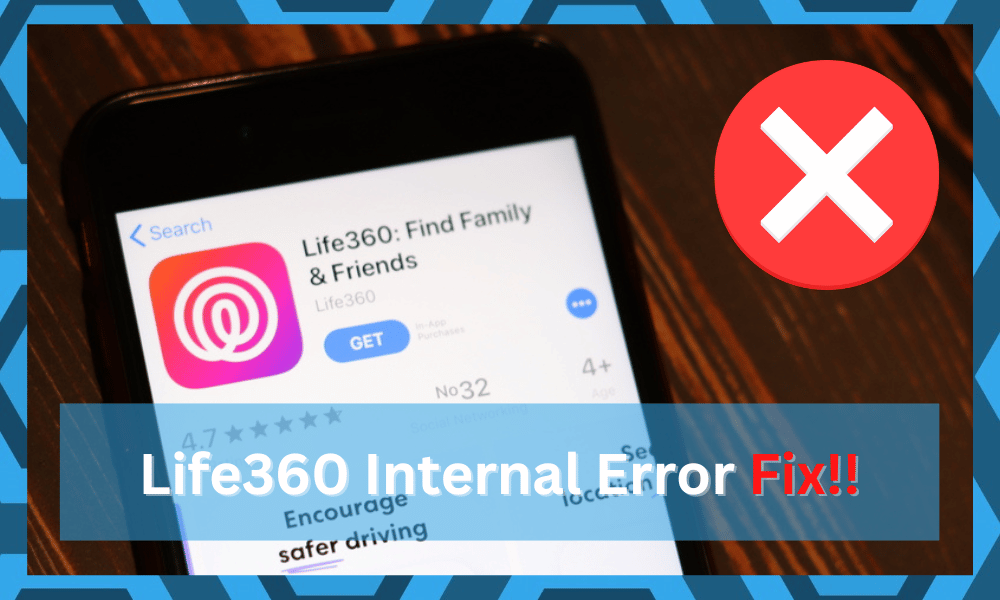
Life360 is a safety application that can help you keep track of your family members. To maximize the safety of your family, you can add them to your circle, and that will keep you updated about their current location at all times.
There are many different features along with the location service that you can use.
The setup procedure is quite easy as the application will guide you through each step. If for some reason, you keep getting internal errors, then you can utilize the troubleshooting steps mentioned below.
How to Fix Life360 Internal Error?
- Relog
This issue usually occurs when the application is not able to communicate with the servers. In this scenario, re-logging into your Life360 account might just fix the error.
So, just launch the application and open the app menu. Scroll down and tap the log-out option and then close the app.
After logging out, you need to reboot your mobile device and then launch the application again. Type in your credentials to log into the app and check if you’re getting the server error or not.
- Clear App Data
If you’re experiencing a bug in your application, then clearing the app data can help your problem. You’ll need to access your phone settings and then navigate to the Life360 app from there.
Select storage options after clicking on the app settings, and then you’ll be able to clear the app data by tapping on the “Clear All Data” option.
After that, launch the application again and try using your Life360 account. It should connect to the server without any trouble.
- Update Application
Sometimes you can run into similar issues if you have not updated your application in a long time. There is a high probability that your issue will be resolved after you download the latest version of Life360 on your mobile phone.
So, just open the app store and type Life360, click update and then wait a few minutes for the update to download. After the installation is complete, you can try using the application again, and your problem will likely be resolved.
- Check OS Of Your Device
Here, you should also check the OS of your device. While this app is supported by the majority of older OS versions, there is no harm in updating your mobile device.
The update will take a bit of your time, but you’ll notice a substantial increase in the responsiveness of your device.
So, access the mobile settings through the notification shade and then check for updates. Once the updates are through, you can engage the mobile location one more time. Hopefully, you won’t have to bother with the same errors.
- Cycle In & Out Of Airplane Mode
If you’re sure that the OS is not outdated, then cycling in and out of airplane mode will do the trick. Your main focus should be on refreshing the network connection here. Engaging the airplane mode will get rid of the majority of minor bugs.
You can engage in this mode by clicking on the airplane icon on the notification shade. So, just scroll down and click on the airplane icon. From there, just wait for a few more minutes.
After waiting for a few seconds, you can toggle off airplane mode. Wait a few more seconds for all services to come online. Next, you can engage the location and GPS features before starting the app one more time.
- Hard Reboot Your System
If the issue is not fixed at this stage, try hard-reboot your mobile device. This will help you isolate the issue with your mobile device or the app. You can further rely on a different mobile phone to narrow down the problem.
When the issue is not fixed by rebooting the device, try a different phone. If using a different phone fixes the Life360 error, you will be sure that the problem is with your current mobile device.
However, if you’re still stuck in the same errors, your network or the Life360 servers are to blame. So, make sure to test out the errors with a different mobile device when you can’t seem to narrow down these errors.
- Make Sure You’re Not Using Any VPN
Using a VPN might seem like a great option to protect yourself online, but it will only interfere with the connection status of your Life360 app.
So, if you’re using any VPN services, turn them off immediately. This is true for reliable service providers like NORD and ExpressVPN as well.
Similarly, if you’ve changed the proxy server settings on the router, try to reset the router. This will wipe all the configurations, and you will have to set up the unit from scratch. However, you’re not left with many other options at this stage.
So, proceed with the reset routine and then check the response from the application. That should mostly be enough to streamline the connection to the Life360 servers.
- Inquire About Server Status
If the issue with the Life360 server is still persistent, narrow down the errors quickly with the server status. You can’t do much when the servers are actually under maintenance. However, waiting for a few hours will help you get the connection back.
You can further confirm the server status by reaching out to customer support. They will guide you accordingly on how long you need to wait. There is no need to get alarmed here, and everything will be back in order within a few short hours.
- There Might Be Something Wrong With Your Account
If the server status is online, then your account is to blame here. You can’t check the account status on your own, and you have to submit a support ticket. Calling customer support is also a viable option here.
These experts will look at your account and guide you accordingly. So, if you’ve yet to address these errors, just call customer support or send them an Email.
- Check Network
Another common reason why you’re not able to get your application connected to the server is that you might have a poor connection. The majority of the time, data subscriptions of users expire, which is why they keep getting connection errors.
You need to make sure that the app has access to a stable network. Otherwise, you’ll keep running into similar errors. You can either switch to a more powerful network or upgrade your data subscription to avoid issues like this in the future.
- Life360 Support
If the application is still not working for some reason, then you can always ask the Life360 team to help you fix the problem. That way, you won’t have to take guesses about what is wrong with your application.
A professional member will guide you through different steps of the troubleshooting procedure. Just follow their instructions closely, and they will have your issue fixed in no time.
Wrapping Up
Usually, the internal errors with the Life360 app are related to the app version or the mobile configurations. So, trying a different mobile with an updated app version will fix these errors.
However, if you’ve tried everything up to this point, the servers might be down. Maintenance breaks are not that common with this app. However, they can still present themselves every now and then.
You only have the option to wait out these maintenance breaks. So, sit tight for a few hours and then check back on the application. If your account is not banned, the app should work perfectly at this point.
Lastly, if you’re facing this issue only on one device, try to remove all VPN-related apps. Using apps that can mask your network activity will interfere with Life360. So, try isolating the issue from the VPN or proxy configuration on your phone.
Hopefully, you won’t have to worry about the same internal errors after going through some of the fixes mentioned here.
It doesn’t take more than a few minutes to try out these methods. So, set aside some time and go through this basic troubleshooting routine.

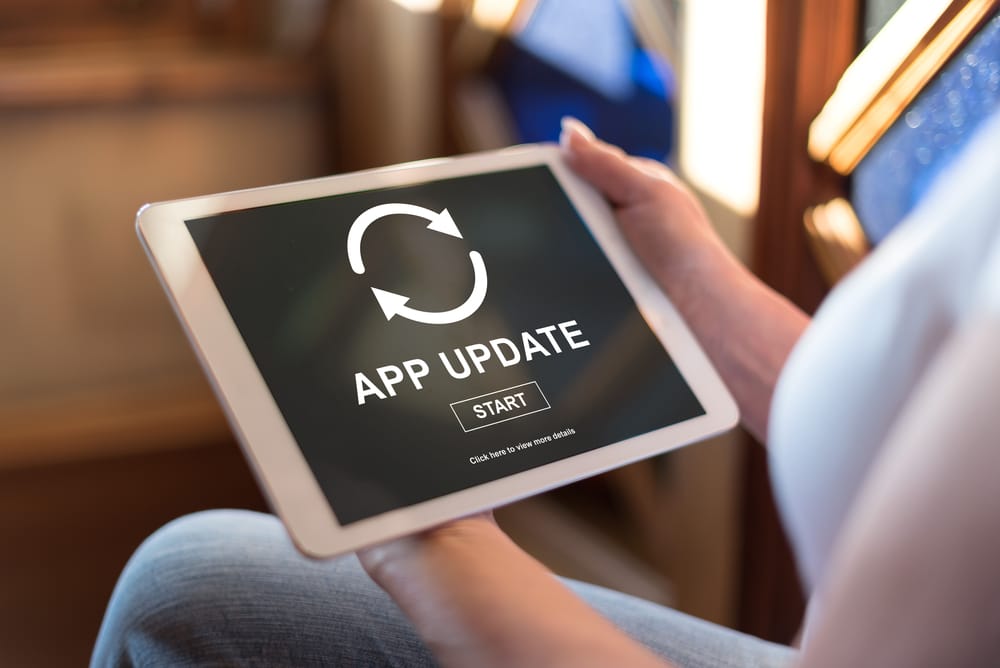
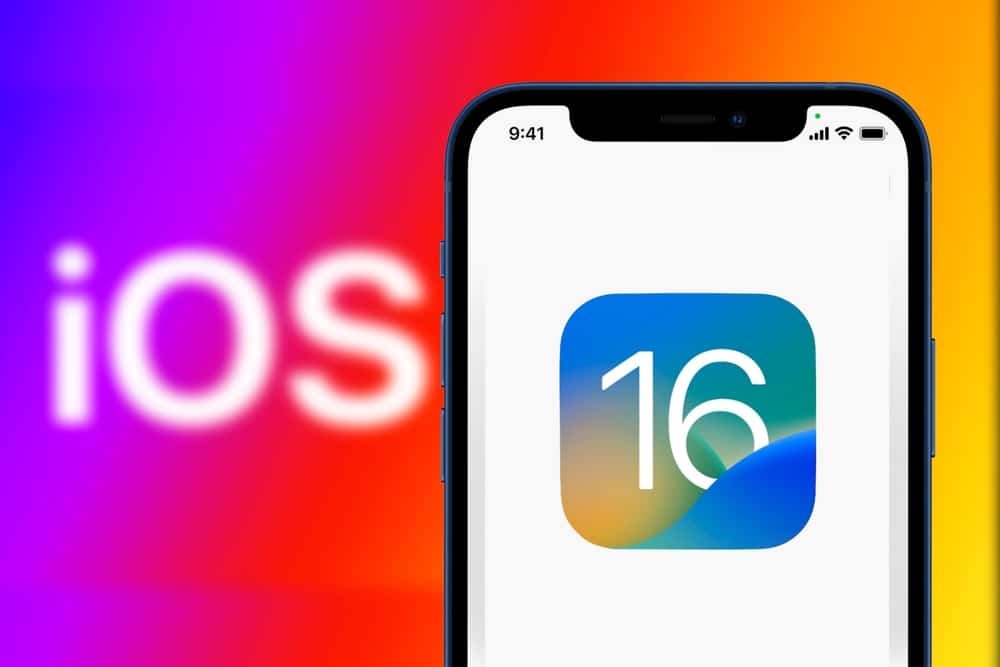


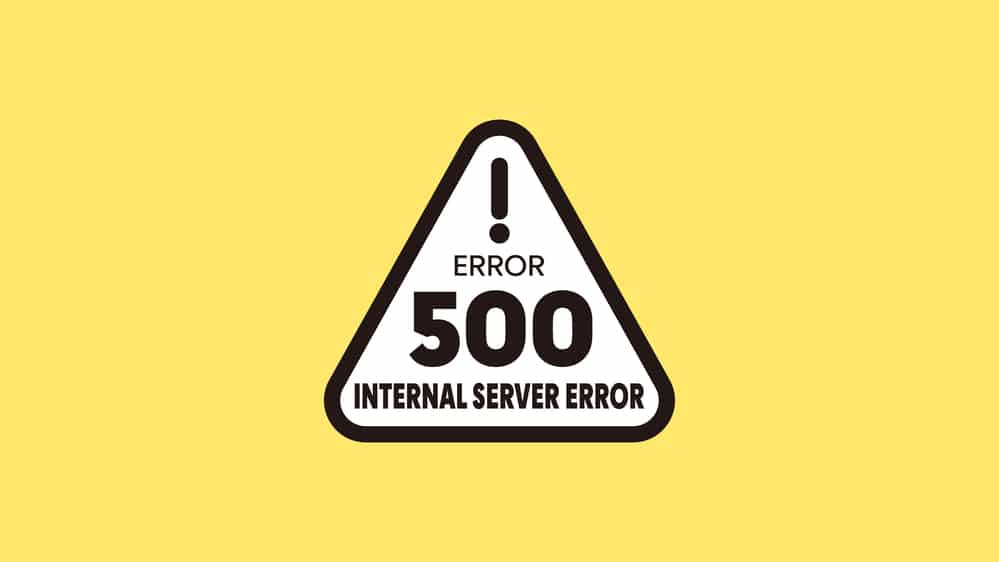

Hi having the same problem on my daughters phone, it keeps saying I support characters set encountered please fix this
My invite code doesn’t work. Invalid. I just got it sent to me, from someone in the same room. I’ll try to see if she can resend one… That setup, and then this anticlimactic pfffft.
Hi! Did you ever figure this out? My son is having the same problem
I need help logging my daughter back into Life360, I’m trying to log her back in and it keeps saying “sorry, unsupported character set encountered” please help
input name and surname by english
I am getting the same message! Please give a fix.
When I try to log my son back in its saying
An unknown error has occurred please check your Internet connection and try again
There’s nothing wrong with the Internet connection
Having the same issue. Have you resolved it yet?
I am having the same issue. Did you resolve this?
When registering, an error occurs entering any password saying ‘Sorry, unsupported character set encountered’
Did you resolve this. I have the same problem
Hi did you resolve this? I have the same issue.
When registering, an error occurs entering any password saying ‘Sorry, unsupported character set encountered’
Im having the same problem did you solve it yet?
When registering, an error occurs entering any password saying ‘Sorry, unsupported character set encountered’