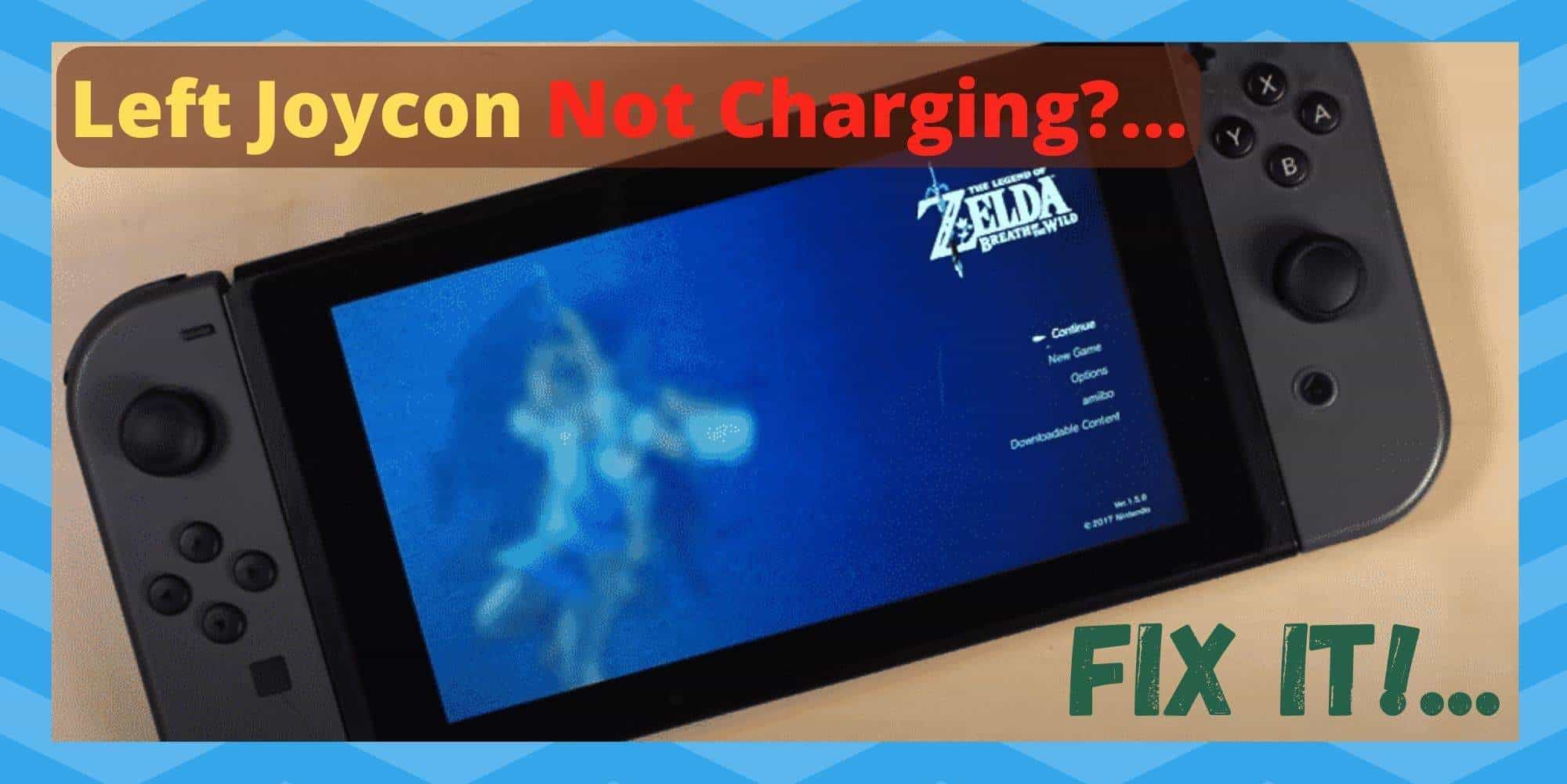
Though the Joy-Con is a massively useful and fun device that is designed to be used alongside the Switch, it has been causing more than a few of you some headaches. It may seem like a simple device, with a simple task, but there’s actually a lot going on here behind the scenes.
Alike pretty much any standard controller, it’s got its directional element on the left as well as a right joy con. This seems like pretty standard stuff – a directional pad and 4 buttons. We’ve been making them this way for decades now.
Except for one key difference – the controllers of old didn’t need charging. We just plugged them in, and they drew power from the console itself. Considering this needs to be charged to work, there are a lot more components involved that get let you down.
And, sadly, the more that can go wrong, the more that will go wrong. Seeing as there are more than a few of you taking to the boards and the forums in recent times to report that you can’t get the left Joy-Con to charge.
We thought we would put together this little guide to help you get to the bottom of the problem – as fast as possible. So, let’s get stuck straight in to our first fix.
How to Fix Left Joycon Not Charging
1. Check that the ports are clean
For quite a few of you, this issue will be related to the fact that the Joy-Con simply couldn’t connect to Nintendo Switch and transmit data and charge. When these sorts of issues crop up, the first thing that you should be checking is the ports themselves.
In the same way that we used to have to blow out cartridges to make them work, we need to make sure that the connection is as clean as can possibly be.
This is a small and simple bit of maintenance that works across the boards with pretty much all electronic equipment. Sometimes, it just needs a good clean. Having read into this a little, it seems that it is recommended that you clean them once a week. Being honest, we find this a little bit excessive.
Surely no one will remember to do it that frequently? Just make sure to give it a try now and to remember this tip next time something is acting up. After all, it even happens with phones every now and then.
All you need to do is grab a cotton swab or a piece of tissue and remove the dirt as delicately as you can from the ports on the Switch. Be really careful not to put too much pressure down with your hand. The last thing you want at this point is to accidentally bend or break any of the connecting pins.
Once you have cleaned the port on either side, all you need to do from here is align the rails and see can you get the Joy-Con working again. With a bit of luck, that should have resolved the issue. If not, the next step is likely to be the winner.
2. Try resyncing the Joy-Con
If the connector pins are all clean and present, the problem most likely lies in the fact that your devices aren’t synced up properly. Let’s try to make the console and the controller communicate properly again.
The procedure for this is simple enough. All you need to do is remove the controller out of the console. Then, you will need to press on the sync button.
This is the button that is on the side of the controller that connects to the console. Once you have done this, the next step is to turn off the Nintendo after taking it out from its docking station.
At this point, it is best to let it rest for a minute or two. Then, just turn your Nintendo Switch back on again and place it into the dock.
You can now attach the Joy-Con and allow it to take a charge for a while. Don’t worry is you still can’t see that the status of the battery isn’t showing up.
Just let it do its thing for a period of four hours. After this, there is a good chance that it will be fully charged and ready to go. Alternatively, you can also try disconnecting the Joy-Con and the console a few times to see will it give you a reading on the status of the battery.
3. Try updating the firmware
Though less common than the first two situations we have described, it is entirely possible that the charging issue is due to out-of-date firmware. What is strange about this is that there may actually be a full charge on the Joy-Con, but the display has been telling you otherwise.
Ruling this out as a probability is easy enough. We will simply need to check if you have missed any key updates that have come out in the last while. We will need to do this for both the console and the controller.
To check for any outstanding updates on your Nintendo Switch, you will need to get it started and then head over to system settings. In this tab, the first option you an choose from is software updates.
When you click on this, the console will automatically search for any updates it has missed out on. If it finds any, we recommend that you install them immediately, whether you think they relate to the charging issue or not.
The way to update the firmware of the controller is similar. First, you will need to go into the settings menu of the controller and then you can check for updates from here. Once everything is up to date, the display should begin to give you the right battery readings again.
4. Try using the Joy-Con grip
In the relatively unlikely event that the charging issue still isn’t resolved, we will need to change your method of charging to see if that makes a difference. This fix specifically relates to those who can’t charge their controllers by simply connecting them to their Switch while it is in its dock.
At this point, you should try removing the Joy-Con, attaching it to its grip which is in turn connected to a power source. For most, that should result in the Joy-Con receiving a full charge in as little as 3 hours.
It is also a good idea at this point to check for any obvious signs of damage to your hardware. Have a closer look and make sure there is no obvious damage. Be on the lookout for any signs of frayed or damaged wiring.
These sorts of things just happen over time and will require that certain parts be changed out for new ones every now and then.
As an afterthought, there have been a few reports of users managing to remedy the issue by simply plugging out and plugging back in their power adapter. It seems unlikely that this will be the fi that works for many of you, but it is always worth a try.
5. Get in touch with customer support
If nothing has worked just yet, the only logical course of action is to turn it over to the pros. It’s annoying to have to do this, but it beats trying anything you’re not experienced in and risking further damaging the device.
If you have had the Switch for less than a year, this will mean that it is still under warranty. The chances are good that you will be able to get a replacement without any real hassle.
More often than not, they will guide you through a few steps to help you troubleshoot the device further too.
Read also:
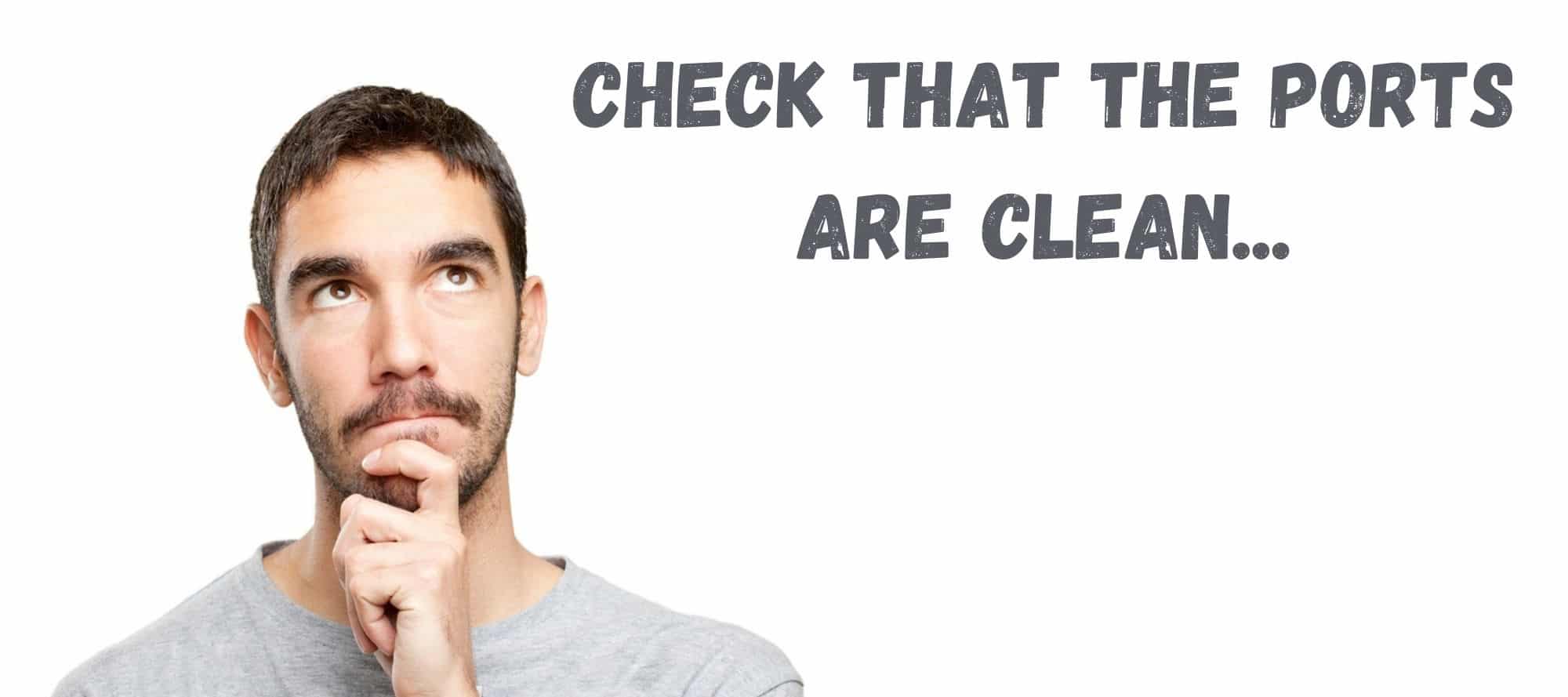
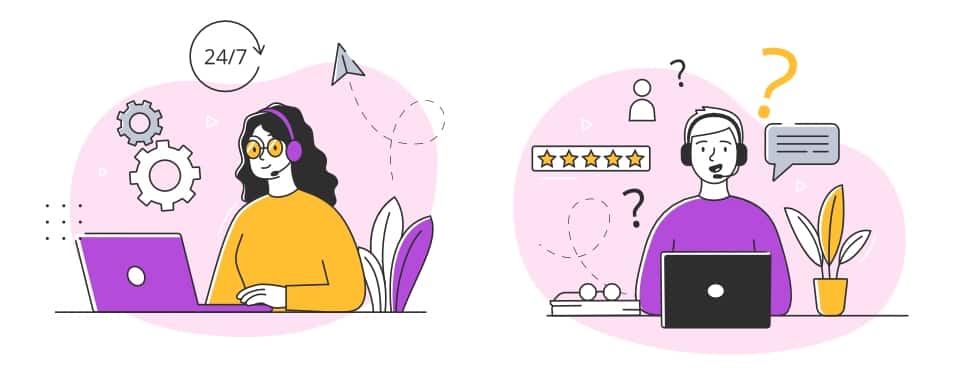
I tried all your steps to get my left controller to charge. This will be the second time I will have to replace the left controller – the first time was due to drift of the characters in the game – you would stop the character but it would keep moving. Now I have to replace it again because it will not charge. It is older than a year so it is not covered under warranty but I am disappointed with the reliability and quality. I have been a Nintendo player since my kids were little and the game does not get played that much for it to fail twice in its life. And it seems that it is well known the left controller is a problem – very disappointed Nintendo!