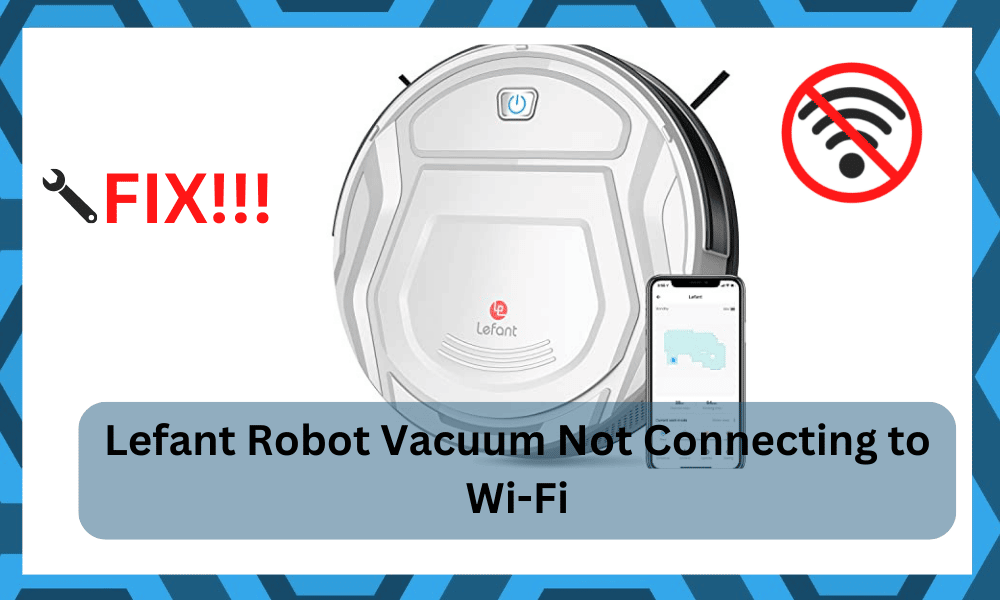
Lefant Robot might be affordable, but this cheaper price tag will cost you a ton of headaches.
Many owners complain about the connectivity issues with this robot vacuum, and you will likely run into the same errors.
So, if you’ve yet to make the purchase, it is a better idea to browse through other brands like Wyze or Roomba for your cleaning requirements.
You will undoubtedly get better performance from Roomba, but the price tag might be a bit inflated for most users.
However, if you’ve already made the purchase of the Lefant robot vacuum, try to go through these troubleshooting methods.
Usually, the situation with the Lefant Robot not connecting is related to the interference issues, and here is how you can fix that.
Fixing Lefant Robot Vacuum Not Connecting to Wi-Fi:

- Check Channel Bandwidth
The channel bandwidth is the biggest reason why you might be running into these issues with the Lefant Robot Vacuum not connecting to Wi-Fi.
The only thing you can do about this situation is to switch over to the correct bandwidth, as this robot vacuum does not support a 5.0 GHz channel.
There is no debate that the 5.0 GHz channels are faster, but smart devices like Lefant Robot Vacuum don’t bring support for this band.
Luckily, you can switch over to the 2.4 GHz network and then test out the response from the Lefant system.
Ideally, the problem will be fixed as soon as you shift over to the 2.4 GHz Channel.
- Refresh Network Connection & Disable 5.0 GHz Channel
Sometimes, all your router needs is a quick reboot, and there is nothing actually wrong with your device.
So, if you are still stuck in the same problem, there is no harm in refreshing the network connection by power cycling the device.
Just remove power for around 5 minutes and then connect power back to the router.
If you are using a dual-band router, then you will have to limit the band with the 5.0 GHz frequency.
Most of the time, the credentials are the same for both bands, and the device keeps connecting to the 5.0 GHz band instead of the 2.4 GHz option.
So, you need to disable the 5.0 GHz network or change its credentials to avoid connection errors.
- Limit Range Between Devices
The range between both devices might also be at fault here. You need to make sure that the robot is within the 20 ft range and that there are minimal interfaces between the devices.
If you’re setting up the Lefant system for the first time and it won’t connect properly, just bring it closer than the 2 ft range.
Hopefully, you won’t have to worry about the connection issues again as long as the robot is kept within a 20 ft radius.
- Remove Interferences
At this point, you need to get rid of interference from the surroundings to narrow down the problem.
Most of the time, the issue is not with the range but with the presence of too many wireless devices on the same network.
If you’re in the same boat and there are multiple accessories connected to the same network, try to find a network extension or turn off some of these devices for a brief moment.
Once the unit is set up, you can turn on all devices. Hopefully, you won’t have to bother with the same complications again.
- Try Using A Different Connection
There is no harm in trying to narrow down the problem by using a different network. The issue might just be with your network and not the Lefant robot.
So, if you have yet to figure out the issue, just switch over to a different router.
If the issue is fixed after switching to a different router, you will be sure that your device is in perfect shape and the problem is with the router.
However, if the problem remains unfixed even after you switch to a different network, then your device might be defective, or there might be some programming bugs.
- Power Cycle Your Robot Vacuum
The simplest method to fix software-related issues with the unit is to power cycle the device once.
You just have to remove power from the Lefant Robot Vacuum and then power it up one more time.
If the hardware is in good shape, there is a decent possibility that the issue will be fixed right here. However, you might have to proceed with a factory reset to further isolate the issue.
- Reset The Unit To Factory Defaults
A factory reset will wipe away all the configurations from your unit, and you will have to set up everything from the start.
However, you are not left with many options at this point.
You need to proceed with the reset routine, and the owner’s manual will bring complete instructions for your specific Lefant robot vacuum model.
Once the reset is complete, you can try to set up the system one more time.
- Try Updating Credentials
Some users also pointed out that they had to update the Wi-Fi credentials to narrow down the problem.
If you don’t have many devices connected to the same network, then there is no harm in updating the credentials.
Make sure that you use only alphabets and numbers for your new network as that is mostly enough to isolate the problem.
Keep in mind that updating the credentials will remove the network from all the connected devices, and you will have to spend hours trying to set up everything from scratch.
- Get Help From Customer Support
If you want to avoid all this hassle, then seeking official support is the only reasonable choice. This will help you narrow down issues with the Lefant system without any guessing work.
So, make sure to get into contact with the official support if you can’t seem to address the problem yourself.
Hopefully, you will be able to save a fair bit of your time, and these support members will help you secure a replacement if the unit is defective.




I cant connect my my lefant m210 vacto wifi
I had trouble manually connecting my unit to WIFI. My Android phone is 5G, but my WIFI in the house is 2.4G. I’ve had trouble connecting other devices using my phone because of this, so I look for the alternate connection method. When I allowed Bluetooth/Find Nearby Devices for the vacuum, the unit popped up immediately in the app on my phone, and I was able to complete the pairing.
Hope this can help someone.
Cant Connect my Device.
Lefant Customer Support Ignores E-Mails.