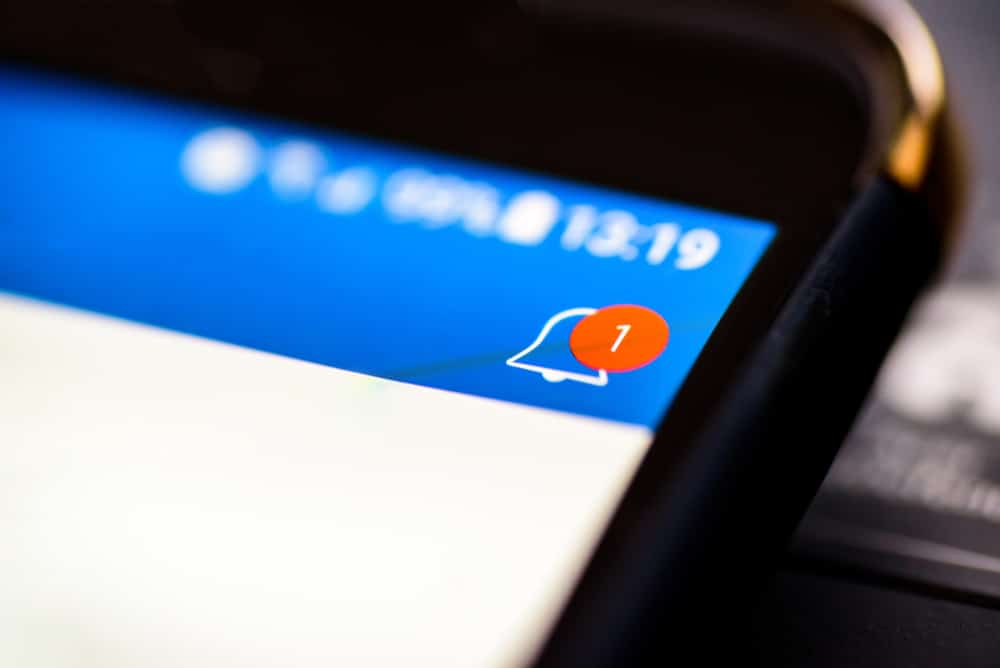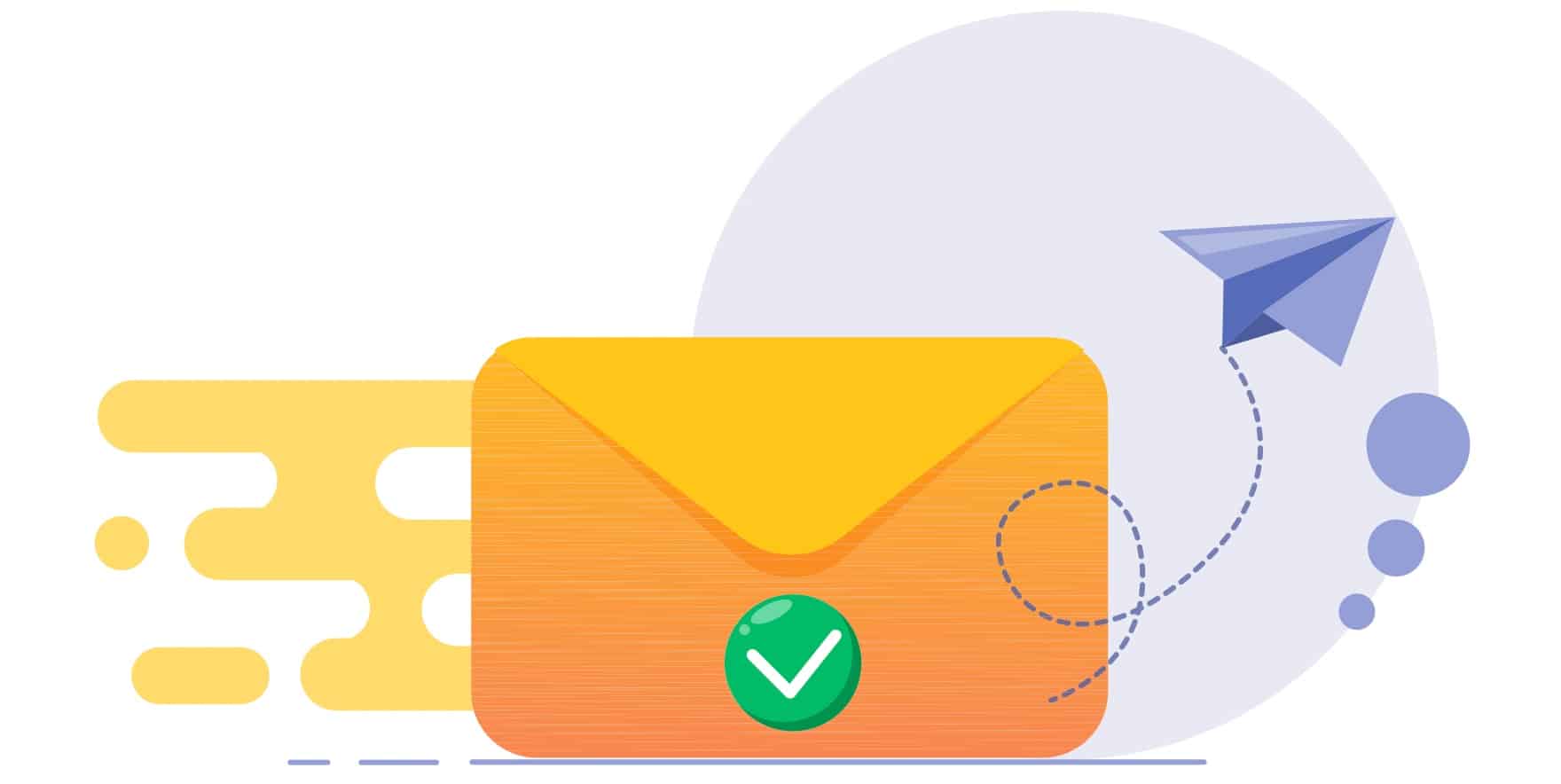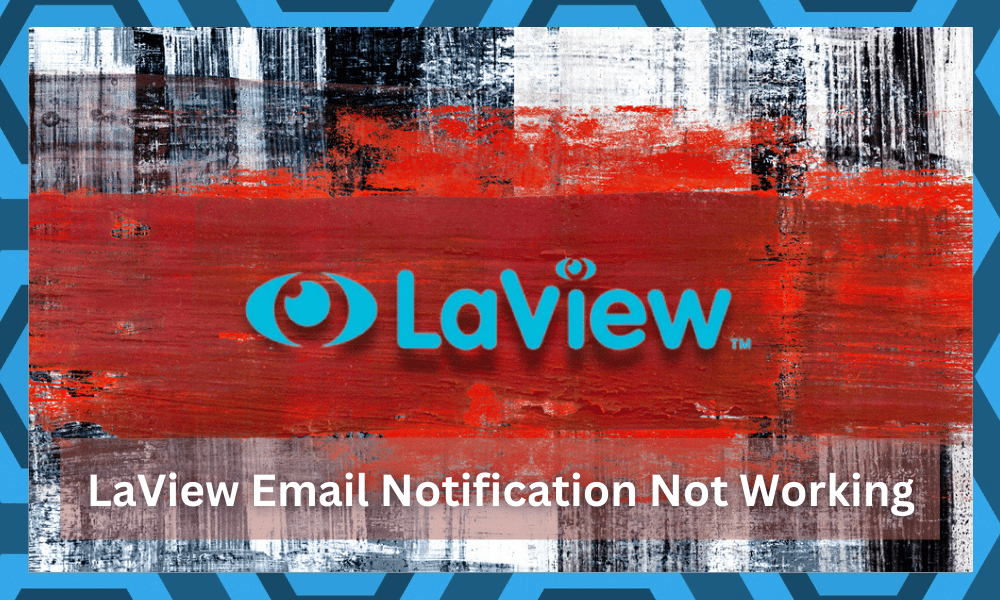
LaView security cameras provide the best systems to efficiently monitor your property even when you’re not present. LaView Security provides safety to you and your loved ones and takes its duties seriously.
It also guarantees you high-quality service and the newest technology available. However, sometimes, issues occur.
This article will explain why your LaView email notification is not working with troubleshooting steps.

LaView Email Notification Troubleshooting
Why Is My LaView Email Notification Not Working?
If you’re using older DVR models, then there will not be a firmware upgrade to update the email settings and add the TLS protocol, if you can find an email service that still uses the older SSL protocol, the email alerts will continue to work.
A couple of new firmware fixes have been released, so it is important to update; this will push email notifications. Contact your local Internet provider and set the DVR up by going to the Main Menu and then Camera.
Tap the green “+” icon on an empty channel and enter the IP address for your camera. Enter the “Verification Code” on your camera’s label in the password section. Tap “Ok” and give the LaView NVR 30 seconds to connect to your camera.
You may have to reset your Wi-Fi settings. Here’s how you can troubleshoot this issue:
- Check Internet
If there’s an issue with the internet, you may not receive any notifications. Before we begin troubleshooting this issue, ensure you have stable connectivity.
- How To Check Notifications On iPhone
If you’re using an iPhone and not receiving any notifications, go to the “Settings” app and then to “Notifications.” Scroll down to the “LaView” app and check if the toggle next to it is turned on or not.
If it isn’t, turn it on. This will enable all types of notifications for the app.
- How To Check Notifications on Android
If you’re using an Android phone, open the “Settings” app and go to “Apps & Notifications.” Scroll down and tap on the “LaView” app. Now, tap on “Notifications.”
Here, you’ll find all the options related to notifications. Make sure they’re turned on. You may not be receiving notifications because your notifications may not be on.
Thus, to access them, Open the LaView camera application in its main menu, find and click on the device you wish to work on, then in the camera settings, click on the Alarm notifications, and then turn on push notifications.
Slide from the off to the on button. After enabling the Alarm notification, you can leave the app or slide out of the menu. After that, check if the messages pop up in your phone’s notification center.
- Check The App Settings
If you’re still not receiving any notifications, there may be an issue with the app settings. First, log out of the app and then log back in. If this doesn’t work, uninstall the app and install it again. Make sure you use the latest version of the app.
- Check Email Settings
There may be an issue with your email settings. To check the email settings, go to the “Settings” app and then to “Mail.” Here, you’ll find all the options related to your email account. Make sure the settings are correct.
- Remove Do Not Disturb Settings
If you’re still wondering why your Email Notifications may not be received, it is most probable that your Do not disturb feature is enabled.
To turn off Do not Disturb, open the quick settings panel by swiping down from the top of the screen. Tap the Do not disturb icon to turn it on or off.
You can also go to Settings, search for Do not disturb, and select Do not disturb.
- Update Firmware
If you’re using an iPhone and still not receiving any notifications, there may be an issue with the firmware. To update the firmware, go to the “Settings” app and then to “General.” Tap on “Software Update.”
If there’s an update available, install it. After installing the update, check if the issue gets resolved. Outdated firmware may result in LaView emails not being received.
- Check Spam Folder
The email might be sent to the spam folder. Scroll down on the left sidebar that displays all the folders, including your inbox folder.
To open your spam folder, open your email, click on more options, scroll down to find the spam folder, and then click on the folder.
- Confirm No IP conflict
If you’re using multiple cameras, you must ensure they have different IP addresses, as this can stop you from accessing the cameras and receiving notifications on your email.
- Turn On Background App Refresh
It may be possible that you’re not receiving notifications because mail can search for new messages without opening the app; hence make sure you let the app reset in the background.
- Restart Your Device
If you’re still not receiving any notifications, restart your device. This will refresh the operating system and clear any temporary files that may be causing the problem.
- Check Battery Saver Mode
If you’re using an Android phone, there may be an issue with the battery saver mode. This mode saves battery by limiting the background activities of apps.
To turn off battery saver mode, go to the “Settings” app and then to “Battery.” Here, you’ll find all the options for your phone’s battery. Find and tap on the “Battery Saver” option. Turn it off.
To Sum It Up:
If you’re not receiving notifications from LaView, there are a few things you can try to troubleshoot the issue. Check the app settings and make sure the correct options are enabled.
Then, check your email settings to ensure the account is set up correctly. If you’re still not receiving notifications, try restarting your device. Finally, if you’re using an Android phone, ensure battery saver mode is turned off.