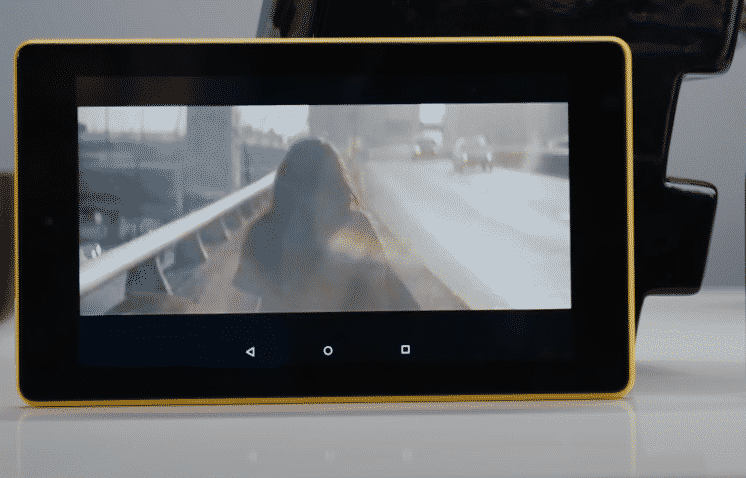
Many people believe that there is no point in buying a Kindle when they can read the same text on their smartphones. But the thing that makes Kindle unique is the display, with Kindle users don’t have to worry about glare issues and reading text in direct sunlight.
The monochromatic theme makes it possible to read without any problem even when you’re outside. Moreover, the device is very affordable and it won’t affect your budget too much.
Recently, a few complaints have been recorded on online forums about users not being able to get the Kindle recognized by the PC even though it starts charging after you plug in the cable. Here is what you should do in this situation.
How to Fix Kindle Fire Charging But Not Recognized?
- Check USB Drivers
If you’ve plugged in the cable correctly and the Kindle is charging, but you can’t get it recognized then open up the device manager from the windows settings. From there will find the Kindle listed under the USB drivers.
Right-click and remove the drivers from the PC and give it a quick reboot. After removing the drivers, you should also unplug the USB cable from the PC. The windows will install the compatible drivers again after the reboot and you can try connecting the USB cable again to check if your Kindle gets recognized by the PC.
- Use A Different PC
To narrow down on the potential causes for the recognition error, it would be best if you can try connecting the Kindle with a different PC. That way you can determine whether the problem is with your PC or the Kindle device. If you’re lucky then the Kindle will work just fine with the new PC and that will indicate that there is some software bug in your current PC that you need to fix.
However, if the device is still not getting recognized by the new PC, then the possibility of hardware issues with your Kindle goes up. You should try resetting the Kindle first by holding down the power button on the tablet for around 45 seconds.
As the device reboots it should reset and that can potentially fix minor bugs with your device software. Just in case, inform Amazon support about this error if you have bought the Kindle recently. That way you will be able to get a replacement without having to go through the hassle of fixing the device yourself.
- Clean Port
Another method that can be utilized to fix this issue is to check the port on your Kindle. Please keep in mind that you don’t need to insert anything into the port to clean it. Chances are that you will damage the connector pins and you will have to buy a new Kindle as it can be very challenging to fix damaged connector pins. So, make sure not to use anything like a pin or a needle to take the dirt out of your port.
The best possible method is to use a vacuuming device to suck out the dirt from the port. That way your connector pins won’t’ be damaged at all and when you’re done vacuuming the port, you can then reconnect the USB cable with the PC and your Kindle.
If the issue was port-related, the device should be able to get recognized by your PC at this point. You can also try using different ports and one thing to remember is that the USB should be directly connected to your PC. So, if you’re using a USB hub or an extension then you should try connecting the cable directly to the back of your PC and your issue will be resolved.
- Change Cable
A few users stated that even though the cable was charging the Kindle just fine they were unable to get the device connected with the PC. All they had to do to fix the recognition error was to try a different cable with the Amazon Kindle and that fixed everything.
So, if you have a spare cable lying around then make sure to give that a try. If not then you can buy a replacement from Amazon for a few dollars and your Kindle will get recognized by the PC. Otherwise, we suggest that you buy a new Kindle or Ask Amazon Support for a replacement.