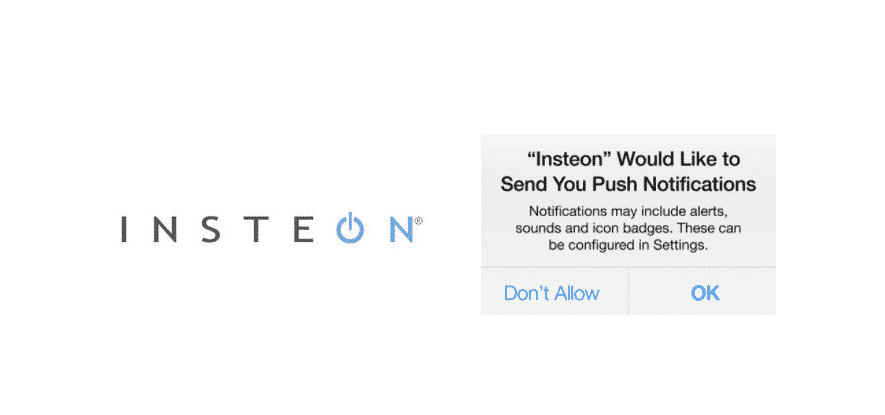
Insteon offers a smart way of living your life in your smart home through their wide range of products. They offer you both a reliable and convenient way of getting into smart homes. All of their products are made to ensure the user does not have any inconveniences when using them. Even installing their products are incredibly simple, which is what makes Insteon an excellent choice for your smart home.
Not to mention that all of their devices have the option of controlling them through both Amazon’s Alexa, and Google Assistant.
How To Fix Insteon Push Notification Not Working?
Quite a few people have been reporting to face issues with their Insteon app. Most of them claim that their push notification is not working on the Insteon app. Due to this issue, they can’t really get an alert on their app.
Why Does This Issue Occur?
The reason for this issue really depends on a case to case basis. People with all kinds of situations seem to run into this error. Whether it is due to not setting up the app properly, or some other technical reason, our job is to help you fix this issue.
This is exactly what we will be doing through the help of this article. We will be listing a few troubleshooting steps that you will need to follow in order to fix this error. You can find these steps mentioned right below:
- Make Sure Push Notifications Are Allowed
If you own an iPhone, iPad, or an iPod, you will have to manually allow push notifications before they can work. To do so, follow these steps:
- Go to Settings
- Locate Insteon
- Click on Notification
- Allow the Notifications by turning the option on
- Ensure Alerts are Turned on for Device
If you want to be able to receive alerts from any Insteon device, you must first setup the device to send alerts. Follow the steps below in order to achieve this:
- Open Insteon App, and go to the Settings
- Go to Devices
- Click on the device that you want to receive alerts from
- Choose Alerts
- Turn on the Alerts
- Also, go to Message & Recipients and make sure push notification is turned on as well
- Relaunch/Reinstall the Insteon App
Another thing that you can try is to completely relaunch the Insteon app on your phone. If that does not work, try reinstalling the app. You can also try clearing the cache of the app.
- Re-add the Insteon Device
The last thing that you can try is to remove the Insteon device from your app. Once you have done that, try re-adding the device. This should fix any minor bug or glitch that may have been causing the issue.
Conclusion
It can surely be annoying to not get alerts from your smart devices. However, if you follow all of the steps mentioned above, you will be able to successfully fix Insteon push notification not working.