
iHome is a great brand that offers smart appliances at truly affordable rates. People might mistake it to be an Apple product, but it is not, and a separate entity.
So, if you’re worried about the expensive price tag, rest assured that you’ll be paying a reasonable price for this unit.
Nevertheless, the devices that are offered by them are pretty great, have a premium feeling around them, and are fully compatible with all sorts of platforms, including iOS and Android.
You get to enjoy some great options, such as docking clocks, smart speakers, lights, and more, with time.
One such cool device that you can get your hands on from iHome is their smart plug that allows you to have a worry-free lifestyle, and you just need your app to control any appliance that you want.
The plug works perfectly, but if you are having some issues with it, here are a few things you need to do.

iHome Smart Plug Not Working
1) Check on the outlet
The first thing you will need to check is the power outlet that you have plugged your smart plugin into. Well, the plug is pretty reliable and doesn’t break so easily, no matter what application you are using it for.
So, it would be better if you use an unswitched power outlet with the iHome smart plug, as it is a switch in itself that is controlled over Wi-Fi and needs an uninterrupted power supply to work.
You can try plugging in some other appliance to make sure that the outlet is working as it is supposed to. If not, you will need to get the outlet changed or checked by an electrician.
However, if the outlet is fine, you can proceed with the troubleshooting on your smart plug.
2) Reset the Plug
iHome has a great and sleek design that comes without any buttons at all, and that might leave you wondering how you can reset it if there is no reset or power button on the plug.
Well, the drill is pretty simple, and all you need to do is take the plug out of the electric socket and let it sit for around 30 seconds or more. After that, just plug it in the back, and the indicator light on the plug will blink for a while.
Once the light stops blinking, you can be sure that the plug has been reset, and now you can connect it to the application without having any sort of problems, and this will work most of the time for you.
3) Check your router
You also need to check on your router to see if you have the right internet connection, stable speed, MAC filtering needs to be turned off, and stuff like that.
You will also need to ensure that your router is at 2.4 GHz frequency as these smart plugs don’t support the otherwise, and that can cause you to have issues.
You need to also move the plug back into range and then check on the signal strength. Many owners make the mistake of setting up the plug near the router and then moving it out of range.
So, you will be struggling with the same outcome if the signal strength is weak.
All that you need to do in these situations is to move the router back within range and find a better spot for the plug. That will mostly be it, and you will not have to deal with more errors on your end.

It all comes down to how you’re planning on adjusting the situation with the router.
4) Update the application
If you have checked on all the aspects above and you are still not able to make your Smart Plug work for you, you will need to check on the updates and update your iHome application to the latest version, and that will solve the problem.
5) There might Be Hardware Issues
At this point, you need to also check up on the hardware side of things to limit the issue. There might be problems with the plug itself, and you will not be able to adjust a damaged plug.
So, be sure to reach out to an expert when you can’t seem to figure out the issue.

All that you have to do in these situations is to call up the dealer and have him provide you with a fresh piece. The warranty should be valid here, and you will not have to struggle with more errors on your own.
You can provide the dealer with valid proof of purchase to speed up the process.
There are no quick methods or workarounds for this process, and all that you can do is wait for configuration.
Once the verification is through, you can expect to get the new piece within the same week. Hopefully, you will not have to go through much hassle.
On the other hand, if the warranty has expired, you will have to take the plug to the local repair center or put the money into a new unit. It might be a bit more expensive, but you can’t get any performance consistency from a damaged unit.
So, be sure to get a new unit and configure that accordingly.
6) Limit Interferences
The issues with the interferences will also lead to the same situation, and you will not be able to get any response out of the plug if the environment is cluttered with excessive smart units and devices.
The only thing that you can do here is to limit the number of these devices and check up on the response again.
All you’re trying to do here is limit the interference by removing the extra wireless units and then checking up on the response from the device.
If the plug does work, then you will have to either find a router extension for your devices or remove them permanently.

However, if you’re still stuck in the same issue even after removing the extra units, then the problem is with the plug itself.
It might be defective, and you will have to test out the reset routine one more time to try your luck.
Ideally, the reset should fix the unit, but if that is not the case, you will have to get a new one.
Even if the device is in good shape, you will have to proceed with the reset to get your hands on a fresh piece. So, be sure to go about adjusting the system accordingly.
7) Get Help From Official Support
Lastly, you can also reach out to official support about these issues. If you’ve not been able to address the situation on your end, then you need to get help from a professional.
Luckily, the expert support maintained by this brand is one of the best on the market, and you will get a good response.
All that you have to do is to list the issues with the plug along with all of the fixes you’ve tried so far. That will be enough to help these professionals narrow down the errors.
From there, you can work closely with these experts to fix the situation.
If the issue is genuine with the plug, you can demand a fresh piece from these experts. However, it won’t come to that most of the time, and following the pointers listed by the experts will be enough to fix the plug.
This is especially true if you’re new to the market and have minimal experience working with smart units. So be sure to involve the customer support experts, and don’t try to fix everything on your own.
Hopefully, you will not have a hard time trying to adjust these errors.
Wrapping Up
Struggling with the iHome smart plug not working? Well, you can easily test out all of the methods mentioned here to get through the setup routine.
It will not take you much time to manage these pointers, and you can go about fixing the system accordingly.
Most of the time, you will just have to power cycle the system. However, if you’re running into power issues and the supply is not optimal, you will have to focus more on switching the outlet.
You will not be able to get any responsible response from the plug otherwise, and you need a proper power supply.
From there, you can also check on the programming side of things to make sure that the smart plug is not running into minor bugs.
If you’re struggling with minor programming issues or the unit won’t respond some of the time, then a quick reset is the only solution.
Lastly, there is also a chance that you’re dealing with a defective unit. There is not much that you can do about dealing with a defective unit, and you will have to get help from the official support team.
So, be sure to keep that in mind and secure a response from the officials on this issue.



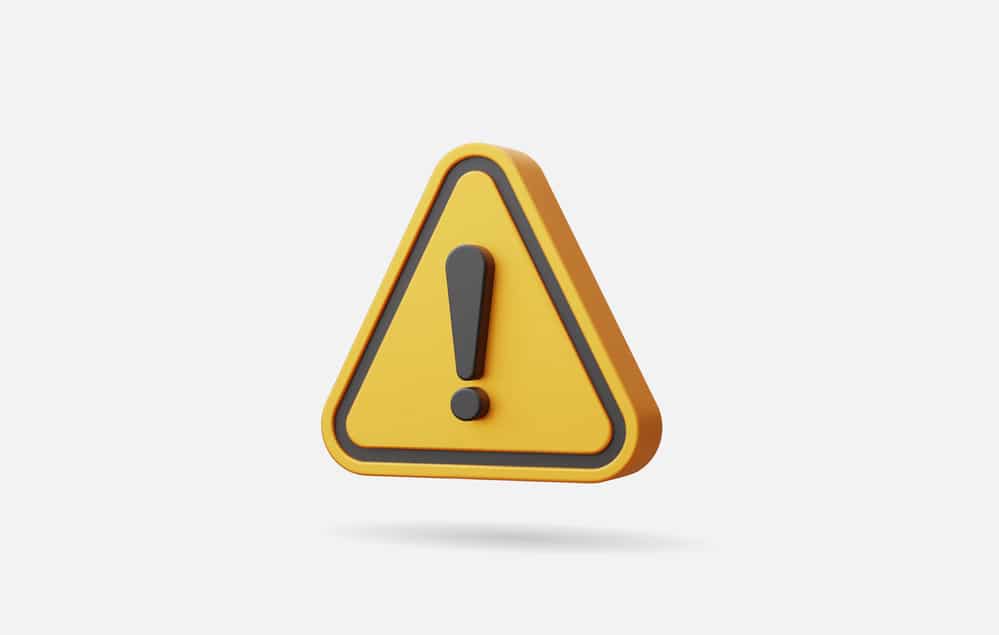

iHome no longer supports these outlets. Should not be promoted anymore after April 2022 Amazon Web Service shutdown.
The main problem with these outlets is that once some routers have a hiccup that causes a reboot the outlet needs to be rebooted by unplugging and plugging back in.