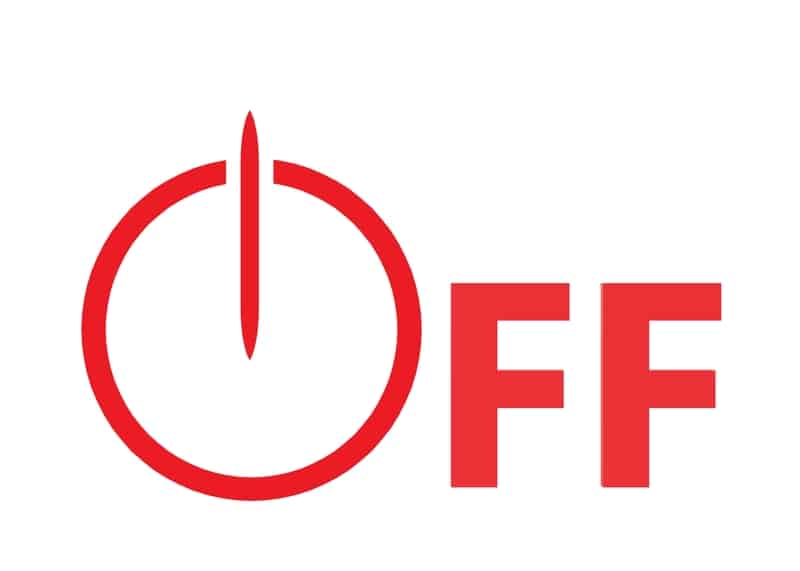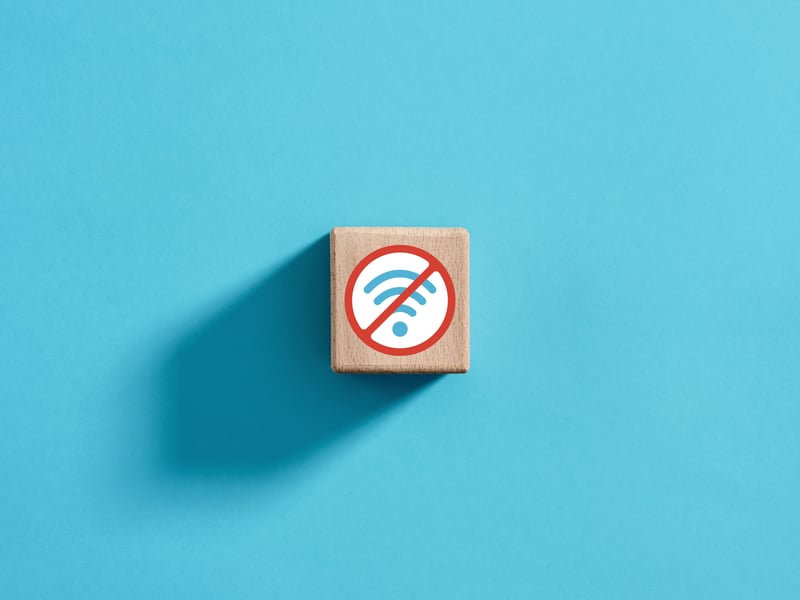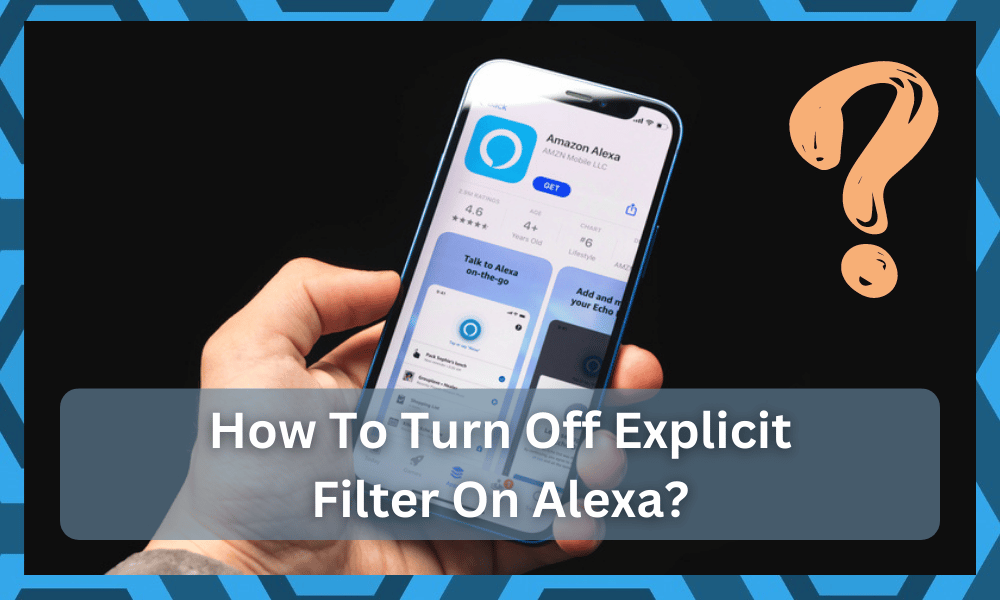
Alexa has been on the market for a long time, and over the years, they have added multiple features to offer a secure user experience.
These security and monitoring features are actually great for parents who need to keep an eye on their internet consumption by connecting the accounts.
One such filter is an explicit filter, which makes sure parents keep their kids safe from watching explicit or inappropriate content.
However, many people end up turning on this explicit filter for all devices, which limits access to the content. In case you’ve a similar issue, we are sharing how to turn off explicit filter on Alexa.
How To Turn Off Explicit Filter On Alexa?
Turning Off Explicit Filter – The Step-By-Step Guide
Turning off Amazon’s explicit filter is pretty convenient as you can use the smartphone app or voice commands to change the settings.

However, you should be careful while turning it off because it will turn off the filter on all the connected profiles. For this reason, it’s better to disable or turn it off when your kids aren’t using their accounts.
There are basically two different methods available for turning off the explicit filter, such as;
Method 1 – Using The Voice Commands
Amazon Alexa has become the favorite voice assistant of hundreds and thousands of people. While it’s great for controlling the lights and adjusting the thermostat, you can also use it to disable the filter.
For instance, you can say, “Alexa, unblock the explicit TV shows, movies, and songs” if you want access to such content.
However, it’s better to disable the filter to make sure you get better results. For this, you can simply say, “Alexa, turn off the explicit filter.”
Keep in mind that this method works only if you allow voice commands in the explicit filter. To be precise, you’ve to look for the voice activation option on the page and toggle it on.
Using voice commands is a hands-free way of turning off the filter and is suitable for people who don’t have access to the smartphone app.
Method 2 – Using The Smartphone App
If you have already downloaded the Amazon Alexa smartphone app, it can be used to disable the filter. However, before you follow the smartphone app method, make sure the app is updated to its latest version.
This is because if the Alexa app isn’t updated to the latest version, you won’t be able to open the app or access your explicit filter page.
So, open the app store on the smartphone, search for the Alexa app, and download the update if the app has an “update” button beside it. Once the app is updated, follow the below-mentioned steps;
- The first step is opening the Alexa smartphone app and opening the menu section (you can open it by clicking on the bottom corner of the screen)
- Go to settings. In particular, it’s right above the activity option
- Open the music and podcasts option, and you will be able to see multiple streaming options
- Tap on an explicit filter button, and a new page will open up. Then, just turn it off, and you will be good to go
Another option is to turn it off from the Amazon website as it offers alternate solutions or features to try.
Unable To Switch Off Explicit Filter – Common Solutions That Help
The two methods that we have mentioned can help turn off this filter on Amazon Alexa devices. However, if you are unable to turn it off, below are the possible solutions;
- Try Turning It Off Manually
If you could only try the voice commands to disable the filter, but it’s not turning, you should consider a manual route.
For this reason, it’s important that you disable the voice deactivation feature from the settings. Once the deactivation feature is disabled, try the smartphone app method.
In addition, it’s recommended that you enable voice activation to be able to control Alexa with voice commands.
- Software Updates
In case the manual method doesn’t work, there are chances that Alexa’s software update is available that you haven’t downloaded.
For this purpose, you should open the settings from the Alexa app and see if a software update is available. If it’s available, download it and reboot the Alexa-enabled device.
To prevent these performance errors, you should enable automatic software updates. With this feature, the updates will be automatically installed as soon as they are available.
- Internet Connection
The third possible reason is the weak internet connection. It’s no secret that Alexa depends on an internet connection to control other devices and act according to voice commands.
So, if explicit filter won’t turn off, you should try moving the device closer to the internet router. It will help improve the internet connection’s strength, and the device will receive strong internet signals.
On the contrary, if moving the router closer doesn’t work, you should turn off the router for a few minutes to reboot the connection.
The router should be turned back on after thirty to forty seconds. Once the router turns on, wait for five to ten seconds to make sure it connects to the server and Alexa-enabled device as well.
Last but not least, you should ensure that you have selected a 2.4GHz wireless band from the router settings and the internet speed is a minimum of 10Mbps.
If the internet speed is less than 10Mbps, you should either contact the internet provider or upgrade the internet plan by yourself.
- Music Service
Another reason why an explicit filter won’t turn off is the music service you are currently using. That’s because it’s common for podcast and music services to prevent this function.
To fix this issue, you should turn off the Alexa device as well as the music or podcast service that you are using. Then, wait for a few minutes and turn on Alexa to use it (without the music service).
On the other hand, if you want to connect to the music or podcast service, you must disconnect it from Alexa for a few minutes and reconnect it later.
Additional Information About Explicit Filter

This filter is one of the best bets for parents to restrict their kids’ access to inappropriate content. However, if you are worried about music, you can use it with Apple Music, Spotify, Google Play Music, and Pandora.
In addition to these platforms, you can use the filter with iHeartRadio for listening to music, but you have to disable the profanity filter for this.
An explicit filter works on the songs that you have purchased from Amazon’s service and will be censored pretty harshly.
Last but not least, you should remember that Alexa won’t censor the songs from your Bluetooth speaker’s list – it only censors from the mentioned music services or Amazon’s music library.
The Bottom Line
The bottom line is that explicit filter prevents users from accessing some content or songs if they detect inappropriate or explicit content.
In addition, it checks the song’s lyrics automatically and censors it if the lyrics aren’t suitable. So, before you turn off or turn on this filter, remember that it impacts all the devices.
Having said that, do you think this is a beneficial feature?