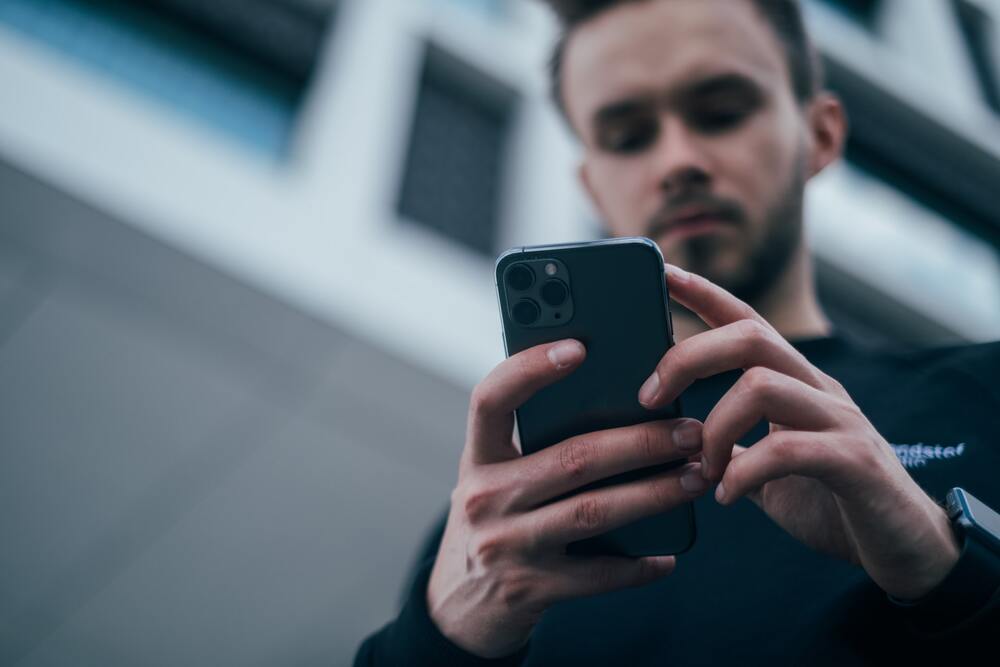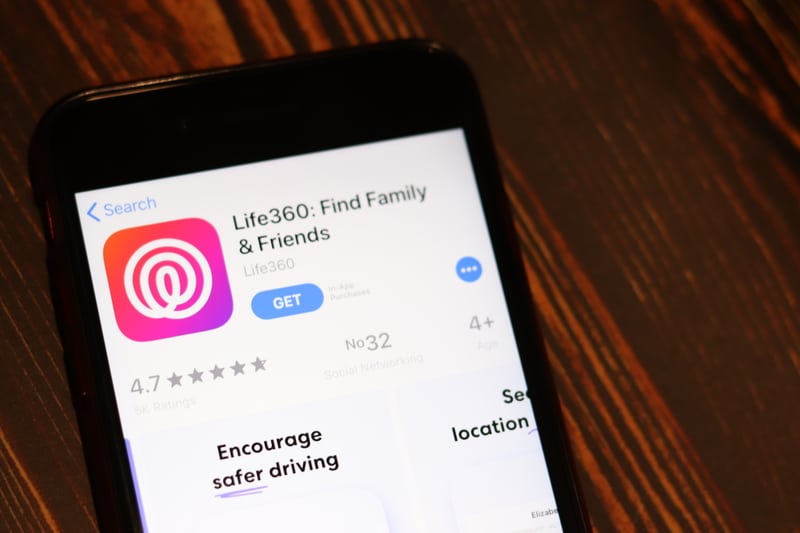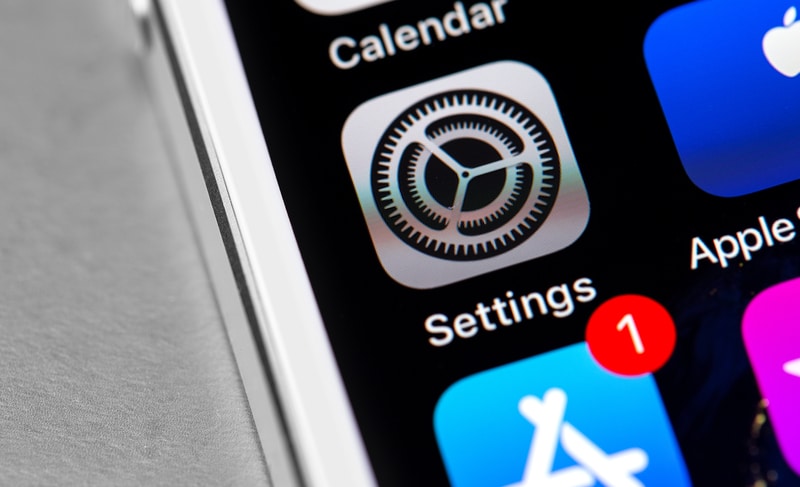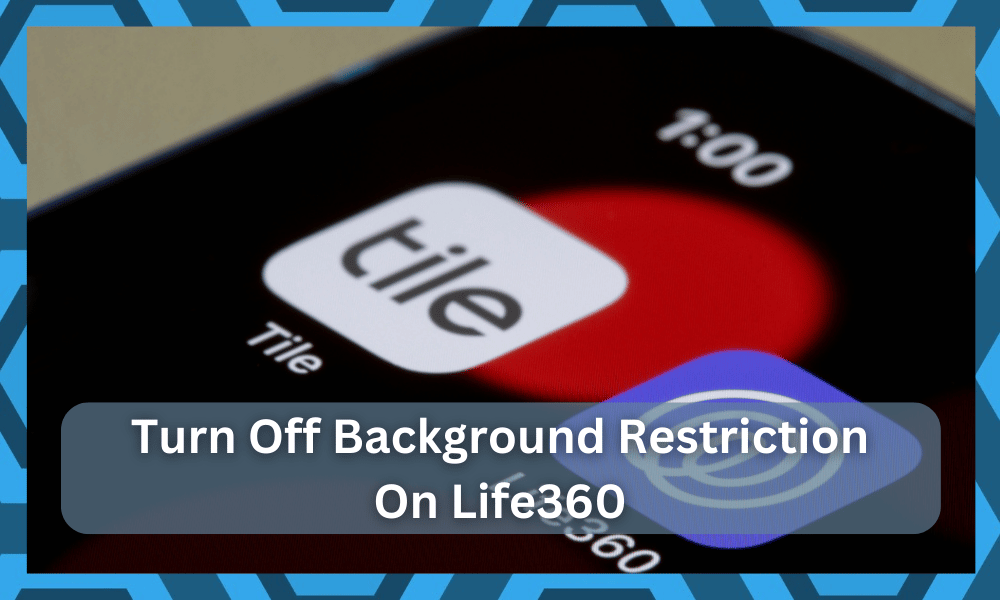
Life360 might be an amazing app when it comes to keeping your family safe, but some users do consider it a bit intrusive.
Luckily, you have complete control over the permissions as well as the tracking features offered by the app.
Some users do find this application to be intrusive, but that is not the case.
All the skepticism behind this application is baseless, and you will have complete control over the app at all times.
You will not have to worry about the application reading your messages or accessing privacy applications.
So, you can test out different settings and double-check the parent view to get an estimate of the tracking features.
The background restrictions on this application can sometimes restrict the tracking features when you’re not actively using the application.
So, you need to turn off these background restrictions to benefit from the tracking features brought forward by Life360.
It can be a bit hard to manage these configurations at first, but you will be able to get a better response after turning off the background restrictions.
How To Turn Off Background Restrictions on Life360?
The procedure can vary depending on the mobile device you’re currently using.
For Android devices, the process is fairly simple, and you can access the data usage confirmations from the smartphone settings to turn off the background restrictions on Life360.
So, if you are unsure about how to turn off background restrictions on Life360, follow these steps.
- Start by accessing the smartphone settings by scrolling down and clicking the settings icon from the drop-down menu.
- From there, you can go to the Data usage settings and then click on the applications to manage background restrictions for each app.
- Just browse through the list and find Life360 by scrolling down. You can then turn the feature off from the statistics tab in the Life360 section and confirm from the popup menu. This will remove the background restrictions, and you can easily benefit from the tracking features from Life360 even when the app is not active in the foreground.
These steps should be enough to turn off the background restrictions on Life360 android. However, if you’re working with an iOS device, the procedure is a bit different.
You’ll need to access the Background App Refresh section and then switch the slider on.
As long as the background refresh is on, the applications will be able to access the network even when they are not in the foreground.
- To access the background app refresh settings, you need to first navigate to the settings icon on your iOS device.
- From the settings, you should select general options and then browse the general settings to find background app refresh features.
- Now, you can navigate to the Life360 application and then turn on the Background App Refresh slider next to Life360. This will allow the app to access the network even when you’re not using the Life360 app.
Overall, these are the steps that you need to follow to turn off the background restrictions on Life360.
Sometimes users can get confused, and they turn off the Background app refresh in front of the Life360 app. This restricts the data usage in the background.
So, you need to make sure that if you want the background restrictions to turn off, the refresh slider on the app should be in the active position.
That way, the app will keep refreshing your location even when it is not being used in the foreground.
Hopefully, this will give you a clearer idea of background restrictions.
If everything goes well, you will not have to deal with more complications down the road. However, you can also get help from a professional when you can’t keep track of these pointers.
Why Should You Turn Off Background Restrictions On Life36
While the Life360 app offers a seamless experience to the owners, you will not be able to get any performance out of this application when the background restrictions are still in play.
So, you will need to go about fixing the situation accordingly, and there are no quick fixes here.
The background app restrictions limit the performance of the application and terminate all the extra input from the network as well as the processing unit.
The application can’t send updated location data when the internet connection is blocked.
So, you will need to have this application running in the background.
Otherwise, the location will stop updating on the application, and the circle members won’t be able to tune into your recent activity.
If you’re also struggling with an inconsistent response from the unit, then you should follow these steps.
Most of the time, you will be able to address all errors by allowing the application to work in the background.
If you’ve set up all other configurations perfectly, then your location will constantly update as long as you have a stable router connection or cellular service.
It all comes down to updating the location of your device, and there are no quick workarounds here.
So, be sure to follow through with the details mentioned above, and you will get the ideal response from the app. Make sure to also ask other circle members to follow through with these pointers.
Do Background Restrictions On Life360 Help Battery Status?
One of the main reasons why so many owners have background restrictions enabled is to help the mobile battery last longer.
If you’re in the same boat and trying to get the mobile battery to last for a longer period, then restricting the background activity is not that bad of an idea.
It all comes down to how you’re planning on addressing these issues.
If you do decide to restrict the background activity for Life360, then you will have to log into the application again and again just to get a stable response from the unit.
This will be enough to update your location, and the circle members will be able to see your current activity as long as you’re in the application.
When you move out of the application, fixing it can become a bit difficult. So, you will need to address the situation accordingly.
There are no quick fixes here, and you should always clear up the objective. Otherwise, you will struggle with errors every now and then as you try to get a consistent response out of the unit.
Hopefully, you will not have to deal with much hassle down the road.
On the other hand, if you’re not that concerned with the battery timings and you own a decent phone, then simply disabling battery optimization for this application, along with the background restrictions, will be enough.
From there, you can proceed to update the features yourself.
All it takes is a bit of effort on your end, and you need to figure out how to go about using the Life360 application itself.
There are some users that find this app to be a bit intrusive and keep the background restrictions on to have more control over the updates.
If you are of a similar mindset and need background restrictions enabled, then there is no harm in leaving them on.
Just keep in mind that you will be creating issues for the application yourself, and it will not perform as intended.
Similarly, you can also modify the updates by managing the circle settings on the admin account.
That way, the information shared will only be according to your pointers, and there are no extensive steps here. So, be sure to check up on the circle configuration itself to optimize the basic settings.
Ideally, you will not have to deal with much hassle once you set up the application.
It can be overwhelming at times to manage these features, but you will have a decent understanding of the situation in no time.
Wrapping Up
These were some pointers that you need to keep in mind when you need to limit the background restriction from the application.
It might take a bit of time to manage these configurations, but you should be able to get a reasonable response from the app after limiting the background restrictions.
Once you’re through with these configurations, it will not be that difficult to get consistent updates from the application.
All it takes is a bit of effort on your end, and you should focus on adjusting the application to constantly update your location.
The only other point that you need to keep in mind is the network connection.
As long as you have a stable network and there are no issues with the background activity, it can be pretty easy to manage the application.
Hopefully, you will be able to get a decent response from the application as well.
Lastly, you can also reach out to the official support team if you can’t get the application to work properly.
They will listen to your case and then guide you accordingly on how to get the desired performance. It can take a bit of time, but you can always rely on the experts.