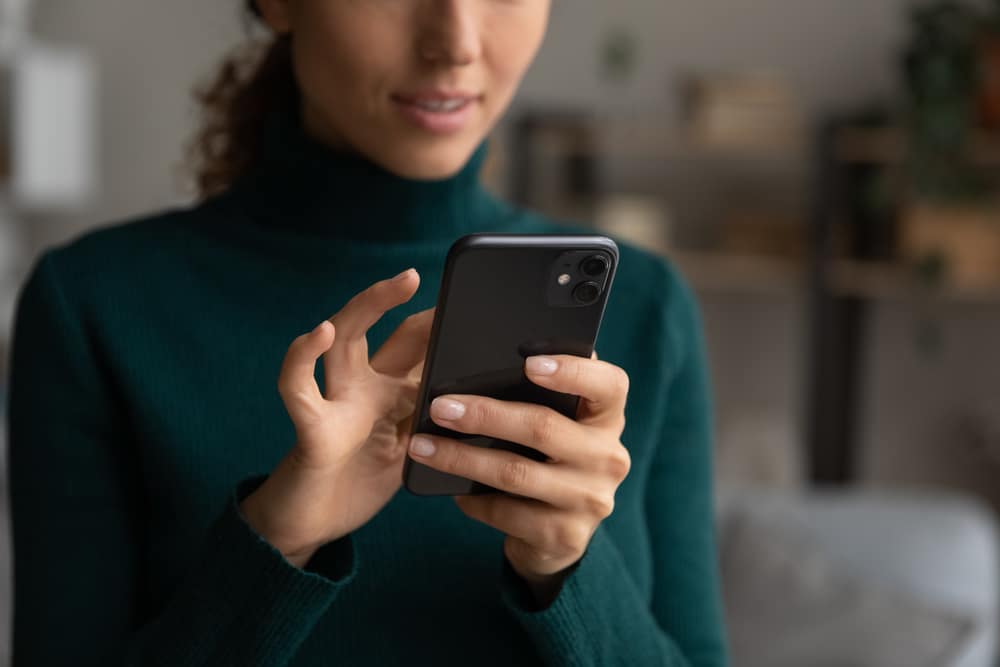The Govee Water detector requires manual setup before it can be used.
This includes installing the batteries and connecting the device to your home’s Wi-Fi network.
Once these steps are complete, you can activate the detector by pressing the power button on the back of the unit. You will need two AA batteries for the Govee Water Detector.
How To Set up The Govee Water Detector?
These are inserted into the battery compartment on the unit’s back. Once the batteries are installed, you can connect the Govee Water Detector to your home’s Wi-Fi network.
Pair the two devices together. Once the detector is connected to your home’s Wi-Fi network, you can activate it by pressing the power button.
The Govee Water Detector is now ready to use.
Setting up the Govee water detector is quick and easy. Just follow these simple steps:
- Place the Govee water detector in the area you wish to monitor for moisture.
- Make sure the detector is placed on a level surface, and ensure that no objects are blocking the sensor probes on the underside of the device.
- Download the Govee Home app from the App Store or Google Play.
- Open the app and create an account.
- Follow the on-screen instructions to connect your Govee water detector to your home Wi-Fi network.
- Once connected, you’ll be able to view moisture readings in real time on the app’s dashboard.
- You can also set up alerts to be notified if the moisture level in your home reaches a certain threshold.
Common Issues faced while setting up the Govee water detector.
- My Govee Water Detector won’t Connect to my Home Wi-Fi Network.
If you’re having trouble connecting your Govee Water Detector to your home Wi-Fi network, there are a few things you can try:
- Make sure your phone or tablet is connected to the same Wi-Fi network as your Govee Water Detector.
- Restart the Govee Home app.
- Restart your Govee Water Detector by pressing the power button on the back of the unit for three seconds.
- If you’re still having trouble, try resetting your Govee Water Detector to factory settings.
- I’m Not Getting Any Moisture Readings from my Govee Water Detector.
If you’re not getting any moisture readings from your Govee Water Detector, there are a few things you can try:
- Make sure that the batteries are installed
- Make sure that the Govee Water Detector is placed on a level surface and that no objects are blocking the sensor probes on the underside of the device.
- If you’re still not getting any readings, try resetting your Govee Water Detector to factory settings.
- I’m Not Getting Any Alerts from my Govee Water Detector.
If you’re not getting any alerts from your Govee Water Detector, there are a few things you can try:
- Make sure you have enabled push notifications for the Govee Home app.
- Make sure that you have set up an alert in the app for the moisture level you wish to be notified about.
- I Think my Govee Water Detector is Malfunctioning.
If you think your Govee Water Detector is malfunctioning, there are a few things you can try:
- Make sure the batteries are properly installed and have good battery life.
- Make sure that the Govee Water Detector is placed on a level surface and that no objects are blocking the sensor probes on the underside of the device.
- If you’re still not getting any readings, or if the readings seem inaccurate, try resetting your Govee Water Detector to factory settings. This can be done by pressing and holding the reset button on the back of the unit for three seconds.
If you’re still having trouble with your Govee Water Detector, don’t hesitate to contact customer support for assistance.
To Sum it Up:
The Govee Water Detector is a quick and easy way to monitor moisture levels in your home.
Place the detector on a level surface, connect it to your home Wi-Fi network, and you’re good to go.
You can view moisture readings in real-time on the Govee Home app’s dashboard and set up alerts to be notified if the moisture level in your home reaches a certain threshold.
If you’re unable to connect Govee Water Detector to Wi-Fi, or if you’re not getting any moisture readings from the device, try factory reset.