
The Insignia Voice Speaker is a great product by Insignia, which mainly functions as a multiroom speaker. It lets you enjoy all of your music libraries through wireless streaming.
You can also avail of radio stations and online music services using this device.
So, be sure to test these units out, and you will not regret this decision. Moreover, the pricing is not that expensive, and you can stick to a reasonable budget when upgrading the audio setup in your room.
All you have to do is to browse through the Insignia Voice Speaker models to find a good fit.
The best thing about these voice speakers is that it is incredibly simple to set up. All you need to do is put your wireless speaker in any room and connect it to your Wi-Fi.
Only a few touches of buttons should do the trick and get your Insignia Voice Speaker ready for use.
You can also browse through several online guides and setup tutorials if you’re not that sure about the situation.
Seeking help from online guides is a great idea when you’re setting up your first system. So, don’t hesitate to reach out when you’re stuck.

How To Reset Insignia Voice Speaker?
Plenty of users have run into troubles when using the Insignia Voice Speaker. Some of them are facing issues when trying to set it up with their virtual voice assistant. While the others are facing various bugs and glitches in the device.
All of them have been advised to reset their device. However, the problem still lies as many users have no idea how to reset their Insignia Voice Speaker. This is why we will be focusing on how you can reset it and when you should do it.
If you’re also struggling with similar issues and don’t know how to reset the Insignia voice speaker, just follow through with the pointers listed below.
Hopefully, you will not have a hard time trying to limit and fix the issues with the insignia voice speaker.
Resetting Insignia Voice Speaker
Resetting your Insignia Voice Speaker will restore its settings to default. Although resetting may help with fixing a few minor bugs, it is also suggested to those people who are looking to sell an open-box item.
To successfully reset an Insignia Voice Speaker, follow the steps mentioned below:
- First of all, we recommend checking your Google Home app. Remove the speaker from the device list in your app.
- Now, perform the factory reset by simply pressing the Microphone button. Make sure you hold the button down for around 12-15 seconds.
- After you have reset the device, it should reboot.
- Once it is turned on, configure your device’s settings according to your needs using both your local and personal settings.
Be sure to go through all of the personalization features and optimize the speaker accordingly. It can take a while to set up the unit after the reset, but you will be able to secure a better response from the smart controls after the reset is through.

From there, you can make sure that there are no signal-related issues and that the voice speaker is placed in an ideal spot. That way, it will not miss any of the commands and will respond accordingly to your every input.
Note: Quite a few people have been reported to press and hold down the power button instead of the microphone button for resetting.
As a result, their device does not reset at all. Make sure you learn where the microphone button is, and then hold it down for at least 12 seconds. Holding down the power button will not reset your device.
Similarly, some people think that simply power cycling the unit is enough to reset the device.
While the power cycling routine is great for addressing minor programming bugs, you will not be able to wipe away the configurations with this routine.
So, instead of removing all power or rebooting the unit, you need to follow through with the steps listed above. That will get rid of the major programming bugs, and you can go about resetting the unit one more time.
Hopefully, that will be it as you’re dealing with the smart control issues.
When To Reset Insignia Voice Speaker?
Just like every other smart device on the market, you will run into some snags down the road when using the Insignia voice speaker.
While there is no debate that this unit is one of the best on the market, you will still have to maneuver through minor programming bugs and issues.
https://www.youtube.com/watch?v=oQZjSsBVPt8&ab_channel=TechnoSapien
Luckily, a quick reset is all you need to fix the majority of these programming issues. These issues can span from problems with the Wi-Fi, issues with the responsiveness, troubles with pairing up the unit, and loading errors.
So, if you find any error that doesn’t allow you to personalize the unit or use the smart controls, then resetting the unit is the only real option.
It will not only eliminate minor programming errors but will also provide a better response the next time you set up the unit.
The only downside that some owners find annoying about the reset routine is that you will have to go through the whole setup from scratch.
There are no quick methods when it comes to setting up the unit, and you will have to go through the whole routine from the start.
However, if you can’t seem to get past the annoying bugs and setup errors, then you’re not left with that many options. You will have to go through the hassle of resetting the unit and then adding all of the configurations back from scratch.
So, be sure to keep that in mind when you do plan to reset the system. If you’re not that sure about how to personalize the system, then we suggest that you get some pointers from other owners.
You can either reach out to these owners on the online community forums or at your local store.
They will guide you on how they optimized their smart speakers to get the ideal response out of the unit, and you can follow the same routine to get a decent enough response from the device.
It all comes down to how you’re planning on addressing the issue of the unit not working.
Insignia Voice Speaker Won’t Reset?
Most of the time, you will not have to go through any hassle when it comes to resetting the Insignia voice speaker.
However, some owners did point out that they struggled to get a response out of the Insignia voice speaker when trying to reset the device.
This issue is more related to the missed instructions and not the speakers themselves. So, you will need to make sure that you’re following through with each point when it comes to resetting the unit.
Otherwise, you will get stuck in the loop, and the unit won’t really reset.
Sometimes, the microphone button can be to blame here. If you’ve not cleaned the unit in a while, then now might be a good time to do so, and you have to get rid of the grime and the debris around the button.

From there, you can check up on the unit one more time to go through the reset again.
You also have the option of blasting the unit with compressed air. That will get rid of the lodged dust, and then you can go about engaging the reset routine after holding down on the microphone button.
Hopefully, that will be it and you will not have to deal with the same errors again.
Similarly, one more thing that you need to keep in mind is that slowing down the reset routine and not trying to let go of the button too quickly is never a bad idea.
You will be able to secure a decent enough response that way and won’t have to deal with any long-term errors.
Conclusion
This is how you can easily reset your Insignia Voice Speaker. Follow all of the steps we have mentioned above to easily reset the device.
Keep in mind resetting will delete all of your data stored in the speaker. It will also restore all of the settings to the default.
After you have reset the device, you will need to configure it again before you can use it properly. If resetting does not help with your problem, we suggest calling their support team. They should help and guide you further.
There is a good chance that your unit is defective, and there is not much that you can do on your end to fix the issue. So, you have to leave this job to the professionals, and they will help guide you through a few steps.
Ideally, you will not have to deal with much hassle on your end. The official support members will take charge and help you with a fresh piece if they come to the conclusion that your speakers are indeed defective.
So, be sure to reach out, and don’t try to test out all the different fixes on your own.

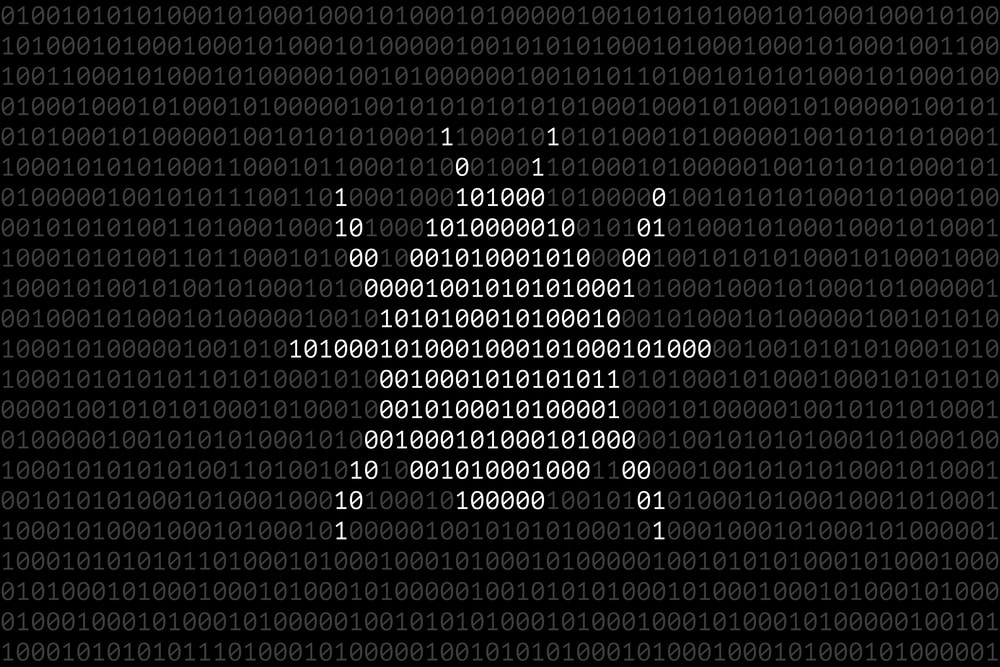



And yet you never say which is the power and which is the mic button.
How do I change my password on my Insignia Smart Speaker?